Apple Final Cut Pro 5 User Manual
Page 980
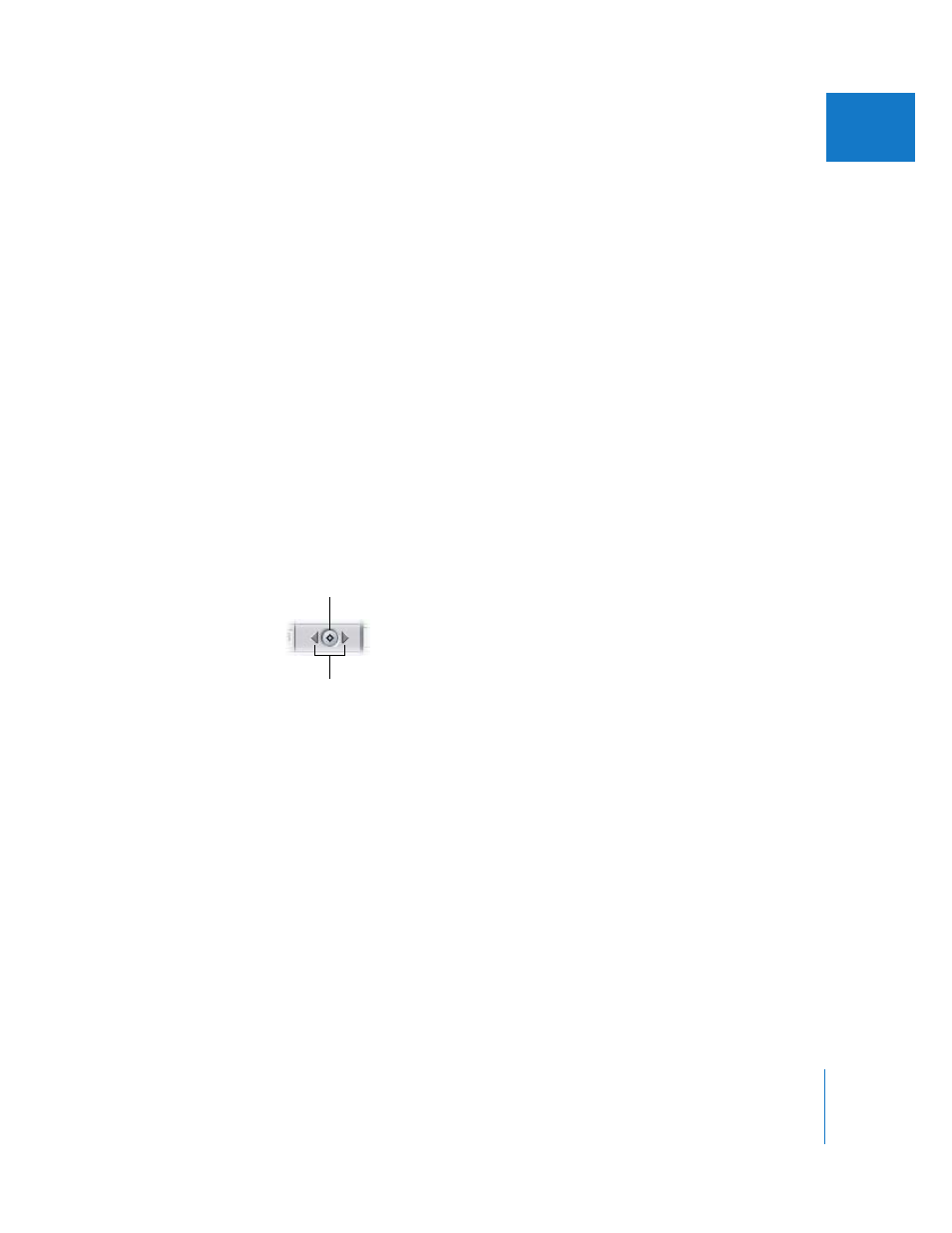
Chapter 11
Video Filters
193
II
 Filter category bar: Video filters are listed first, then audio filters. (This is for clips with
both video and audio items.) Click the Video Filters bar or the Audio Filters bar to
select all the filters in that category.
 Name bar: Each filter has a name bar that contains a disclosure triangle, on/off
checkbox, and the filter’s name. Drag the name up or down to change a filter’s
position in the list. (It’s easier to do this if the filter’s controls are hidden.)
 Reset button: The Reset button is in the Name bar, under the Nav column. Click to
delete all keyframes for the corresponding parameter or parameters and reset those
parameters to their default value.
 Show/Hide keyframes pop-up menu: This pop-up menu is in the Name bar, under the
Nav column. Use this pop-up menu to choose the parameters that have keyframes
displayed (or hidden) in the keyframe graph area of the Name bar.
 Enable/Disable checkbox: Click to enable or disable a filter. When this checkbox is not
selected, the filter isn’t applied or rendered.
 Disclosure triangle: Click to show and hide all of the controls for a filter.
 Parameter controls: Each filter has its own set of parameter controls.
 Timecode navigation field: This field displays the position of the playhead in the
keyframe graph area. When you enter a new timecode value, the playhead moves to
that time.
 Keyframe button: Click to place a keyframe for the corresponding parameter at the
playhead location in the keyframe graph, in preparation for creating a dynamic
change in an effect.
 Keyframe navigation buttons: Use to move the playhead from one keyframe to the
next on the corresponding overlay, either forward or backward.
Keyframe navigation
buttons
Keyframe button
