Apple Final Cut Pro 5 User Manual
Page 536
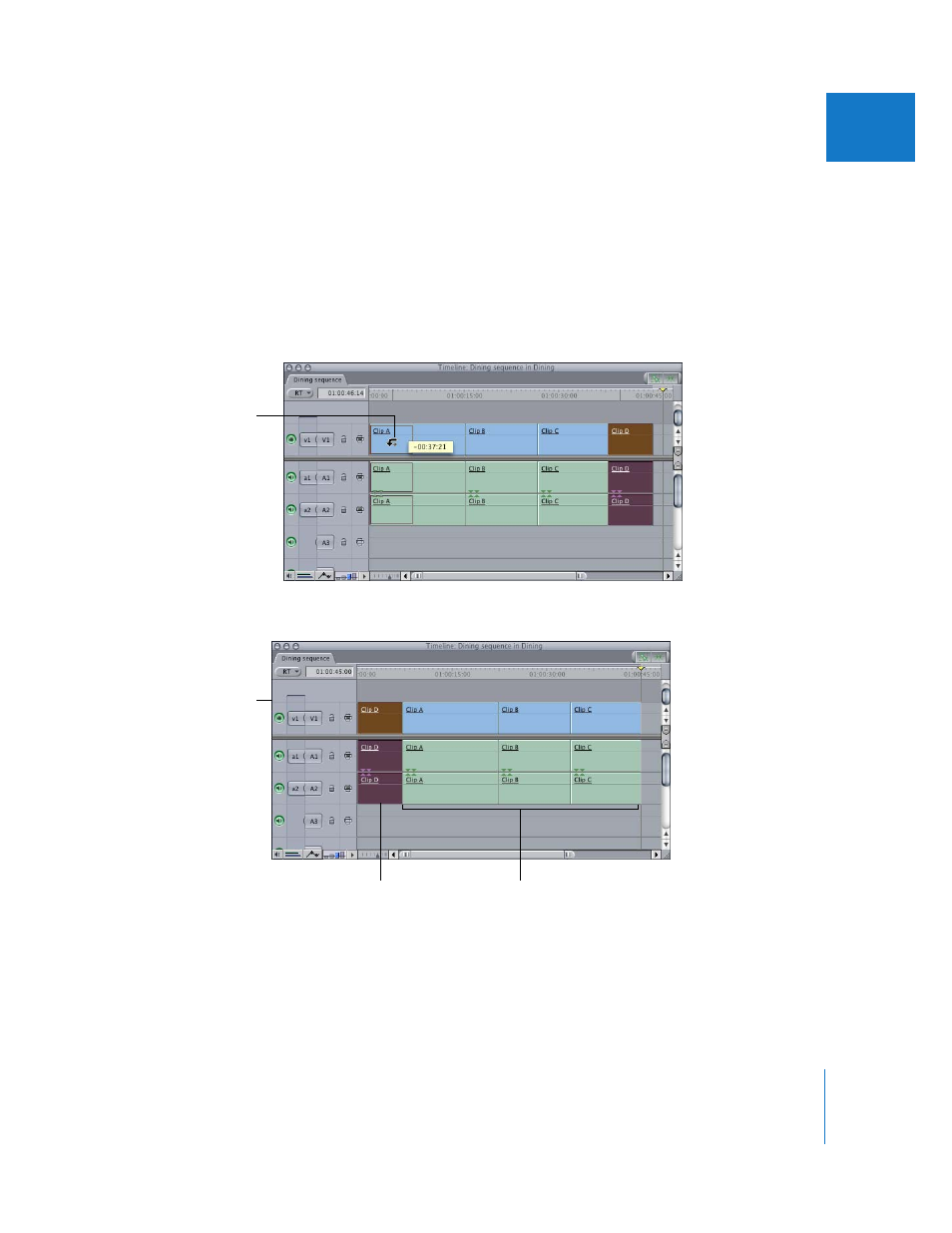
Chapter 12
Arranging Clips in the Timeline
201
II
3
While continuing to hold down the mouse button, press the Option key.
The pointer turns into the Shuffle Edit pointer. The direction of the small arrow in the
Shuffle Edit pointer indicates which direction clip items will be rippled around the
insertion point of the moved item.
 If the small arrow points right, all clip items to the right of the insertion point are
rippled to the right, filling the gap where the moved clip item was previously located.
 If the small arrow points left, all clip items to the left of the insertion point are rippled
to the left, filling the gap where the moved clip item was previously located.
4
Release the mouse button to place the selected clip at the insertion point.
Important:
Shuffle edits are only possible if you move a clip item beyond the
boundaries of its original position. If you don’t move a clip item far enough, pressing
the Option key while you drag the clip item allows you to perform an insert edit, but
not a shuffle edit.
The cursor changes to the
Shuffle Edit pointer. In
this case, the small arrow
points to the right, so all
clip items to the right of
the insertion point are
rippled to the right.
Clip D moves here.
Clips A, B, and C move
right and fill the gap left
by Clip D.
After
