Using keyboard shortcuts, About edit types in the edit overlay, P. 152) – Apple Final Cut Pro 5 User Manual
Page 487: About edit, Types in the edit overlay
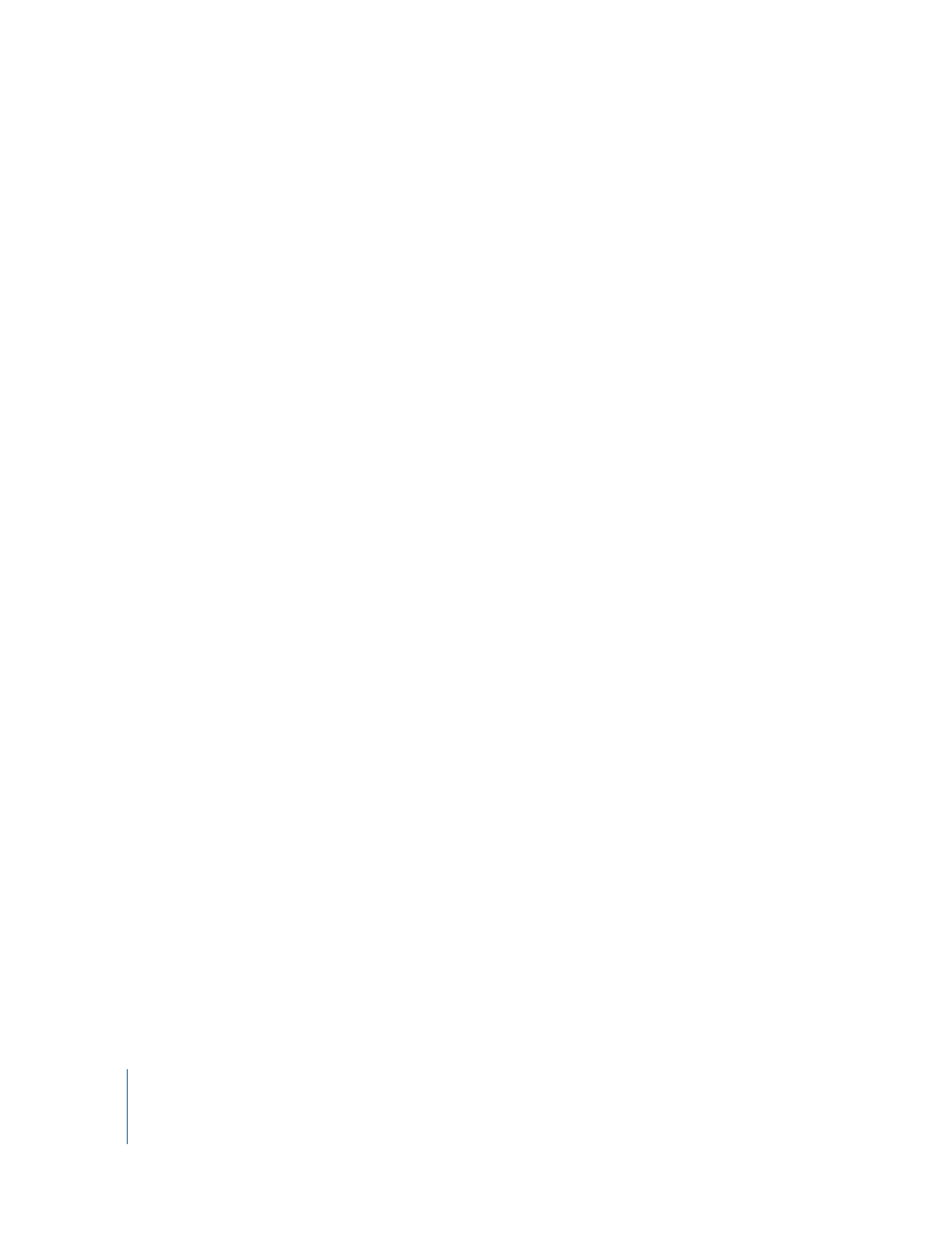
152
Part II
Rough Editing
Using Keyboard Shortcuts
With a clip open in the Viewer, you can also use keyboard shortcuts to perform each of
the seven types of edits. All of the keyboard shortcuts use the function keys along the
top of the keyboard. (If you forget a keyboard shortcut, position your pointer over one
of the edit buttons and pause for a moment. A tooltip appears with that button’s
function, as well as its keyboard shortcut.)
 F9: Insert edit
 Shift-F9: Insert with transition edit
 F10: Overwrite edit
 Shift-F10: Overwrite with transition edit
 F11: Replace edit
 Shift-F11: Fit to fill edit
 F12: Superimpose edit
Important:
Some Mac OS X keyboard shortcuts may conflict with your Final Cut Pro
keyboard shortcuts. For more information, see Volume I, Chapter 10, “Customizing
the Interface.”
About Edit Types in the Edit Overlay
There are seven choices for placing clips into your sequence for three-point edits. The
two basic edits are overwrite and insert; the other options are variations on inserting or
overwriting. You choose an edit based on how you want your source clip to fit into
your sequence, including what you want to happen to any clips that are already there.
Most of these choices are covered in more detail in the following pages. A quick
summary follows:
 Insert: When you edit a clip into your sequence using an insert edit, all sequence
clips in all unlocked tracks are cut at the In point of your edit and pushed forward in
your edited sequence by the duration of your source clip.
 Insert with transition: This is the same as an insert edit, except that the default
transition is used at the In point of the edit to transition between the previous clip
and your source clip. When you first install Final Cut Pro, the default video transition
is a 1-second cross dissolve. You can change it to anything you want, however, using
the Set Default Transition command in the Effects menu. For more information, see
“
