Settings and – Apple Final Cut Pro 5 User Manual
Page 1310
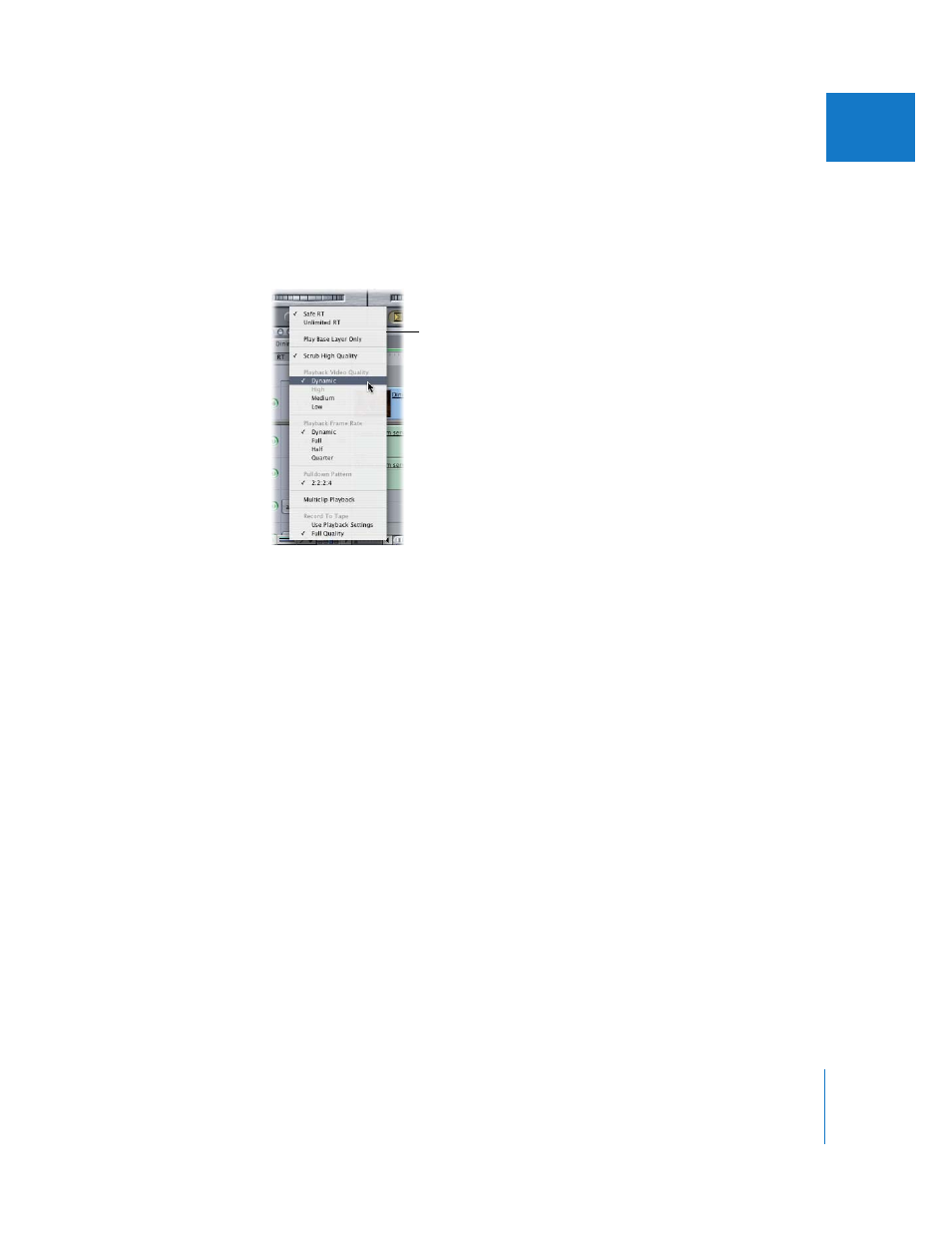
Chapter 23
Using RT Extreme
523
III
Settings and Options in the RT Pop-Up Menu
and Playback Control Tab
The following section describes the settings and options in both the RT pop-up menu
and the Playback Control tab of the System Settings window. Some settings, such as
pull-down options, are not always available in the RT pop-up menu.
Playback Settings
 RT pop-up menu:
 Safe RT: Selecting this option guarantees that effects are played back at the quality
and frame rate specified for Playback Video Quality and Frame Rate, and that no
frames are dropped during playback. If Final Cut Pro anticipates that your
computer won’t be able to perform all the effects calculations in real time, the
render status of that portion of the Timeline becomes red, which means you have
to render before you can play back. If you enable external video monitoring, this
adds additional load to your computer’s processor and the Safe RT option takes
this into account. This means that less effects will be processed in real time.
Note: Even though the Safe RT option guarantees no frames will be dropped due
to CPU limitations, frames may still be dropped if your scratch disk cannot maintain
the necessary data rate during playback. This can be a problem if you have
multiple video streams playing from a relatively slow hard disk. In this case, the
Timeline may show a green render bar, indicating that the CPU can handle the
effects load, but you may still drop frames due to slow disk performance. To solve
this issue, you can limit the acceptable real-time data rate of media playback in the
General tab of User Preferences. For more information, see Volume IV, Chapter 22,
“Choosing Settings and Preferences.”
Settings in the Real-Time
Effects (RT) pop-up menu
