Options in the range check submenu – Apple Final Cut Pro 5 User Manual
Page 1210
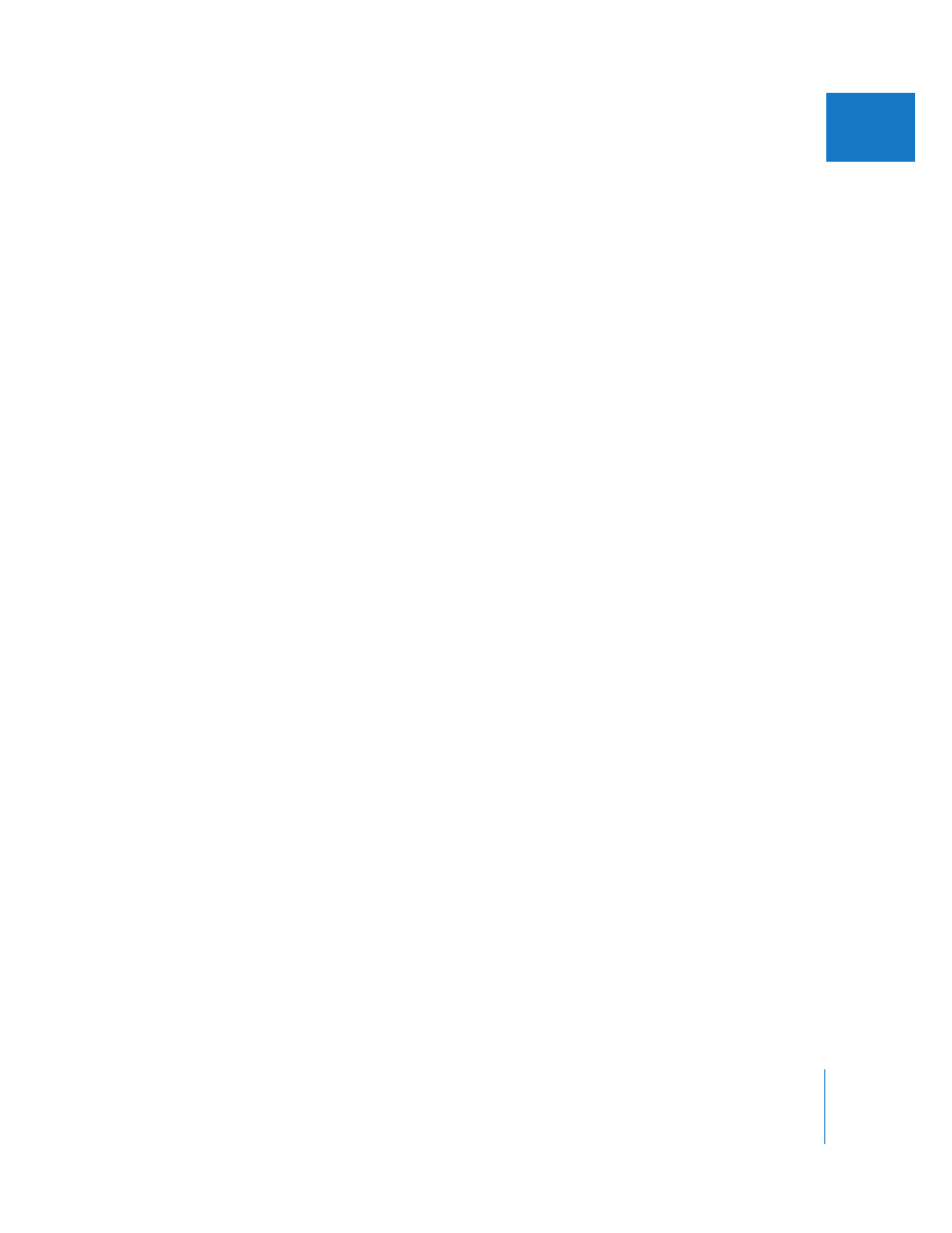
Chapter 20
Color Correcting Clips
423
II
Options in the Range Check Submenu
 Excess Luma: If you choose this option, red zebra stripes appear in all areas of the frame
with luminance above 100 percent, and green zebra stripes appear in areas of the
frame with luminance from 90–100 percent. A yellow exclamation point icon indicates
luma that’s too “hot.” A green checkmark indicates that all luma in the picture is legal.
An in-range icon appears (a green checkmark with an arrow pointed upward) to
indicate when luma from 90–100 percent is present with no luma over 100 percent.
 Excess Chroma: When this option is enabled, red zebra stripes appear in areas of the
frame with illegal chroma values. A yellow exclamation point icon indicates chroma
that’s too “hot.” A green checkmark indicates that all chroma in the picture is legal.
 Both: With this option enabled, red zebra stripes indicate both areas of the frame
with luminance above 100 percent, and areas of the frame with illegal chroma values.
If zebra stripes appear, a yellow exclamation point icon also appears, indicating that
there are levels that are too hot.
∏
Tip: The Excess Chroma and Both options are especially useful when using one of the
color correction filters. They warn you if you’re raising the chroma of a clip to levels that
are unacceptable for broadcast.
Screen Layouts for Color Correction in Final Cut Pro
There are two screen layouts that are especially convenient for color correction in
Final Cut Pro.
 Color Correction: This layout arranges the Viewer, Canvas, and one Tool Bench
window displaying a Video Scopes tab along the top of your computer screen. The
Browser and Timeline are arranged beneath. This is a good layout for examining one
clip in your sequence at a time in the Canvas, while viewing an analysis of that frame
in the Video Scopes tab and making color correction adjustments in the Viewer.
 Multiple Edits: This layout arranges four windows along the top of your computer
screen—the Viewer, a Tool Bench window showing a Frame Viewer tab, the Canvas,
and another Tool Bench window showing another Frame Viewer tab with a Video
Scopes tab in the background. The Browser and Timeline are arranged beneath. This
is a good layout to compare several adjacent clips in a sequence side by side as you
work to match them together.
You may also find it useful to create a custom layout of your own, depending on how you
like to work. You can create as many Tool Bench windows as you like, each with different
sets of Frame Viewer and Video Scopes tabs showing different edit points in your sequence.
For more information on using and saving screen layouts in Final Cut Pro, see Volume I,
Chapter 10, “Customizing the Interface.”
For more information on using the Video Scopes tabs, see “
