Apple Final Cut Pro 5 User Manual
Page 1168
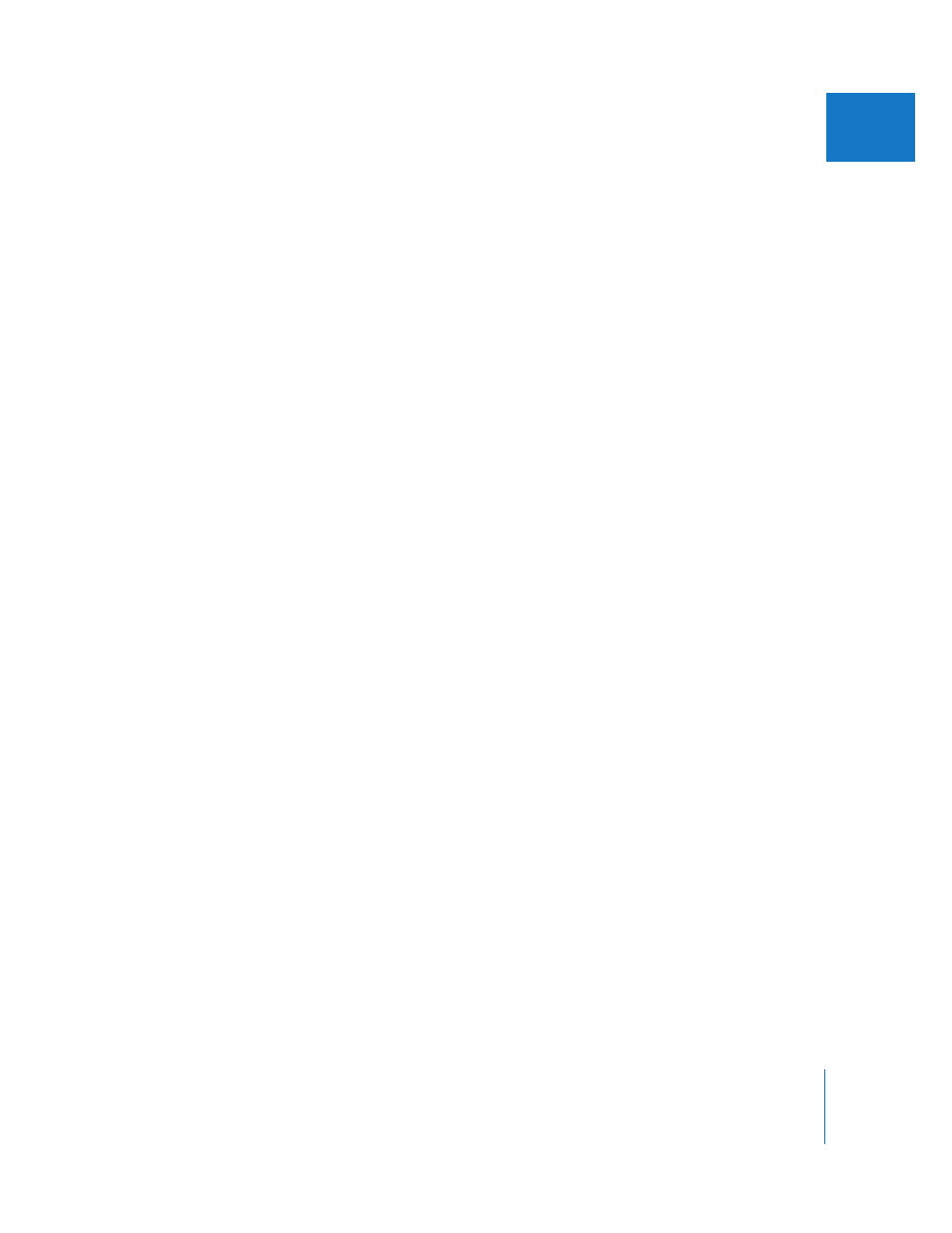
Chapter 18
Compositing and Layering
381
II
There are several backgrounds to choose from.
 Black
 White
 Checkerboard 1
 Checkerboard 2
 Red
 Green
 Blue
Note: Red, Green, and Blue backgrounds are available from the submenu only when
choosing View > Background.
To choose a background for viewing a clip, do one of the following:
m
Choose View > Background, then choose a background from the submenu.
m
Choose the background from the View pop-up menu in the Viewer.
Temporarily Excluding Clips From Playback or Output
In the process of finessing effects in a sequence or experimenting with multilayer
effects in sequences, it can be helpful to compare how the sequence plays with and
without certain clips. In Final Cut Pro, you can exclude (rather than delete) a clip from
playback.
Temporarily excluding a clip from playback and output is called disabling the clip. By
temporarily disabling specific clips, you can focus on one clip to the exclusion of clips
above or below it, or see how another clip would work in its place without removing it.
It’s helpful to disable a clip that you don’t want to delete, in case you change your mind
and want to use it again later. Or, you may want to disable just the video or audio of a
clip, so that you can keep it available without including it in playback or output. This is
somewhat like muting channels in an audio mixer, except that you exclude playback of
clips instead of entire tracks.
