Allied Telesis AT-S99 User Manual
Page 77
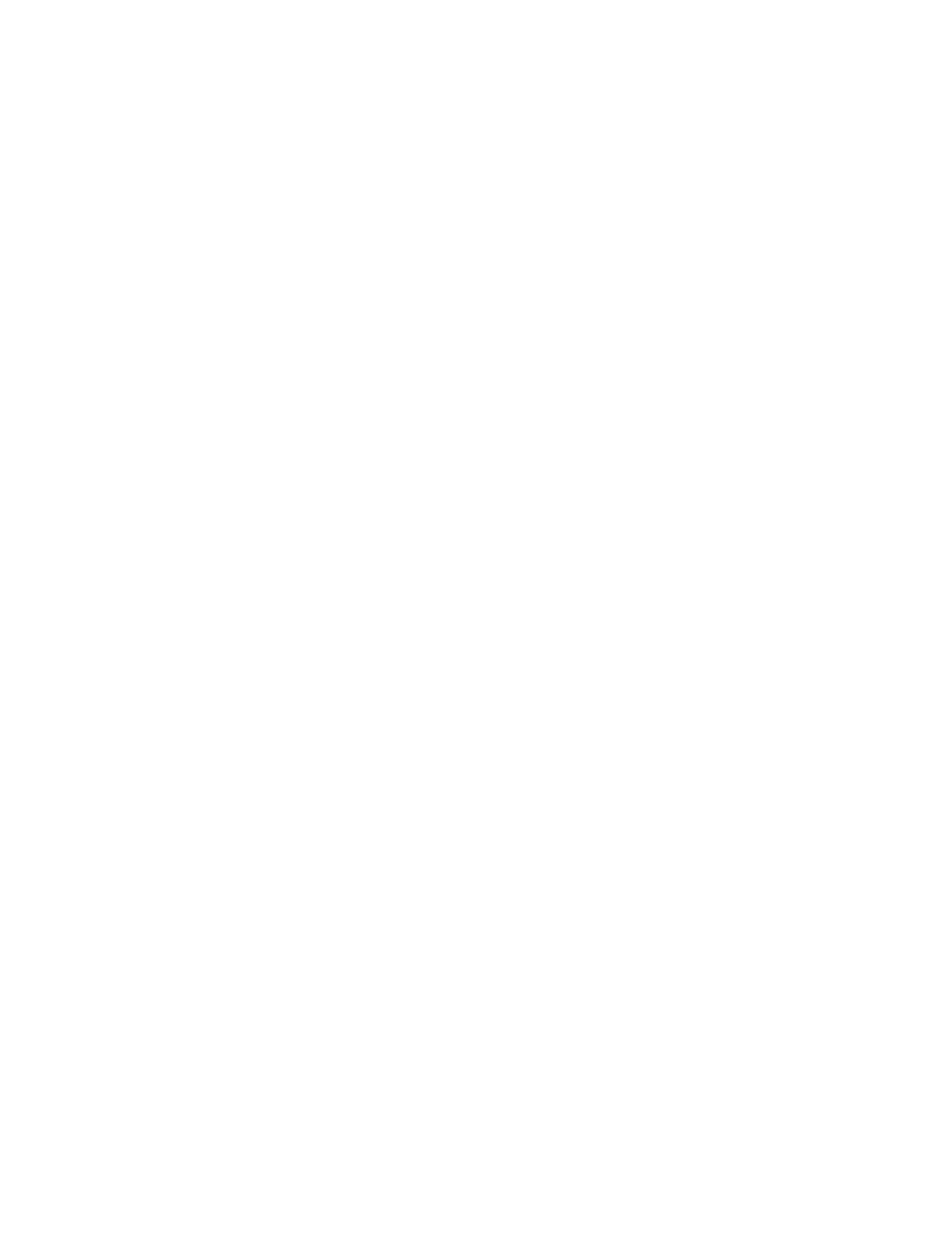
AT-S73 and AT-S99 Management Software User’s Guide
77
17. Return to the Main Menu.
18. The line card is now configured for the OAM-based features. If you do
not want to configure any other parameters on the card (such as port
speed or the card’s name) and if the card will be deployed at a remote
site in an unmanaged chassis, you can remove it from the chassis.
Entering a save command isn’t necessary because your changes are
saved automatically by the card in its configuration file.
If, however, the line card will remain in the chassis with the
management card, you should update the master configuration file on
the management card. This is accomplished by selecting
Configuration from the Main Menu and Save System and All Line
Card Configurations from the Configuration menu. Once saved in the
master configuration file, the settings can be restored in the event the
card is replaced. For further information, refer to “Configuration Files”
on page 29.
The line card is now configured for the OAM-based features. Repeat
this procedure on the other AT-CM Line Cards.
If you have a large number of AT-CM Line Cards to configure, you can
speed up the process with the auto-copy feature. To use the feature,
you configure one line card with the necessary settings and then
activate the auto-copy feature on the slot. Line cards subsequently
installed in the same slot will be assigned the same settings,
automatically.
For the auto-copy feature to work, the line cards have to be of the
same model. For instance, if you were to install the AT-CM202 Line
Card in a slot that had been configured for the AT-CM212A/1 Line
Card, the new card would reject the configuration from the
management card and would instead use the parameter settings in its
own configuration file. For background information, refer to
“Configuration Files” on page 29.
To configure multiple AT-CM Line Cards with the same settings,
perform the previous procedure up to step 16 and then perform these
additional steps:
17. After configuring the parameter settings for the OAM client on the line
card, return to the card’s Module Configuration Menu.
18. Select Line Card Configuration.
19. From the Line Card Configuration menu, select Auto-copy Line Card
Configuration.
20. From the Display Current Configuration menu, select Auto-copy
Enable. (Although the setting of the auto-copy feature is set in a card’s
Module Configuration Menu, it applies to the slot. The setting is not
transferred when a line card is installed in a different slot or chassis.)
