Web browser, Figure 92. oam configuration tab – Allied Telesis AT-S99 User Manual
Page 208
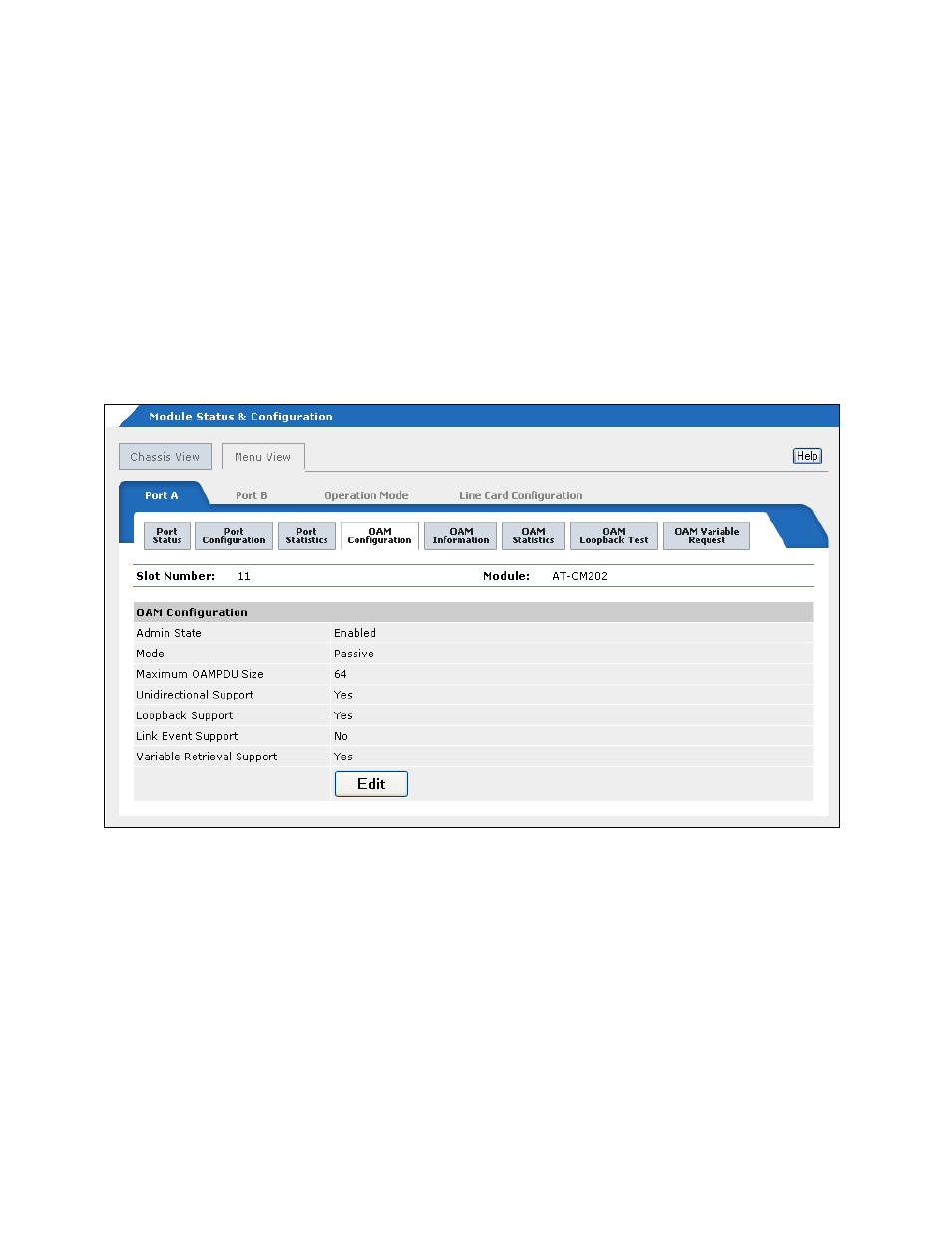
Chapter 8: Configuring the Operations, Administration, and Maintenance Client
208
Web Browser
To configure the OAM clients on the AT-CM Media Converter Line Cards
from the web browser windows:
1. Select Module Status & Configuration from the menu bar.
2. From the Chassis View, click Port A, the fiber optic port, on the AT-CM
Line Card you want to configure. The OAM client is only supported on
Port A. Alternatively, select the Menu View and click the model name
of the AT-CM Line Card.
3. If the Port A tab is not selected, select it.
4. Select the OAM Configuration tab to display the OAM Configuration
window shown in Figure 91.
Figure 91. OAM Configuration Tab
If the OAM Configuration tab is not included in the window, either you
did not select Port A or the line card is not set to the OAM visible mode
or the OAM bypass mode.
5. To change the OAM settings, click Edit to display the OAM
Configuration pop-up window and adjust the settings as needed. The
parameters are defined in Table 25, ”OAM Client Parameters” on page
205.
6. To save your changes in the master configuration file, click the Line
Card Configuration tab, the Current Configuration tab, and the
Save Current Configuration button.
