Downloading new management software using xmodem – Allied Telesis AT-S99 User Manual
Page 279
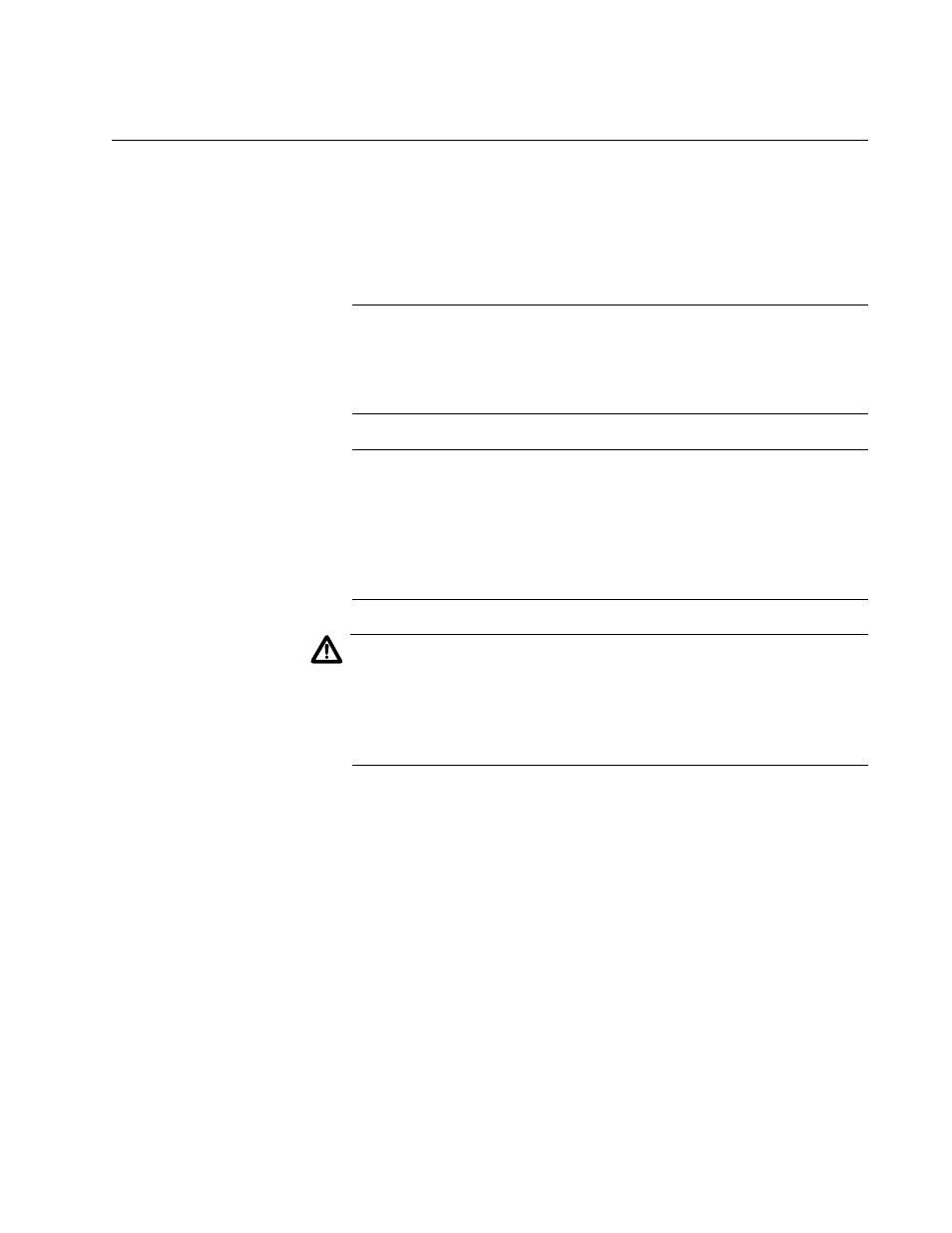
AT-S73 and AT-S99 Management Software User’s Guide
279
Downloading New Management Software Using XMODEM
The procedure in this section explains how to use XMODEM to download
new versions of the management software programs to the AT-CV5M02
Management Card and the AT-CM Line Cards. Unlike TFTP downloads,
which allow you to update multiple line cards at the same time, XMODEM
downloads can only update one card at a time.
Note
Allied Telesis recommends that you save the current configurations
of all the AT-CM Line Cards in the master configuration file before
performing these procedures. For instructions, refer to “Saving Your
Configuration Changes” on page 64.
Note
Updating the AT-S99 Management Software on the AT-CV5M02
Management Card interrupts the card's operations. The card will be
unresponsive for approximately two minutes while it downloads and
initializes the new software. Your management session ends. To
resume managing the unit, you have to start a new management
session.
Caution
Updating the AT-S73 Management Software on the AT-CM Line
Cards interrupts the cards' network operations. Some network traffic
may be lost. The line cards stop forwarding network traffic for
approximately two minutes while they store and initialize the new
software.
This procedure has the following requirements:
The procedure has to be performed from a local management session
using the menus. For instructions, refer to “Starting a Local
Management Session” on page 58.
You need to store the new management software programs on your
computer or terminal used to perform the local management session.
To download new management software using XMODEM:
1. From the Main Menu, select Image Download to display the menu in
2. Select Image Download via XMODEM. This displays the menu in
