Starting a telnet management session – Allied Telesis AT-S99 User Manual
Page 61
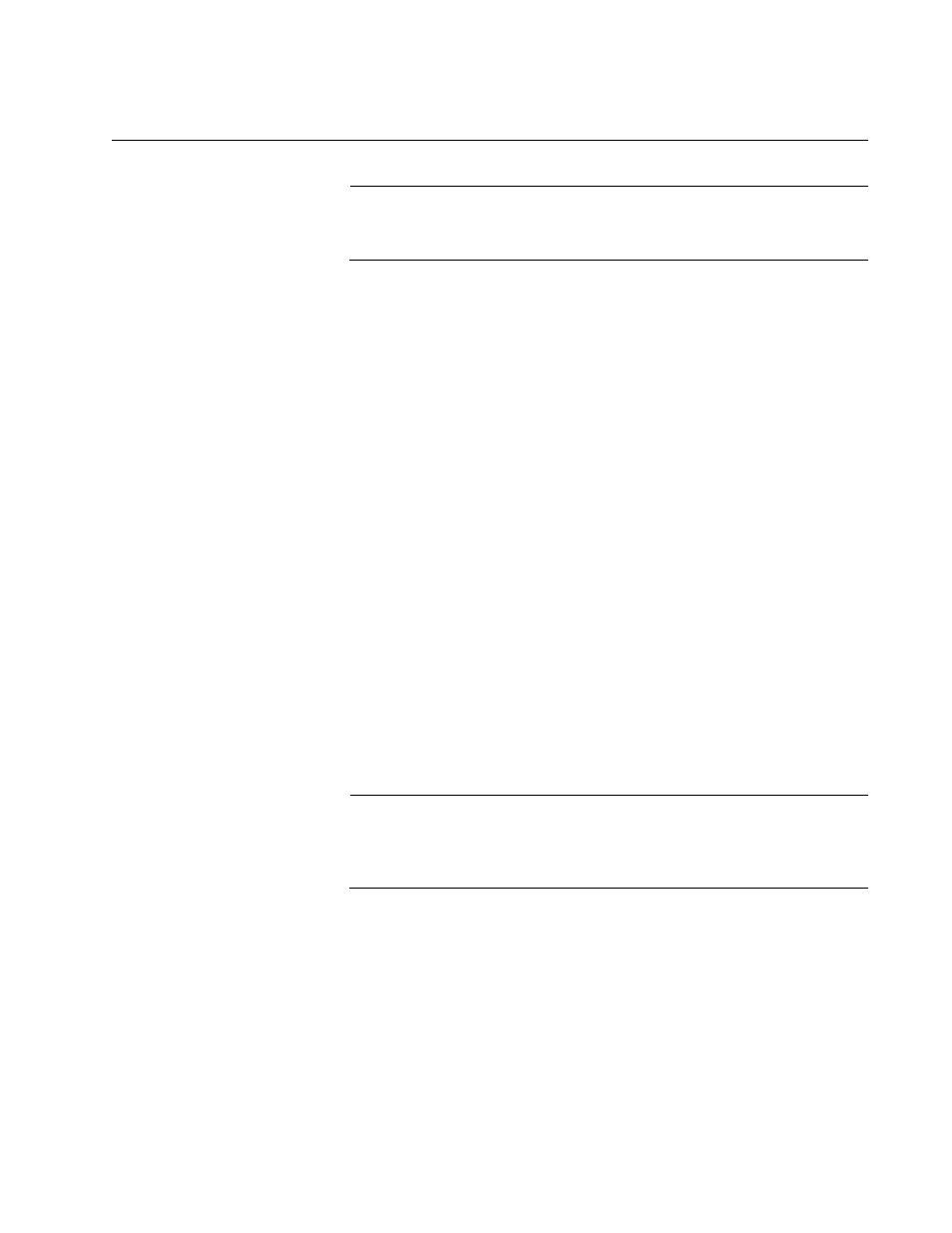
AT-S73 and AT-S99 Management Software User’s Guide
61
Starting a Telnet Management Session
Note
The requirements for remote Telnet management are listed in
“Access to Your Network” on page 28.
The large windows in the management software require a Telnet client that
can support up to 125 characters per line.
To start a remote Telnet management session on a management card:
1. Specify the IP address of the management card in the Telnet client at
your workstation. If the chassis has two management cards, enter the
IP address of the active card.
2. When prompted, enter the username and password of the manager or
operator account of the management card. The manager account has
the username “manager” and the default password “friend.” The
operator account has the username “operator” and the default
password “operator.” Usernames and passwords are case sensitive.
After you log on, the Main Menu in Figure 10 on page 59 is displayed.
For instructions on how to use the menus, refer to Table 6 on page 60.
You have the same management capabilities from a Telnet
management session as you do from a local management session.
3. To end a management session, select Quit from the Main Menu. You
should always exit from a management session when you finish
managing a chassis. This is to prevent blocking future management
sessions and to protect the management card and line cards from
unauthorized changes,
Note
If you close your Telnet client without logging out, the management
session remains active and all further management is blocked until
the console timer times out.
