Configuring an oam client, Menus, Figure 90. oam configurations menu – Allied Telesis AT-S99 User Manual
Page 204
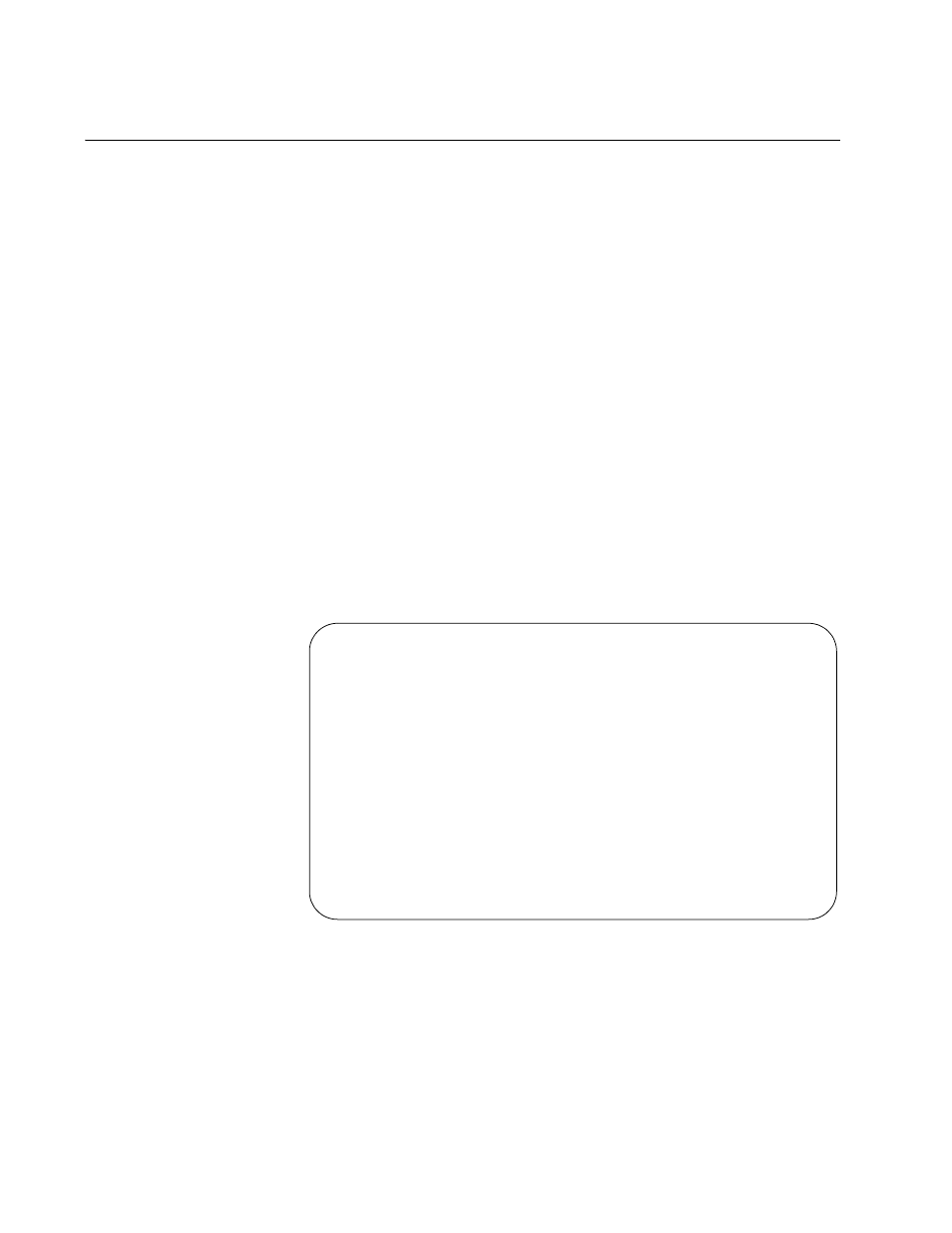
Chapter 8: Configuring the Operations, Administration, and Maintenance Client
204
Configuring an OAM Client
You should set the operating modes of the AT-CM Line Cards to the OAM
visible mode before configuring the OAM parameters. For instructions,
refer to “Setting the Operating Mode” on page 145.
Menus
To configure the OAM clients on the line cards from the menus:
1. From the Main Menu, select Module Status and Configuration to
display the Module Configuration Menu. An example of the menu is
shown in Figure 53 on page 139.
2. From the Module Status and Configuration Menu, select the AT-CM
Line Card you want to configure. This displays the Port Management
Menu shown in Figure 54 on page 140. You can configure only one
card at a time.
3. Select Port A, the fiber optic port, on the line card. The OAM client is
supported only on Port A. An example of the Port Management Menu
is shown in Figure 54 on page 140.
4. From the Port Management Menu, select OAM Configurations to
display the OAM Configurations menu in Figure 89.
Figure 89. OAM Configurations Menu
OAM Configurations
Module 4, Port A
OAM Configuration
Show Local OAM Information
Show Remote OAM Information
Show OAM Statistics
OAM Loopback Test
Send OAM Variable Request
Return to Port Management Menu ...
