Testing the feature – Allied Telesis AT-S99 User Manual
Page 235
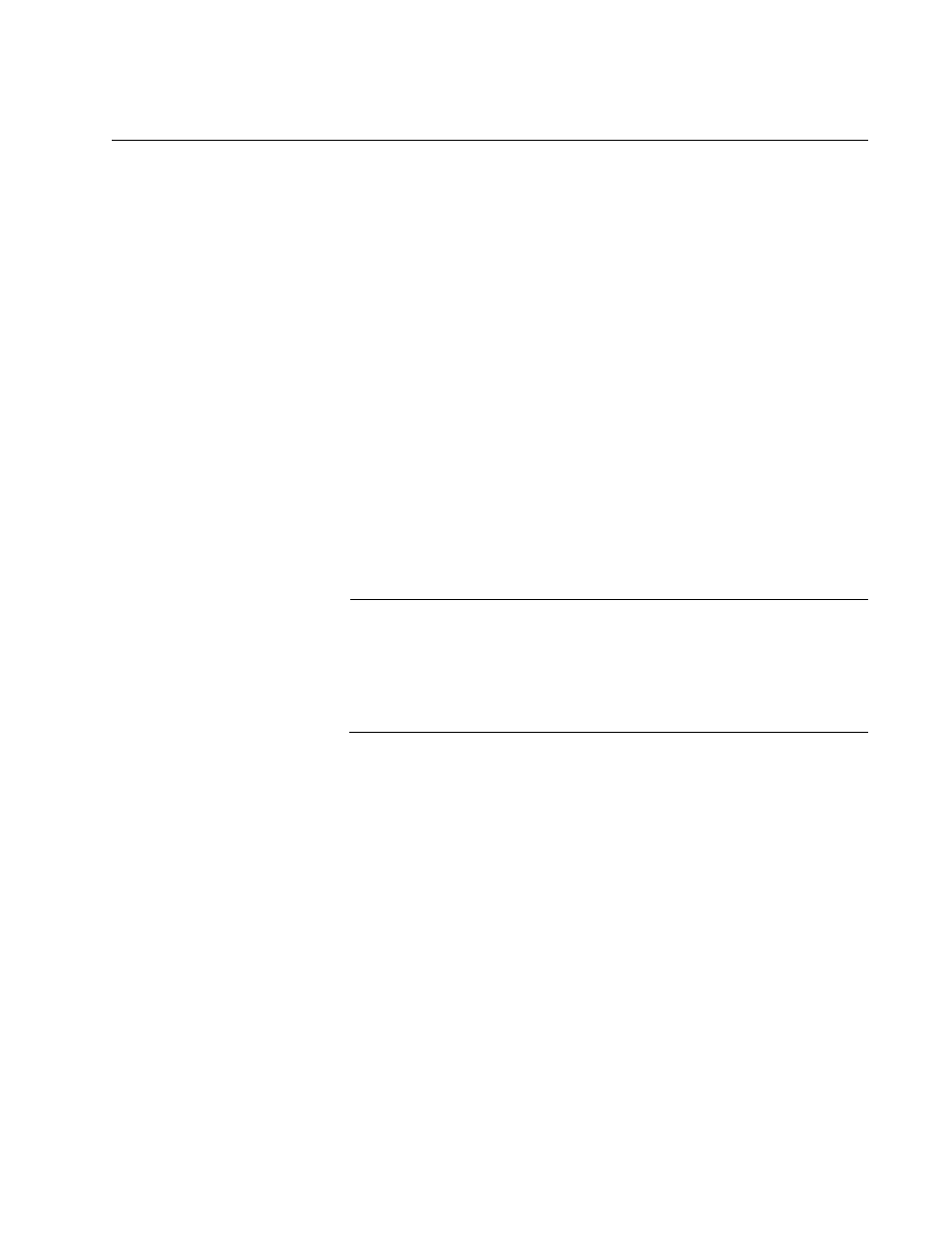
AT-S73 and AT-S99 Management Software User’s Guide
235
Testing the Feature
To test the feature:
1. Verify that the AT-CV1203 and AT-CV5000 Chassis are powered on
and the fiber optic ports on the AT-CM Line Cards are cabled correctly.
For installation and cabling instructions, refer to the chassis and line
card installation guides.
2. Start a management session on the AT-CV5M02 Management Card in
the AT-CV5000 Chassis.
3. From the Main Menu select Remote Module Status and
Configuration to display the Remote Peer on Fiber Connection
window, which is used to configure remote AT-CM Line Cards. The
remote peer management feature has nearly the same configuration
requirements as the dying gasp feature. So if the remote peer
management feature is working between two line cards, one local to
the AT-CV5000 Chassis and the other remote, the dying gasp feature
should be working, too. For information on this window, refer to
“Configuring Remote AT-CM Line Cards from the Menus” on
page 174.
Note
The AT-CM Line Cards have to be in the OAM operational state to
send or receive the dying gasp signal. The cards may take up to two
minutes to achieve this state when a chassis is powered on or the
cards are reset. They have to Initialize its management software and
negotiate the OAM state.
4. Power off the AT-CV1203 Chassis. If the chassis has two power
supplies, disconnect one of the supplies, wait a second or two and
power off the second supply.
5. From the Main Menu, select Administration.
6. From the Administration Menu, select Event Log and Display Event
Log. If the AT-CV1203 Chassis has just one power supply or if it has
two power supplies but not a management card, you should see this
message in the event log:
Dying Gasp has occurred on remote linecard
number
.
Number is the slot number of the line card in the AT-CV5000 Chassis that
received the dying gasp signal from the remote line card in the AT-CV1203
Chassis.
