Web browser, Figure 100. remote oam information tab – Allied Telesis AT-S99 User Manual
Page 222
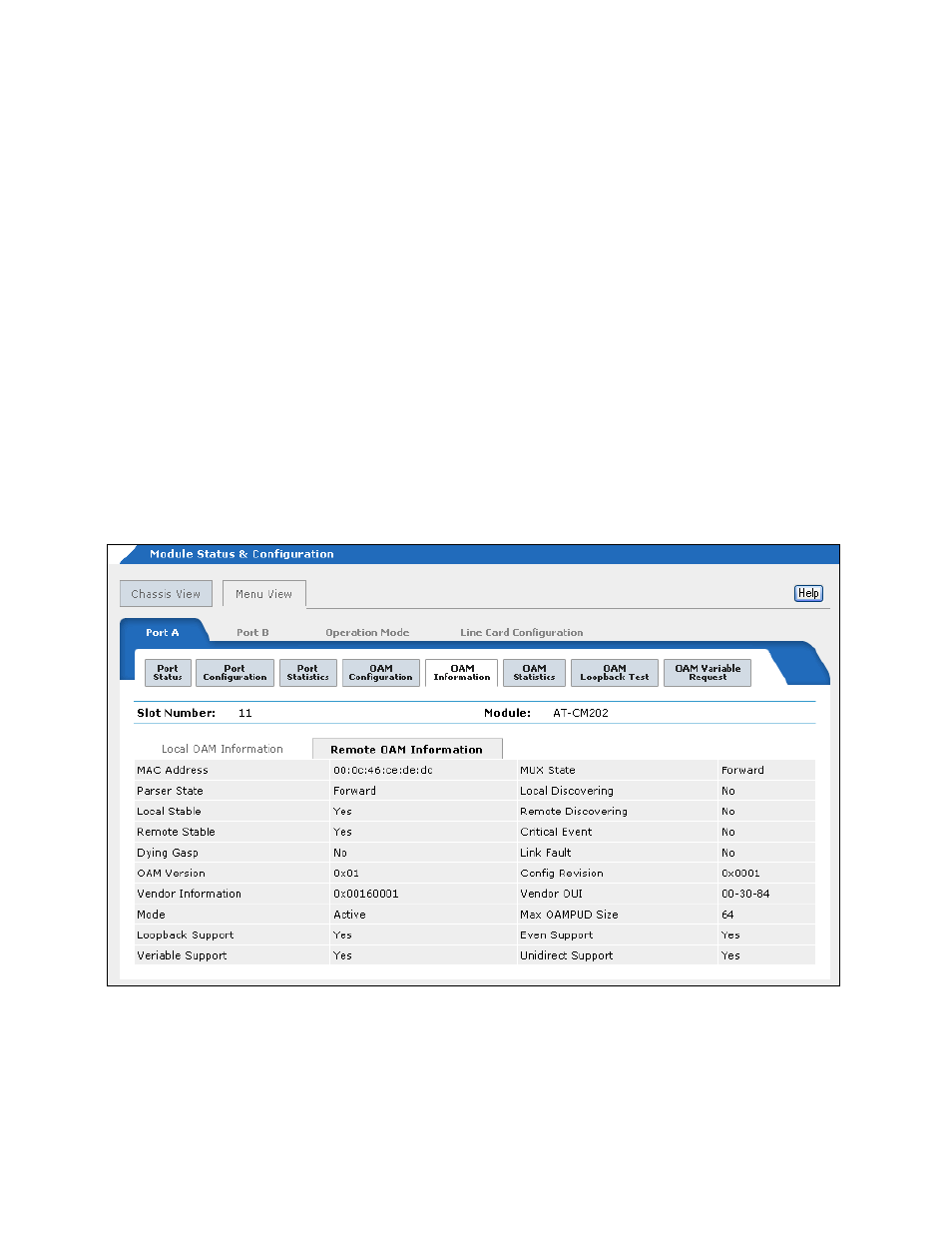
Chapter 8: Configuring the Operations, Administration, and Maintenance Client
222
This window is for viewing purposes only. Refer to Table 26 on
page 215 for definitions of the items in the window.
Web Browser
To display OAM status information about remote OAM clients from the
web browser windows:
1. Select Module Status & Configuration from the menu bar.
2. From the Chassis View, click Port A, the fiber optic port, on the AT-CM
Line Card that is connected to the remote OAM device whose status
information you want to view. Alternatively, select the Menu View and
click the model name of the AT-CM Line Card.
3. If the Port A tab is not selected, select it. The OAM client is only
supported on Port A.
4. Click the OAM Information tab to display the tab in Figure 97 on page
5. Click the Remote OAM Information tab to display the tab in Figure
Figure 99. Remote OAM Information Tab
This tab is for viewing purposes only. Refer to Table 26 on page 215
for item definitions.
