Viewing the activity monitor, Menus, Web browser – Allied Telesis AT-S99 User Manual
Page 104: Menus web browser, Figure 33. activity monitor
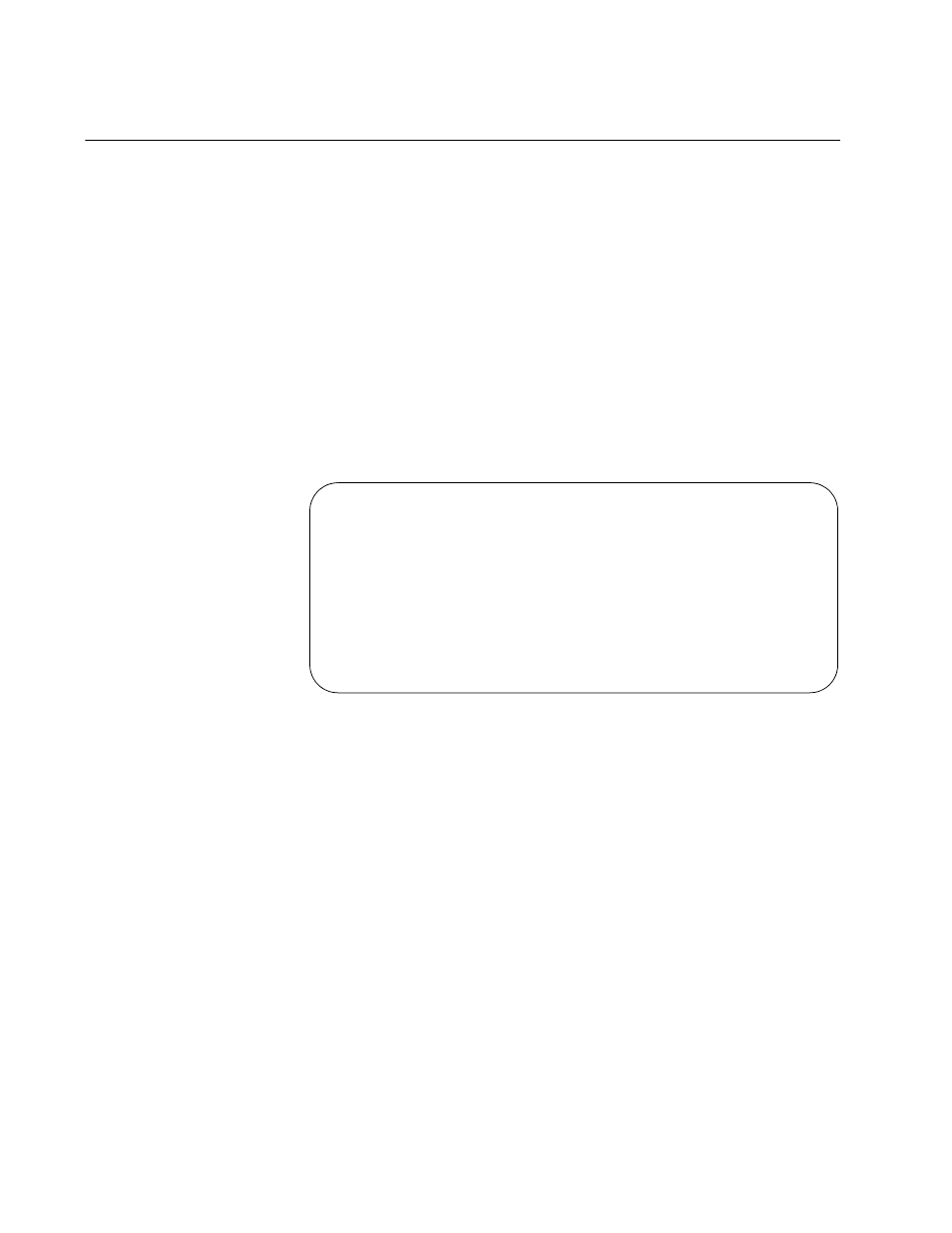
Chapter 4: Configuring the AT-CV5M02 Management Card
104
Viewing the Activity Monitor
The activity monitor displays the event messages in real-time. For
background information, refer to “Activity Monitor” on page 23.
Menus
To view the activity monitor from the menus:
1. From the Main Menu, select Administration. The Administration
Menu is shown in Figure 28 on page 98.
2. From the Administration Menu, select Start Activity Monitor.
3. From the Administration Menu, select Activity Monitor to display the
monitor. An example of the Activity Monitor is shown in Figure 32. The
monitor displays the messages as they occur on the line cards in the
chassis.
Figure 32. Activity Monitor
For the descriptions of the columns and messages, refer to Table 8 on
page 99 and Table 9 on page 100.
4. To return to the Administration menu, press Return.
5. If you return to the Activity Monitor during the same management
session, the monitor displays those event messages that occurred in
the interim. If you start a new session, the monitor displays those
events that occurred since the start of the management session.
6. To stop the activity monitor, select Stop Activity Monitor.
Web Browser
The activity monitor is not supported in the web browser windows.
Converteon
Activity Monitor
(hit Return to resume the previous menu)
04/17/08 12:05:23 Module #5 has been removed!
04/17/08 12:08:02 Module #5 has been Installed!
04/17/08 12:10:30 Module #10 has been removed!
04/17/08 12:14:02 Module #10 has been Installed!
04/17/08 12:17:34 Power Tray A has been Installed!
04/17/08 12:28:34 Power Tray B has been removed!
