Allied Telesis AT-S99 User Manual
Page 210
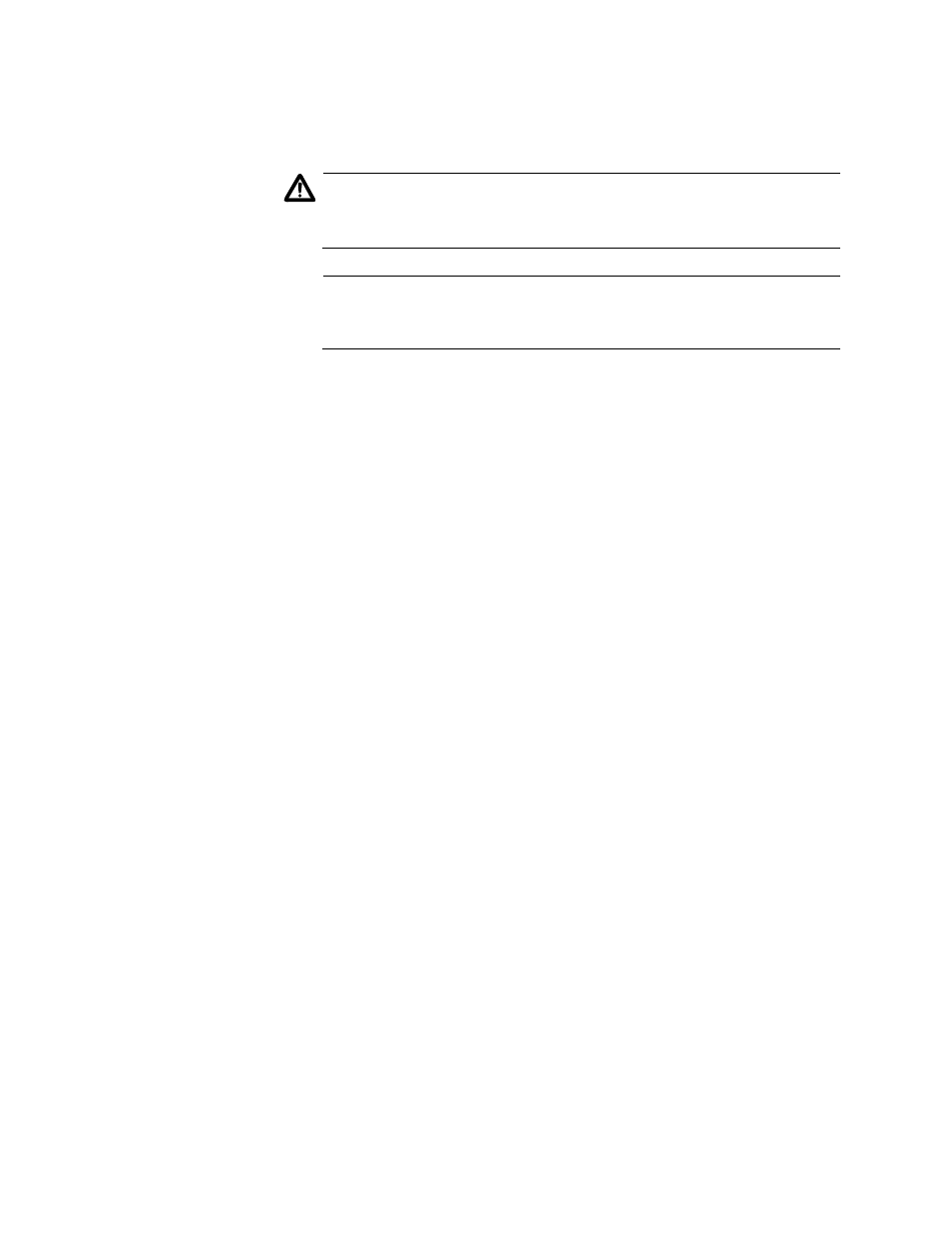
Chapter 8: Configuring the Operations, Administration, and Maintenance Client
210
6. From the OAM Loopback Test Menu, select Enable Remote
Loopback.
Caution
The local media converter line card and its remote counterpart stop
forwarding network traffic. Some network traffic may be lost.
Note
There may be a delay of several seconds before the menu reflects
your selection.
If the line card is not configured correctly for the OAM loopback test,
an error message is displayed. The messages are described here.
OAM port is disconnected.
This message indicates that port A on the local line card has not
established a link with its counterpart on the remote line card, possibly
because the fiber optic cable is not connected to the ports.
OAM is not in active mode.
This message indicates that the OAM mode of the line card is set to
the passive mode instead of the active mode. To correct the problem,
perform the procedure “Configuring an OAM Client” on page 204 and
change the Mode setting from Passive to Active in the OAM
Configuration submenu.
Line card not in OAM visible mode.
This message indicates that the line card’s operational mode is set to
the OAM bypass mode instead of the OAM visible mode. To correct
the problem, perform the procedure “Setting the Operating Mode” on
page 145 and select the OAM visible mode from the Operating Mode
Config Menu.
If you select Enable Remote Loopback and, after several seconds, it
remains unselected, it probably means that support for the loopback
test is disabled on the remote line card.
7. To begin the test, select Start Loopback Test from the OAM
Loopback Test Menu. The test starts immediately.
