Web browser – Allied Telesis AT-S99 User Manual
Page 285
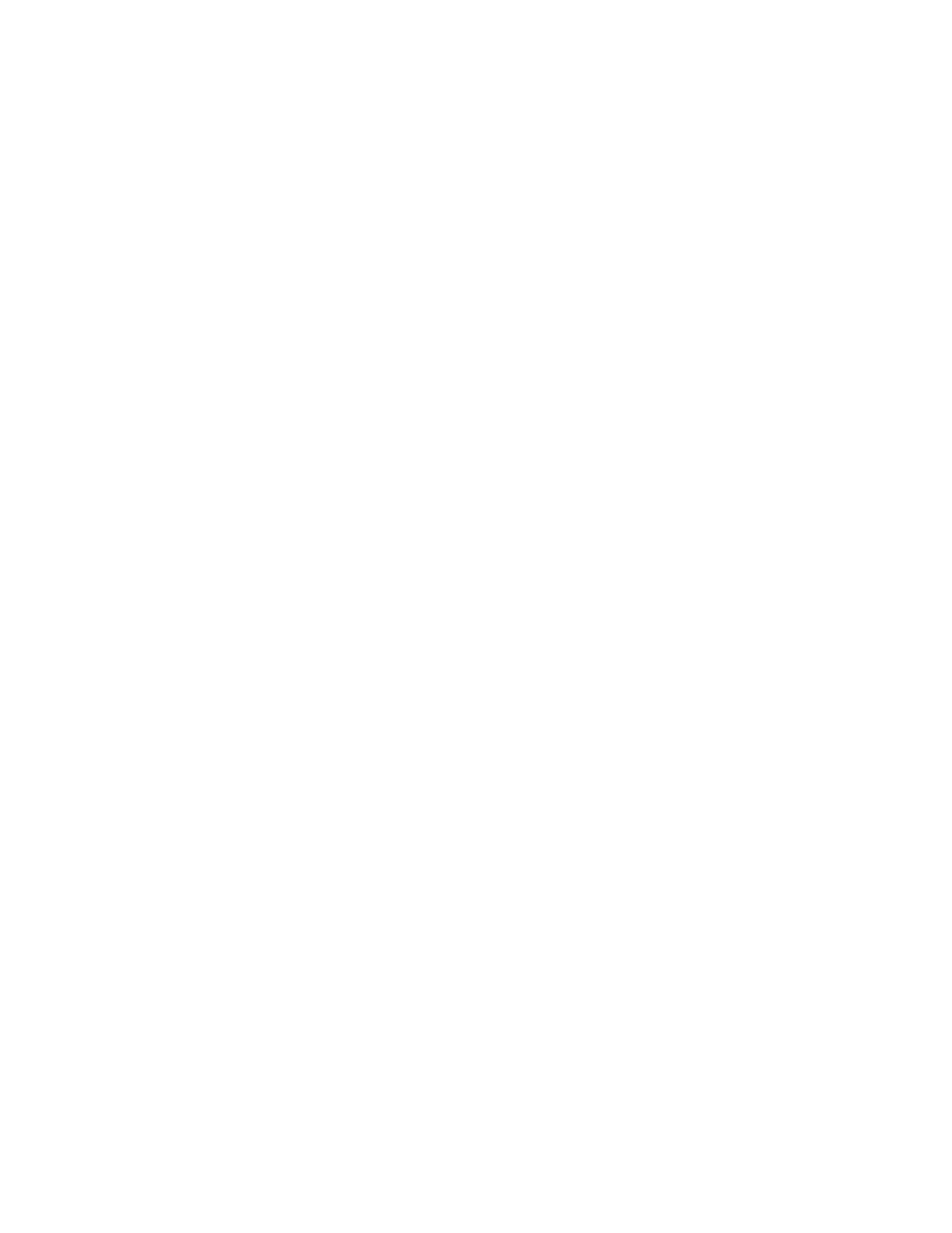
AT-S73 and AT-S99 Management Software User’s Guide
285
Do TFTP download now? (Yes or No):
6. Type Y to start the download. This prompt is displayed:
Downloading Configuration file through TFTP, please wait
...
After receiving the new file, the management card does the following:
Writes the file to flash memory.
Reboots and initializes its management software.
Examines the new master configuration file for the auto-copy
settings for the chassis slots and sends the configuration settings
to those AT-CM Line Card that are installed in slots where auto-
copy is enabled.
During this process, which takes about two minutes to complete, the
management card will be unresponsive to commands.
7. To resume managing the chassis, start a new management session.
8. If the chassis has two management cards, reinstall the standby card.
After the standby card has initialized its management software, the
active management card automatically sends the new master
configuration file to the standby card over the backplane of the
chassis.
Web Browser
To download the master configuration file to the management card from
the web browser windows:
1. Click Configuration from the menus bar.
2. Click the Files tab. The tab is shown in Figure 130 on page 282.
3. In the Configuration File Download section of the tab, select the TFTP
Server IP Address field and enter the IP address of the TFTP server
on your network.
4. Select the Configuration File Name field and enter a filename of the
configuration file on the TFTP server. The extension should be “.cfg”.
5. Click Download. After receiving the new file, the management card
does the following:
Writes the file to flash memory.
Reboots and initializes its management software.
Examines the new master configuration file for the auto-copy
settings for the chassis slots and sends the configuration settings
to those AT-CM Line Card that are installed in slots where auto-
copy is enabled.
