Menus – Allied Telesis AT-S99 User Manual
Page 281
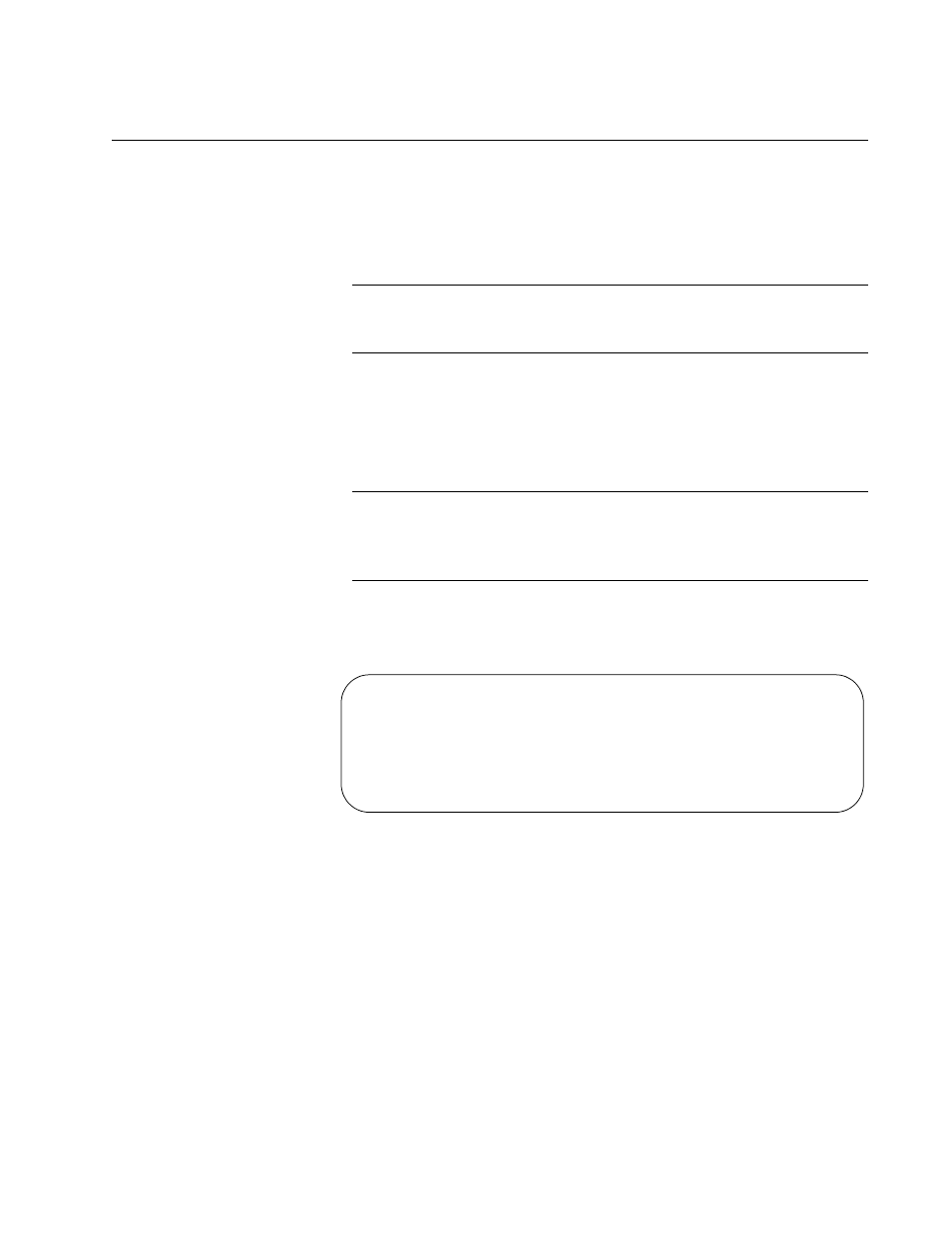
AT-S73 and AT-S99 Management Software User’s Guide
281
Uploading the Master Configuration File from a Management Card
You can upload the master configuration file from a management card to a
TFTP server on your network. You might do this to maintain a history of
the configurations of a chassis or to transfer the file to another
management card.
Note
The network operations of the media converter line cards in the
chassis are not affected by this procedure.
Menus
To upload the master configuration file to a TFTP server from the menus:
1. From the Main Menu, select Configuration. The Configuration Menu
is shown in Figure 20 on page 80.
Note
If you want to update the master configuration file before uploading it
to the TFTP server, select Save System and All Line Card
Configurations from the Configuration Menu.
2. From the Configuration Menu, select Configuration File Upload/
Download with TFTP to display the menu in Figure 129.
Figure 129. Configuration File Upload/Download with TFTP
3. Select Upload Configuration File from Management Card. This
prompt is displayed:
TFTP Server IP Address-> _
4. Enter the IP address of the TFTP server. This prompt is displayed:
Configuration File Name-> _
5. Enter a filename for the configuration file. The file will be given this
name on the TFTP server. The extension should be “.cfg”. This prompt
is displayed:
Configuration File Upload/Download with TFTP
Upload Configuration File from Management Card
Download Configuration File from Management Card
Return to Configuration ...
