Create variables for running headers and footers, Insert text variables, Create variables for running – Adobe InDesign CS3 User Manual
Page 95
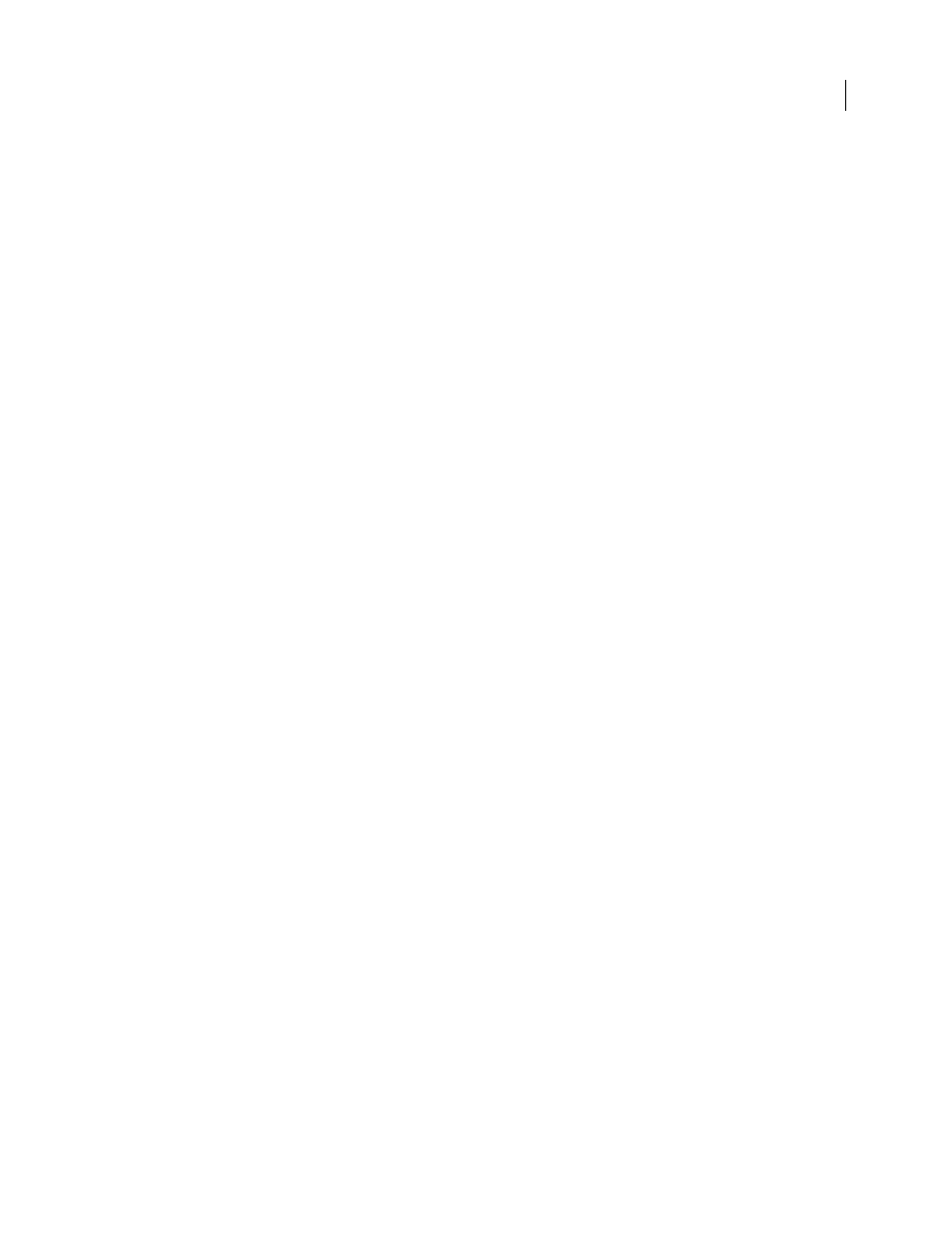
INDESIGN CS3
User Guide
88
Running Header (Paragraph or Character Style)
By default, the Running Headers variables insert the first or last occurrence (on the page) of the text to which the
specified style is applied. See “Create variables for running headers and footers” on page 88 for a description of
Running Header variable options.
Custom Text
This variable is commonly used for inserting placeholder text, or a text string that may need to be changed quickly.
For example, if you’re working on a project that uses a code name for a company, you can create a custom text variable
for the code name. When you are able to use the real company name, you can simply change the variable to update
all the occurrences.
To insert special characters in a text variable, click the triangle to the right of the text box.
Create variables for running headers and footers
By default, the Running Header variables insert the first occurrence (on the page) of the text to which the specified
style is applied.
1
If your content is not already formatted, create and apply the paragraph style or character style for the text you
want to appear in the header (such as a title or heading style).
2
Choose Type > Text Variables > Define.
3
Click New, and then type a name for the variable.
4
From the Type menu, choose Running Header (Paragraph Style) or Running Header (Character Style).
5
Specify the following options:
Style
Choose the style to display in your header or footer.
Use
Decide whether you want the first or last occurrence of the style that’s applied on the page. First On Page is
defined as the first paragraph (or character) that begins on a page, not one that begins on a previous page and ends
on the current page. If there is no occurrence of the style on the page, the previous occurrence of the applied style is
used. If there is no previous occurrence in the document, the variable is empty.
Delete End Punctuation
If selected, the variable displays the text minus any end punctuation (periods, colons, excla-
mation marks, and question marks).
Change Case
Select this option to change the case of the text that appears in the header or footer. For example, you
may want to use sentence case in your footer, even though the heading on the page appears in title case.
6
Click OK, and then click Done in the Text Variables dialog box.
You can now insert the variable in a header or footer you create on the master page.
See also
“Create headers and footers” on page 82
Insert text variables
1
Place the insertion point where you want the variable to appear.
2
Choose Type > Text Variables > Insert Variable, and then choose the variable you want to insert.
