Add text to a table, Add graphics to a table – Adobe InDesign CS3 User Manual
Page 261
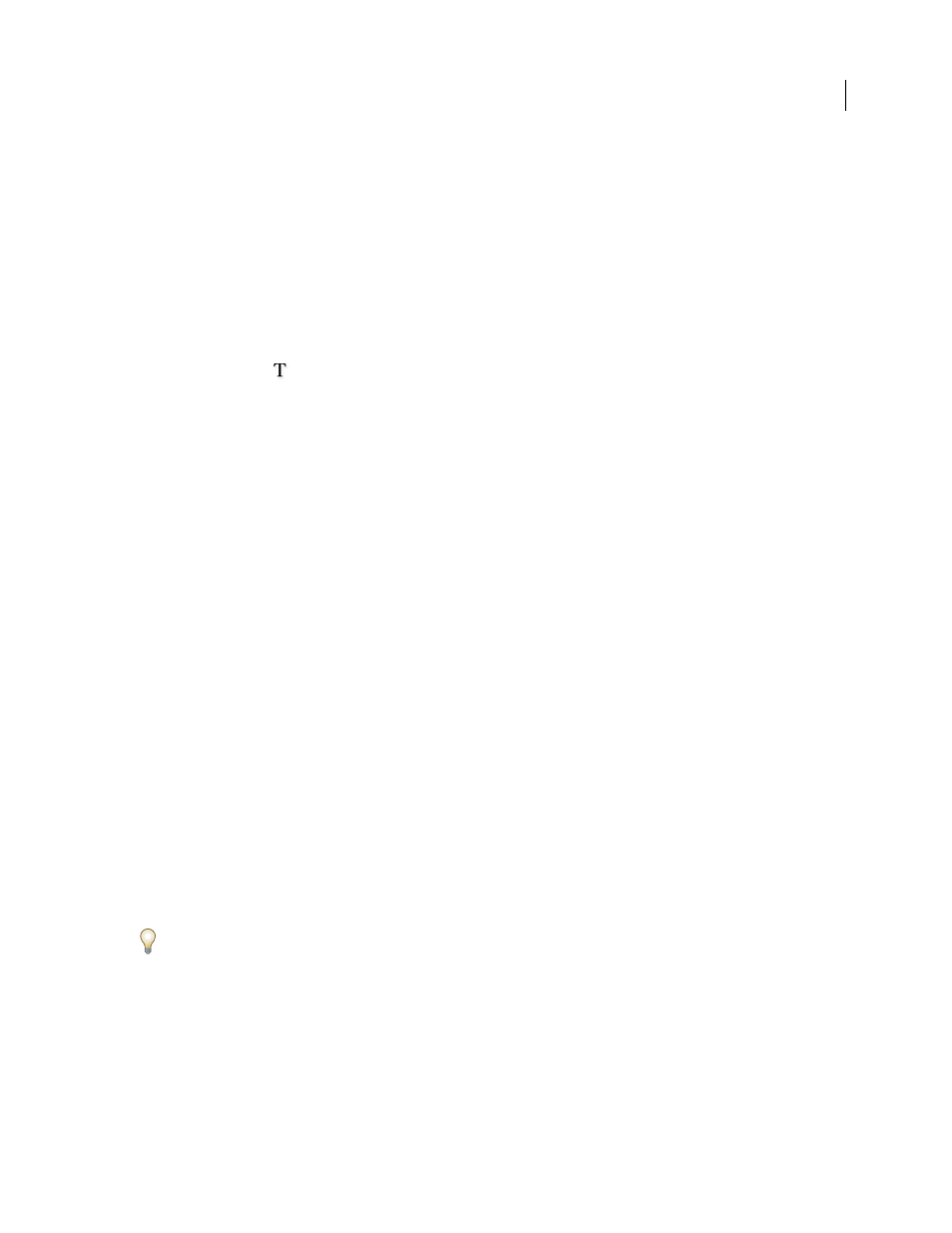
INDESIGN CS3
User Guide
254
If you want more control over formatting the imported table, or if you want to maintain a link to the spreadsheet
formatting, use the Place command to import the table.
See also
“Place (import) text” on page 117
Add text to a table
You can add text, anchored objects, XML tags, and other tables to table cells. The height of a table row expands to
accommodate additional lines of text, unless you set a fixed row height. You cannot add footnotes to tables.
❖
Using the Type tool
, do any of the following:
•
Position the insertion point in a cell, and type text. Press Enter or Return to create a new paragraph in the same
cell. Press Tab to move forward through cells (pressing Tab in the last cell inserts a new row). Press Shift+Tab to
move backwards through cells.
•
Copy text, position the insertion point in the table, and then choose Edit > Paste.
•
Position the insertion point where you want to add text, choose File > Place, and then double-click a text file.
See also
“Resize columns, rows, and tables” on page 260
“Work with overset cells” on page 264
Add graphics to a table
For a video on placing images into a table, see
.
❖
Do any of the following:
•
Position the insertion point where you want the graphic, choose File > Place, and then double-click the graphic’s
filename.
•
Position the insertion point where you want the graphic, choose Object > Anchored Object > Insert, and then
specify settings. You can later add a graphic to the anchored object.
•
Copy a graphic or a frame, position the insertion point, and then choose Edit > Paste.
When you add a graphic that is larger than the cell, the cell height expands to accommodate the graphic, but the
width of the cell doesn’t change—the graphic may extend beyond the right side of the cell. If the row in which the
graphic is placed is set to a fixed height, a graphic that is taller than the row height causes the cell to be overset.
To avoid an overset cell, you may want to place the image outside the table, resize the image, and then paste it into
the table cell.
See also
