Importing other graphics formats, About other graphics formats, Using adobe stock photos in indesign – Adobe InDesign CS3 User Manual
Page 341: Tiff (.tif) files
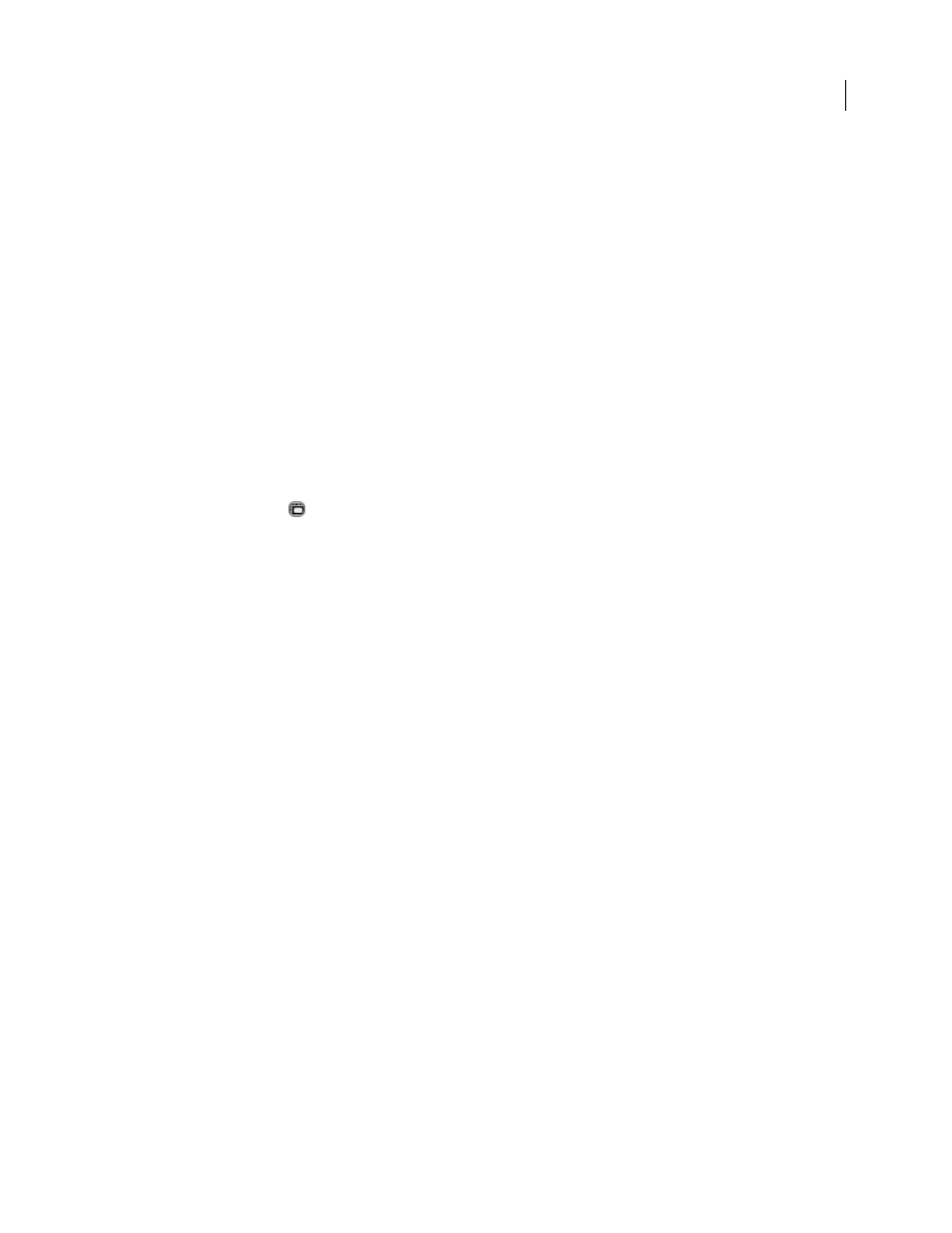
INDESIGN CS3
User Guide
334
Importing other graphics formats
About other graphics formats
InDesign supports a variety of graphics formats, including bitmap formats such as TIFF, GIF, JPEG, and BMP, and
vector formats such as EPS. Other supported formats include DCS, PICT, WMF, EMF, PCX, PNG, and Scitex CT
(.sct). You can import an SWF file as a movie file.
See also
“Add movies and sound files to documents” on page 499
Using Adobe Stock Photos in InDesign
The Adobe Stock Photos area of Adobe Bridge allows you to search Adobe Stock Photo libraries and download
images directly into your InDesign document. (Click the Go To Bridge icon on the Control panel to open Bridge
from within InDesign.)
After downloading an image and placing it in an InDesign document, it appears in the Links panel with an Adobe
Stock Photos Comp icon
. From the Links panel menu you can choose Purchase This Image to connect directly
to the purchase area of Bridge. Unpurchased Adobe Stock Photos appear in the Preflight dialog box as problem links.
You need to purchase the files before printing or packaging.
See also
“About Adobe Bridge” on page 93
“Links panel overview” on page 349
“Perform a preflight check” on page 562
TIFF (.tif) files
TIFF is a flexible bitmap image format supported by virtually all painting, image-editing, and page-layout applica-
tions. Also, virtually all desktop scanners can produce TIFF images.
The TIFF format supports CMYK, RGB, grayscale, Lab, indexed-color, and bitmap files with alpha and spot-color
channels. You can select an alpha channel when you place a TIFF file. Spot-color channels appear in InDesign as spot
colors in the Swatches panel.
You can use an image-editing program such as Photoshop to create a clipping path to create a transparent
background for a TIFF image. InDesign supports clipping paths in TIFF images and recognizes encoded OPI
comments.
See also
