Checking your document before exporting – Adobe InDesign CS3 User Manual
Page 495
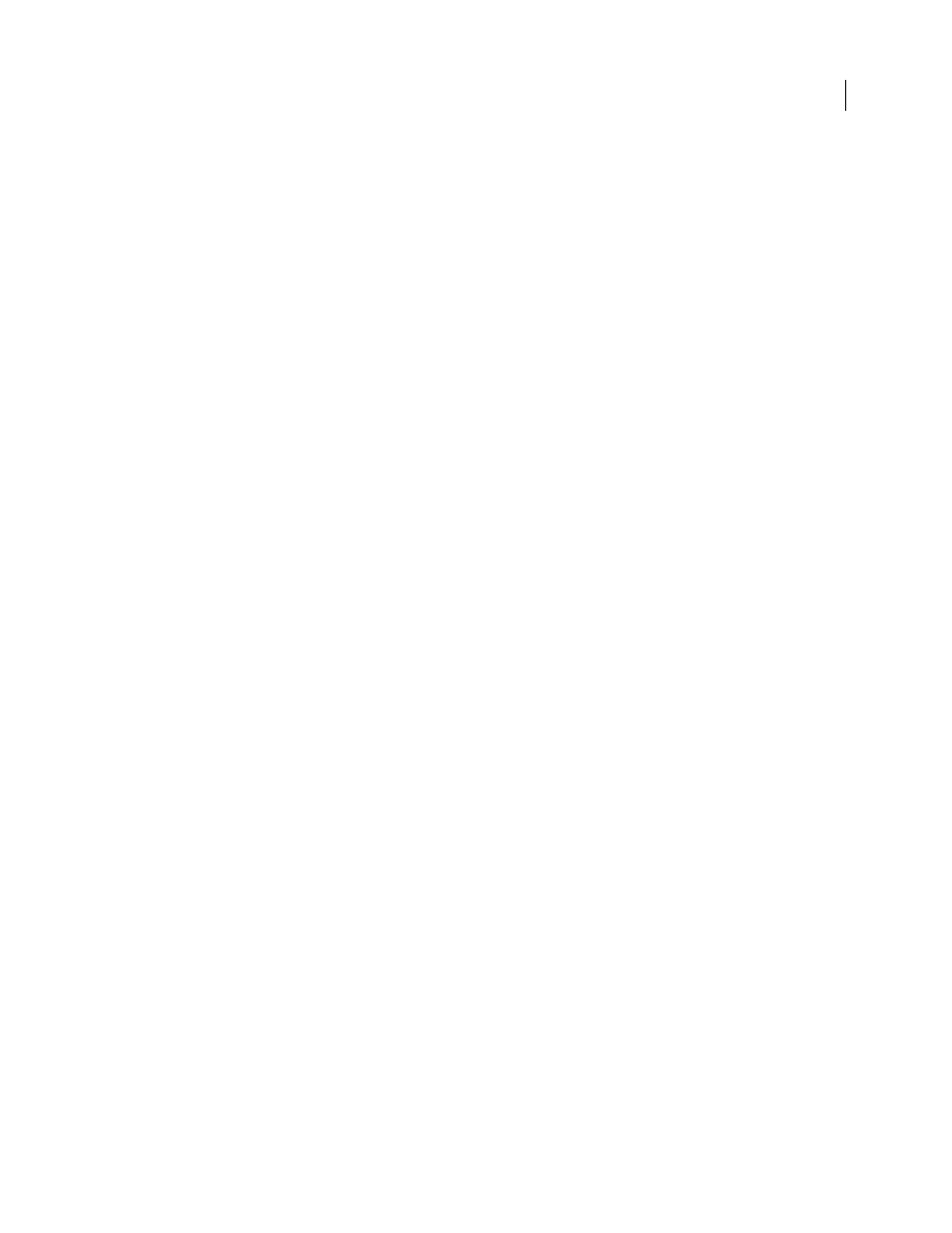
INDESIGN CS3
User Guide
488
PDF workflow technologies and requirements
Adobe is continually addressing the workflow needs of service providers, and recommends that you visit the Adobe
website at
often for the latest developments. Currently, Adobe addresses publishing workflow needs
by providing an integrated system of several technologies:
•
Adobe Acrobat 8, with its support for Adobe PDF version 1.7.
•
Adobe PostScript 3 printing technology, for device-independent support, Adobe In-RIP Trapping, in-RIP color
separations, and smooth blends.
•
Adobe InDesign CS3, with its high-resolution page layout capabilities and direct PDF processing.
•
PDF/X, an ISO standard for graphic content exchange that eliminates many of the color, font, and trapping
variables that lead to printing problems.
A high-resolution composite PDF workflow typically includes a PostScript 3 output device whose RIP supports in-
RIP separations. Therefore, if your output device uses PostScript Level 2 or does not support in-RIP separations, use
a preseparated PostScript printing workflow.
See also
“About PDF/X standards” on page 478
Checking your document before exporting
Before creating a PDF for a service provider, make sure that the InDesign document meets your service provider’s
specifications. The following list offers some recommendations:
•
Use the InDesign Preflight feature to ensure that image resolution and color spaces are correct, that fonts are
available and can be embedded, that graphics are up-to-date, and so on.
•
View your Adobe PDF export settings prior to exporting, and then adjust them as necessary. The Summary area
includes a warning section that indicates when preset settings can’t be honored.
•
If your artwork contains transparency (including overprints and drop shadows) and you require high-resolution
output, it’s a good idea to preview the effects of flattening using the Flattener Preview panel before saving the file.
•
If your artwork contains transparency, ask your prepress service provider if they want to receive flattened or
unflattened PDF files. Flattening should be done as late in the workflow as possible, preferably by the service
provider. However, if your service provider wants you to flatten transparency, submit a PDF/X-1a compliant file.
•
If your document will be separated, you can preview the separations and ink coverage limits using the Separations
Preview panel.
•
Use only high-resolution images in your document.
•
For best results, use only CMYK images in a four-color-process job. Alternatively, you can choose to convert RGB
images to CMYK in the Export Adobe PDF dialog box (Output category).
•
You can exclude hidden or nonprinting layers from the exported PDF document. (See “Choose which layers are
printed or exported to PDF” on page 547.)
For detailed information about preparing InDesign documents for high-resolution PDF output, see the Adobe
InDesign CS3 Printing Guide for Prepress Service Providers on the Adobe InDesign CS3 DVD or on the Adobe
website.
