Overprint rules above footnotes, Simulate overprinting of spot inks, Change the black overprint setting – Adobe InDesign CS3 User Manual
Page 587
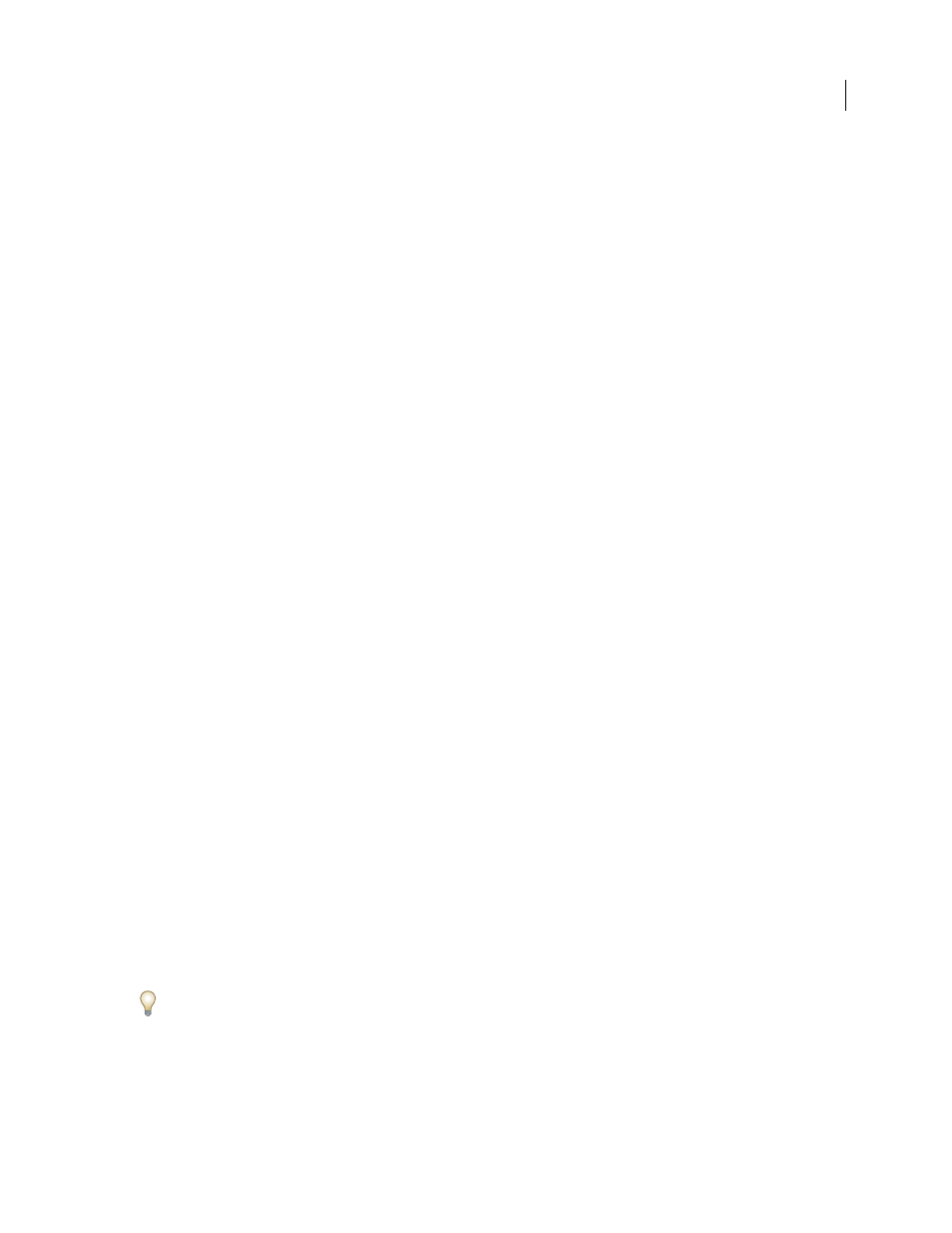
INDESIGN CS3
User Guide
580
5
Select one of the following, then click OK.
•
To overprint the stroke of the rule, select Overprint Stroke.
•
To overprint a color applied to the spaces in a dashed, dotted, or patterned line, select Overprint Gap.
Note: The Overprint Stroke and Overprint Gap options in the Paragraph Rules dialog box can be saved as part of a
paragraph style.
Overprint rules above footnotes
InDesign can automatically insert a rule to separate footnotes from the body of the document. You can choose to
overprint the rule.
1
Make sure a swatch exists for your overprint color.
2
Choose Type > Document Footnote Options.
3
In the Footnote Options dialog box, click the Layout tab.
4
Select Overprint Stroke, and click OK.
See also
Simulate overprinting of spot inks
Overprint simulation is useful for simulating the effects of overprinting spot inks with different neutral density
values (for example, red and blue). When you print to a composite output device using overprint simulation, you can
see if the resulting color is one that you want to overprint or knock out.
1
In the Output area of the Print dialog box, choose a composite option in the Color menu.
Note: You cannot simulate overprinting when Composite Leave Unchanged is selected.
2
Select Simulate Overprint.
See also
“Adjusting ink neutral density values” on page 470
Change the black overprint setting
To knock out black objects in InDesign, you must prevent the black swatch from overprinting. Unlike most color
swatches, which knock out by default, the black swatch overprints by default, including all black strokes, fills, and
text characters. The 100% process black appears as [Black] in the Swatches panel. Knock out black objects by either
deselecting the overprint default in Preferences or by duplicating the default black swatch and applying the dupli-
cated swatch to color objects that knock out. If you disable the overprint setting in the Preferences dialog box, all
instances of Black knock out (remove underlying inks).
It can be cheaper and easier to have the print shop overprint process black on the press.
1
Choose Edit > Preferences > Appearance Of Black (Windows) or InDesign > Preferences > Appearance Of Black
(Mac OS).
2
Select or deselect Overprint [Black] Swatch at 100%.
