Adobe InDesign CS3 User Manual
Page 333
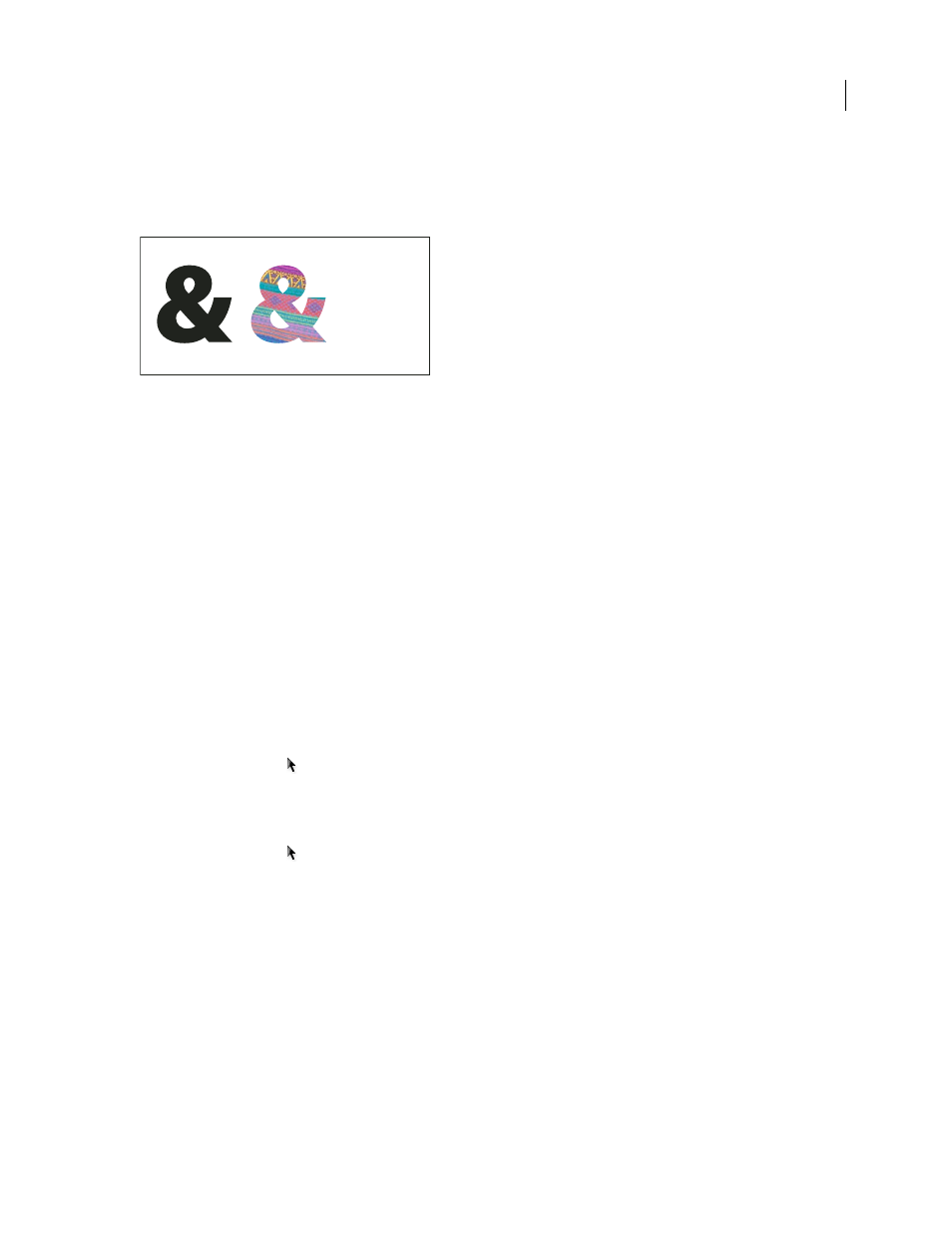
INDESIGN CS3
User Guide
326
•
Use the converted outlines as text frames, so that you can type or place text in them.
•
Change the stroke attributes of letterforms.
•
Use text outlines to create compound shapes.
Working with text outlines
A. Type character before conversion to text outline B. Text outline with image pasted into it C. Text outline used as a text frame
Because converted text outlines become sets of compound paths, you can edit individual subpaths of converted
outlines by using the Direct Selection tool. You can also break the character outlines into independent paths by
releasing them from the compound path.
See also
“About compound paths” on page 321
Convert text outlines to paths
By default, creating outlines from type removes the original text. However, if you prefer, you can make outlines
appear over a copy of the original text, so that none of the text is lost.
When you select type characters in a text frame and convert them to outlines, the resulting outlines become anchored
(inline) objects that flow with the text. Because the converted text is no longer true type, you will no longer be able
to highlight and edit the characters using the Type tool. In addition, typographical controls will no longer apply.
Make sure that you’re satisfied with the typographic settings of the type you convert to outlines, and be sure to create
a copy of the original text.
1
Use the Selection tool
to select a text frame, or use the Type tool to select one or more characters.
2
Choose Type > Create Outlines.
Convert a copy of text outlines to paths
1
Use the Selection tool
to select a text frame, or use the Type tool to select one or more characters.
2
Hold down Alt (Windows) or Option (Mac OS) as you choose Type > Create Outlines. The copy is created exactly
on top of the original; use the Selection tool to drag it away, if you like.
& & & & & & & &
& & & & & & & &
& & & & & & & &
& & & & & & & &
& & & & & & & &
& & & & & & & &
& & & & & & & &
& & & & & & & &
& & & & & & & &
