Add index entries – Adobe InDesign CS3 User Manual
Page 295
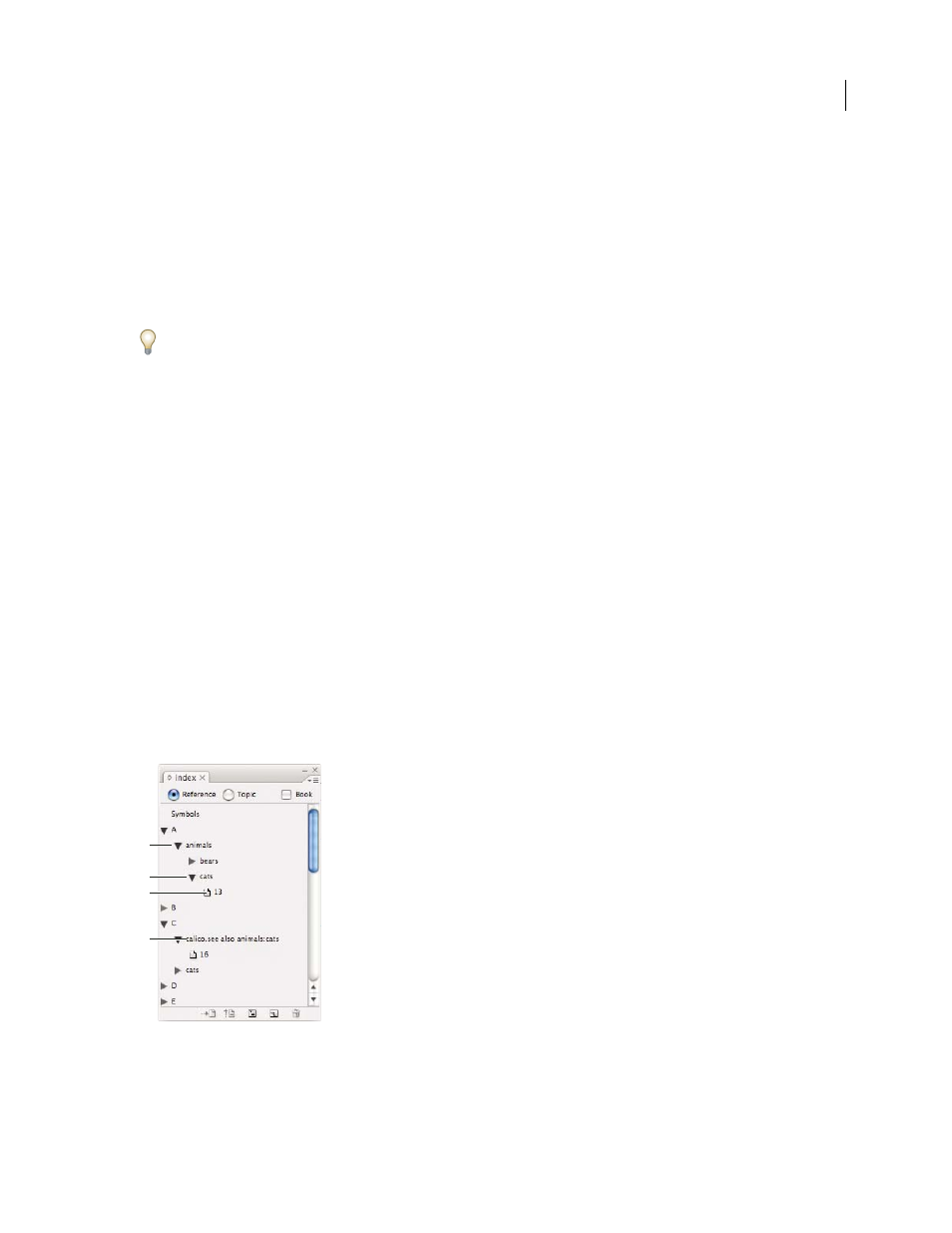
INDESIGN CS3
User Guide
288
4
Do one of the following:
•
Under Topic Levels, type the topic name (for example, animals) in the first box. To create a subtopic, type a name
(cats) in the second box. In this example, “cats” is indented under “animals.” To create a subtopic under the
subtopic, type a name (Calicos) in the third box, and so on.
•
Select an existing topic. Enter subtopics in the second, third, and fourth boxes.
5
Click Add to add the topic, which will now appear in the New Topic dialog box as well as the Index panel.
6
Click Done when you’ve finished adding topics.
To delete a topic that you’ve just added, click Done, select the topic in the Index panel, and then click the Delete
Selected Entry button.
Import topics from another InDesign document
1
Choose Import Topics in the Index panel menu.
2
Select the document containing the index topics you want to import, and then click Open.
Edit an index topic
Use the Index panel to edit entries before or after you generate an index. If you make changes to the index story itself,
these changes will be lost when you regenerate the index.
1
Open a document containing the index topics.
2
In the Index panel, select Topic.
3
In the preview area, double-click a topic to edit.
4
Edit the topic as desired, and then click OK.
Add index entries
You create index entries using the Index panel in Reference mode. An index entry consists of two parts: a topic and
a reference. Topics can be defined ahead of time using a topic list. References can be page numbers or cross-refer-
ences to other topics.
Index panel in Reference mode
A. Entry B. Subentry C. Page reference D. Cross-reference
C
B
D
A
