Spell-checking and language dictionaries, Check spelling – Adobe InDesign CS3 User Manual
Page 160
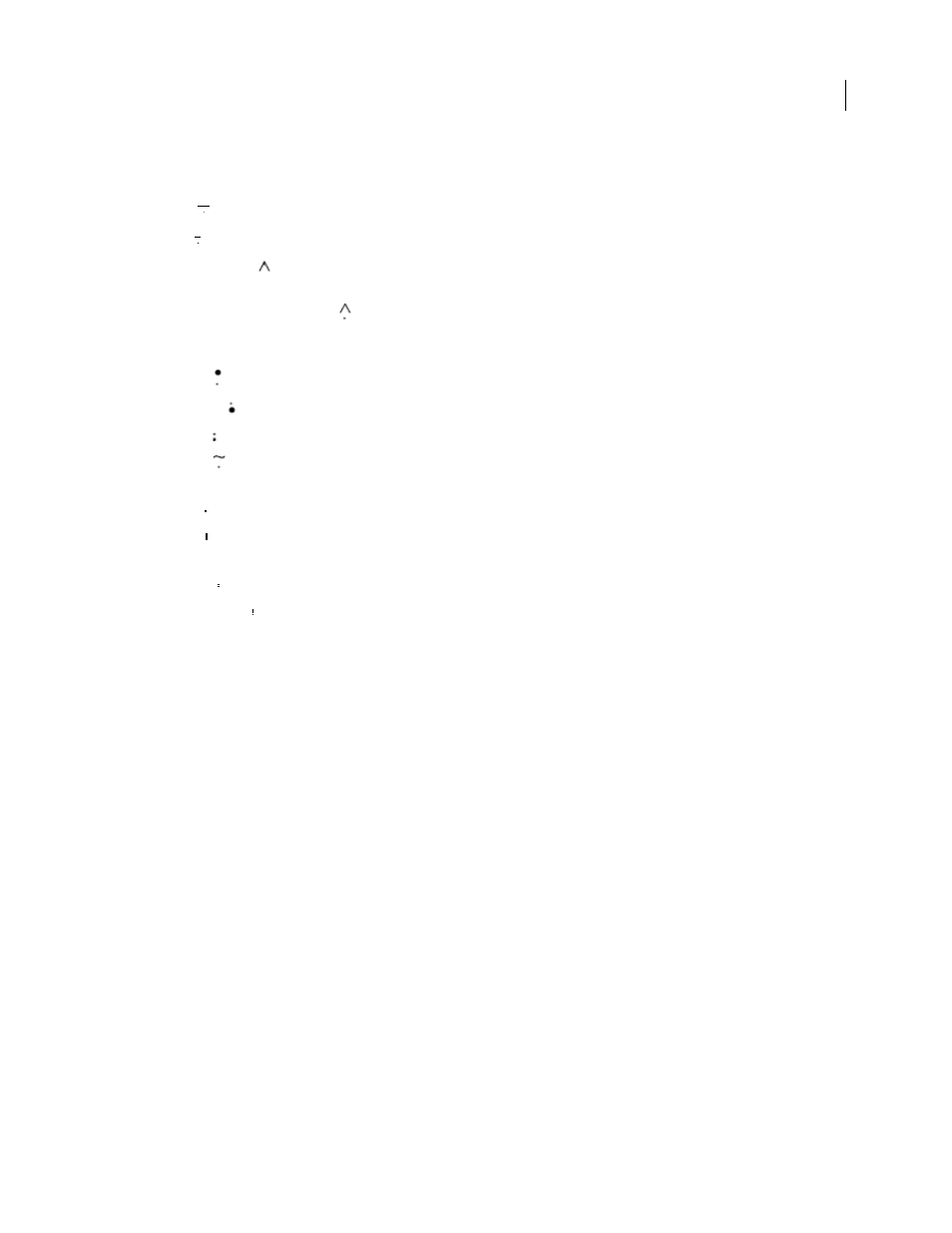
INDESIGN CS3
User Guide
153
White space options
The following options appear on the Type > Insert White Space menu:
Em Space
Equal in width to the size of the type. In 12-point type, an em space is 12 points wide.
En Space
One-half the width of an em space.
Nonbreaking Space
The same flexible width as pressing the spacebar, but it prevents the line from being broken
at the space character.
Nonbreaking Space (Fixed Width)
A fixed width space prevents the line from being broken at the space character,
but does not expand or compress in justified text. The fixed width space is identical to the Nonbreaking Space
character inserted in InDesign CS2.
Third Space
One-third the width of an em space.
Quarter Space
One-fourth the width of an em space.
Sixth Space
One-sixth the width of an em space.
Flush Space
Adds a variable amount of space to the last line of a fully justified paragraph, useful for justifying
text in the last line. (See “Use a flush space with justified text” on page 251.)
Hair Space
One-twenty-fourth the width of an em space.
Thin Space
One-eighth the width of an em space. You may want to use a thin space on either side of an em dash or
en dash.
Figure Space
Same width as a number in the typeface. Use a figure space to help align numbers in financial tables.
Punctuation Space
Same width as an exclamation mark, period, or colon in the typeface.
Spell-checking and language dictionaries
Check spelling
You can check the spelling in a selected range of text, in all of the text in a story, in all stories in a document, or in all
stories in all open documents. Misspelled or unknown words, words typed twice in a row (such as “the the”), and
words with possible capitalization errors are highlighted. In addition to running a spelling check, you can also enable
dynamic spelling so that potentially misspelled words are underlined while you type.
When you check spelling, the dictionary for the languages you assigned to the text is used. You can quickly add words
to the dictionary.
See also
“Assign a language to text” on page 219
“Hyphenation and spelling dictionaries” on page 155
Set spelling preferences
1
Choose Edit > Preferences > Spelling (Windows) or InDesign > Preferences > Spelling (Mac OS).
2
Do any of the following:
•
Select Misspelled Words to find words that do not appear in the language dictionary.
