Work with additional windows, Use anti-aliasing for smoothing edges – Adobe InDesign CS3 User Manual
Page 41
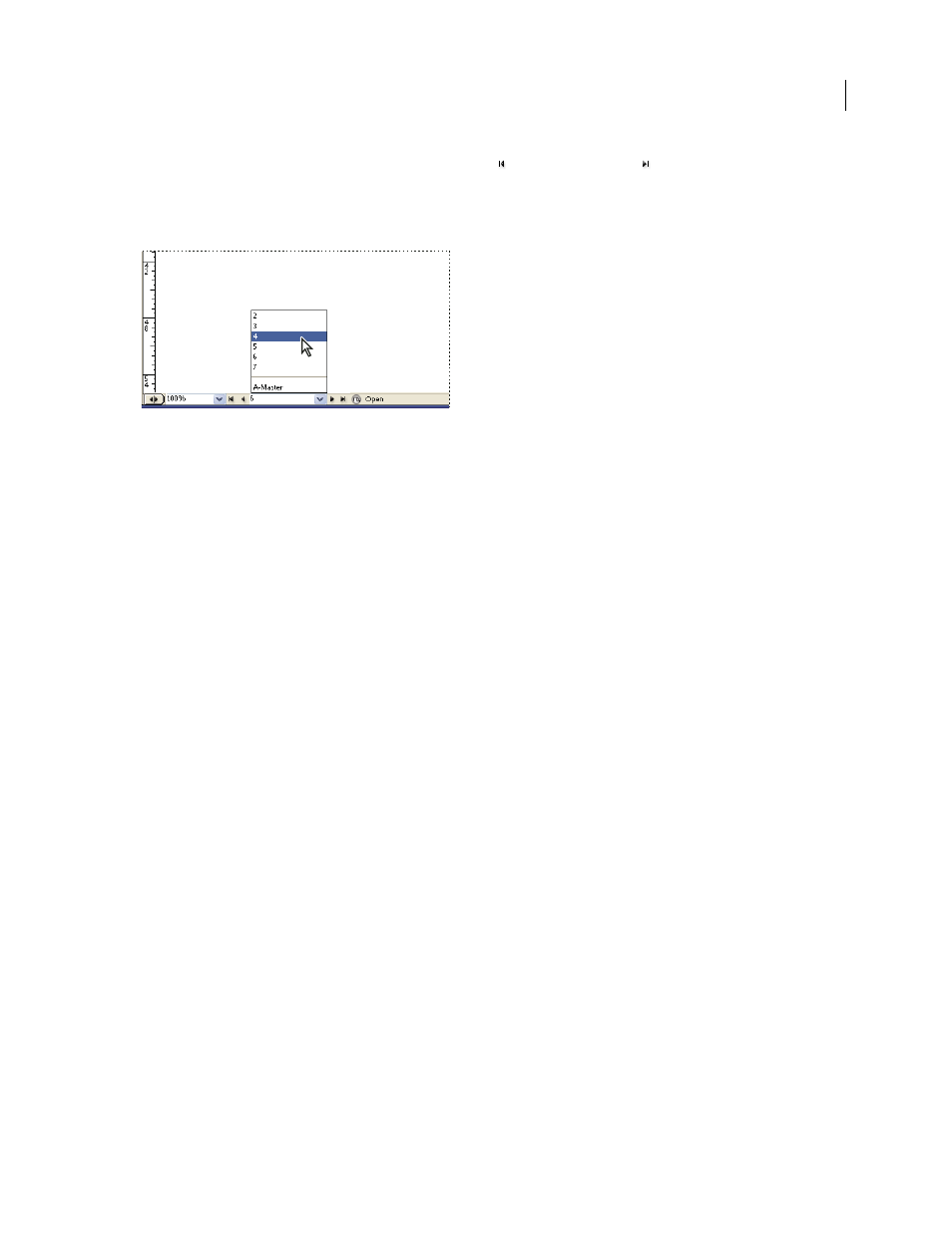
INDESIGN CS3
User Guide
34
•
To go to the first or last page, click the First Spread button
or Last Spread button
at the lower left of
the document window, or choose Layout > First Page or Last Page.
•
To go to a specific page, choose Layout > Go To Page, specify the page number, and click OK. Or, click the
downward-facing arrow at the right of the page box, and then choose a page.
Choose page from page box to go to specific page
•
To go to a master page, click in the page box at the lower left of the document window. Type the first few letters
of the master page name, and press Enter (Windows) or Return (Mac OS). Or, in the Pages panel, double-click a
master page icon or double-click the page numbers below the icons.
Work with additional windows
You can open additional windows for the same document or for other InDesign documents. With additional
windows, you can compare different spreads simultaneously, especially spreads that aren’t adjacent. You can also
display different magnifications of the same page, so that you can work closely on details while watching how the
changes affect the overall layout. In addition, you can display a master page in one window, and pages based on it in
other windows, to see how editing the master page affects various parts of the document.
When you reopen the document, only the last-used window appears.
•
To create a new window for the same document, choose Window > Arrange > New Window.
•
To cascade or tile windows, choose Window > Arrange > Cascade to arrange all windows into a stack, with each
window offset slightly. Or, choose Window > Arrange > Tile Horizontally or Tile Vertically to display all windows
equally without overlapping.
•
To activate a window, click the window title bar. Or, choose the name of the view in the Window menu. Multiple
windows for a document are numbered in the order they were created.
•
To close all windows for the active document, press Shift+Ctrl+W (Windows) or Shift+Command+W (Mac OS).
•
To close all windows for all open documents, press Shift+Ctrl+Alt+W (Windows) or
Shift+Command+Option+W (Mac OS).
Use anti-aliasing for smoothing edges
Anti-aliasing smooths the jagged edges of type and bitmap images by softening the color transition between edge
pixels and background pixels. Since only the edge pixels change, no detail is lost.
1
Choose Edit > Preferences > Display Performance (Windows) or InDesign > Preferences > Display Performance
(Mac OS).
2
From the Adjust View Settings menu, choose the view setting for which you want to turn on anti-aliasing.
