View and save metadata via the links panel, Embed an image within the document, Unembed a linked file – Adobe InDesign CS3 User Manual
Page 358
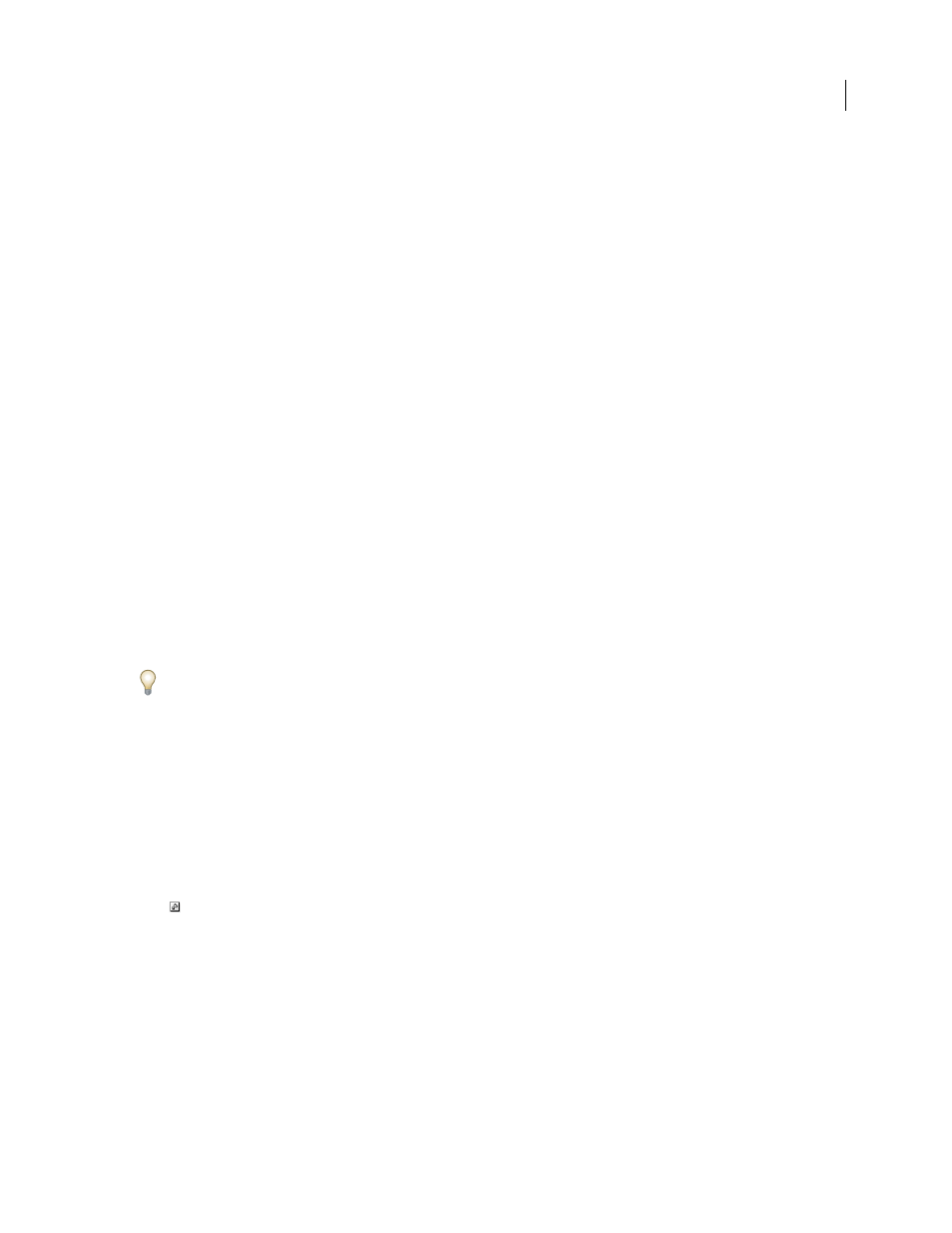
INDESIGN CS3
User Guide
351
The Link Needed section specifies whether a link to a full-resolution version of the file is needed. Files that are
automatically embedded at import (those under 48K and text files) don’t require links.
Note: If you work with files from an Adobe Version Cue project, the Links panel displays additional file information.
1
Double-click a link, or select a link and choose Link Information from the Links panel menu.
2
Do any of the following:
•
To view the linked file in the document, click Go To Link.
•
To replace or update the current file (listed under the Name option), click Relink, locate and select a file, and then
click OK.
•
Click Next or Previous to see information for the other links in the Links panel.
3
Click Done.
See also
“Adobe Version Cue” on page 94
View and save metadata via the Links panel
If a linked or embedded file contains metadata, you can view the metadata using the Links panel. You cannot edit or
replace metadata associated with a linked file; however, you can save a copy of the metadata in a template and apply
it to other files.
1
Select a file in the Links panel and choose Link File Info from the panel menu.
2
To save the metadata as a template, choose Save Metadata Template in the pop-up menu at the top of the dialog
box showing the metadata.
In InDesign, you can also view metadata in the Info panel. Select the object whose metadata you want to view, and
choose File Info from the Info panel menu.
Embed an image within the document
Rather than link to a file that you’ve placed in a document, you can embed (or store) the file within the document.
When you embed a file, you break the link to the original. Without the link, the Links panel doesn’t alert you when
the original has changed, and you cannot update the file automatically.
Embedding a file increases the document file size.
1
Select a file in the Links panel.
2
Choose Embed File in the Links panel menu. The file remains in the Links panel marked with the embedded-link
icon
.
Note: For a text file that appears in the Links panel, select Unlink in the Links panel menu. When you embed a text file,
its name is removed from the Links panel.
Unembed a linked file
1
Select one or more embedded files in the Links panel.
2
Do one of the following:
•
Select Unembed in the Links panel menu.
