Delete tags, Structuring documents for xml, Structure pane overview – Adobe InDesign CS3 User Manual
Page 537
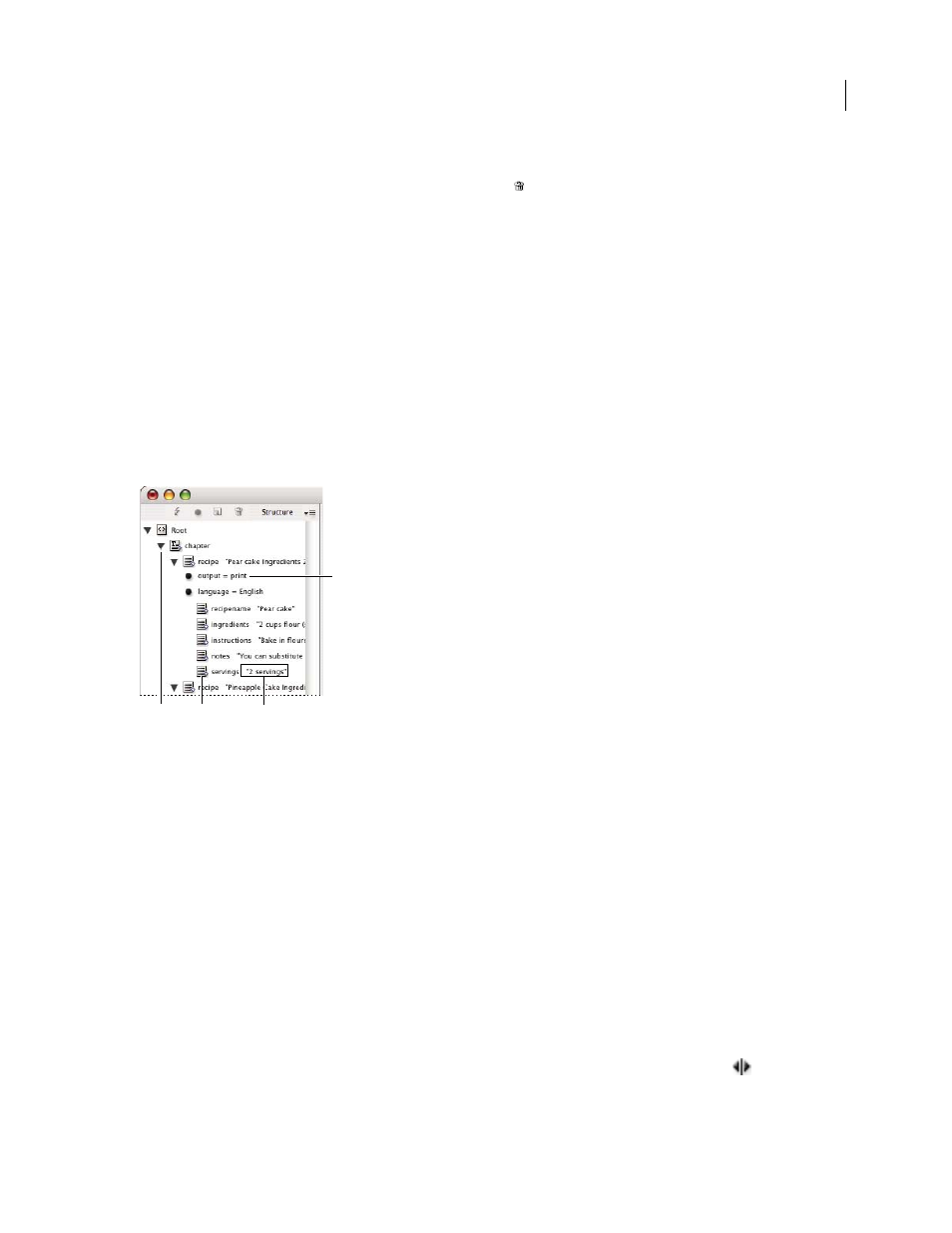
INDESIGN CS3
User Guide
530
Delete tags
•
To delete a tag from the Tags panel, drag it to the Delete icon
at the bottom of the panel. If the tag has been
applied to content, an alert message appears. Select another tag to replace the deleted tag and click OK.
•
To delete all unused tags, choose Select All Unused Tags from the Tags panel menu, and then click the Delete icon
at the bottom of the panel.
Note: Tags that were loaded with a DTD file cannot be deleted until the DTD file is deleted.
Structuring documents for XML
Structure pane overview
The Structure pane displays, in hierarchical form, items in a document that have been marked with XML tags. These
items are called elements. You can move elements in the Structure pane to define the order and hierarchy of items.
An element consists of an icon indicating the element type and a tag name.
Structure pane
A. Triangles to expand or collapse elements B. Element C. Text snippet D. Attribute
Additionally, elements may provide this information:
Blue diamond
A blue diamond on an element icon means that the element is attached to an item on the page; the
absence of a blue diamond means that the element has not been attached to a page item.
Underline
The tag name is underlined if the item on the page to which the element corresponds is selected. For
example, if you select text to which you assigned the
Title
tag, the word Title in the text’s element is underlined in
the Structure pane. Underlining shows you whether selected items on the page and elements in the Structure pane
correspond.
Text snippet
The first 32 characters of tagged text, called a text snippet, can appear to the right of the element. These
snippets help you identify the page item to which an element corresponds.
Dot and attribute
Attributes provide metadata information about an element. If attributes are attached to an
element, a black dot along with attribute names and values appear below the element.
Use the Structure pane
•
To open the Structure pane, choose View > Structure > Show Structure, or click the splitter button
(at the
bottom of the document window).
A
D
B
C
