Receive packages (incopy) – Adobe InDesign CS3 User Manual
Page 623
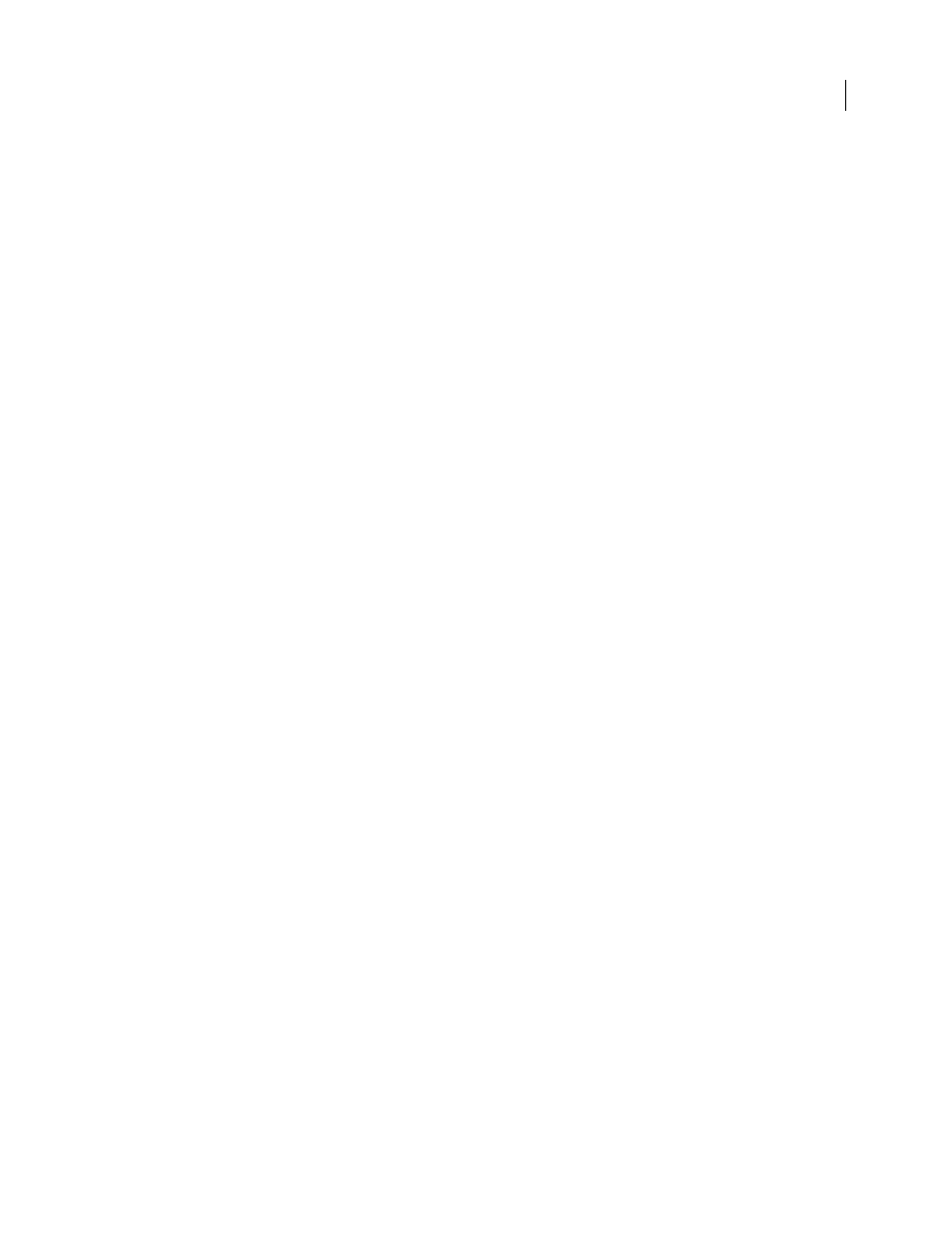
INDESIGN CS3
User Guide
616
All items in the assignment are checked out to the assigned user. However, the contents of the package itself aren’t
locked, so anyone can open the package and edit them.
Cancel a package
In some cases, the package you send isn’t returned. For example, the message may have gotten lost, or the recipient
may no longer work on the project. In such a situation, you can cancel a package.
1
In the Assignments panel, select the packaged assignment, and choose Cancel Package from the panel menu.
2
Click Yes to cancel the package.
Canceling a package doesn’t remove the package file from your computer.
When a package is cancelled, the package’s contents are available for editing. Be aware that if someone returns a
package that has been cancelled, conflicts may occur.
Update a package
After you create a package, you may want to add, remove, or resize items.
1
Add, remove, or resize one or more stories to the packaged assignment.
2
Do one of the following:
•
Choose Update Package from the Assignments panel menu. Specify the name and location of the file. Make the
updated package available to users by placing it on a shared server or by e-mail. Remember to notify InCopy users
that the package has been updated.
•
Choose Update Package And Email from the Assignments panel menu, and then send the message.
When InCopy users open the updated package, only new content is added automatically to the assignment; InCopy
users can decide whether to overwrite existing content, allowing them to preserve previous edits.
Receive packages (InCopy)
You may receive a package from an InDesign user who created the package or from an InCopy user who forwarded
the package to you. When you open an assignment package, the package is decompressed, and the contents are
copied to a new subfolder in an InCopy Assignments folder.
See also
“Check in content” on page 621
“Save changes (InCopy)” on page 623
Open a package (InCopy)
❖
To open an InCopy package (*.incp), do any of the following:
•
Launch the package using the e-mail application. For example, double-click the attachment file.
•
Use Explorer or Finder to open the file. For example, double-click the file or drag it to the InCopy application icon.
•
In InCopy, choose File > Open, and double-click the packaged assignment file.
•
In InCopy, choose Open Package from the Assignments panel menu, and then double-click the package file.
You can now edit the stories in the package. When you begin editing a story, you’re prompted to check out the
contents of the frame. When you’ve finished editing, save all content and return or forward the package.
