View hidden (nonprinting) characters – Adobe InDesign CS3 User Manual
Page 136
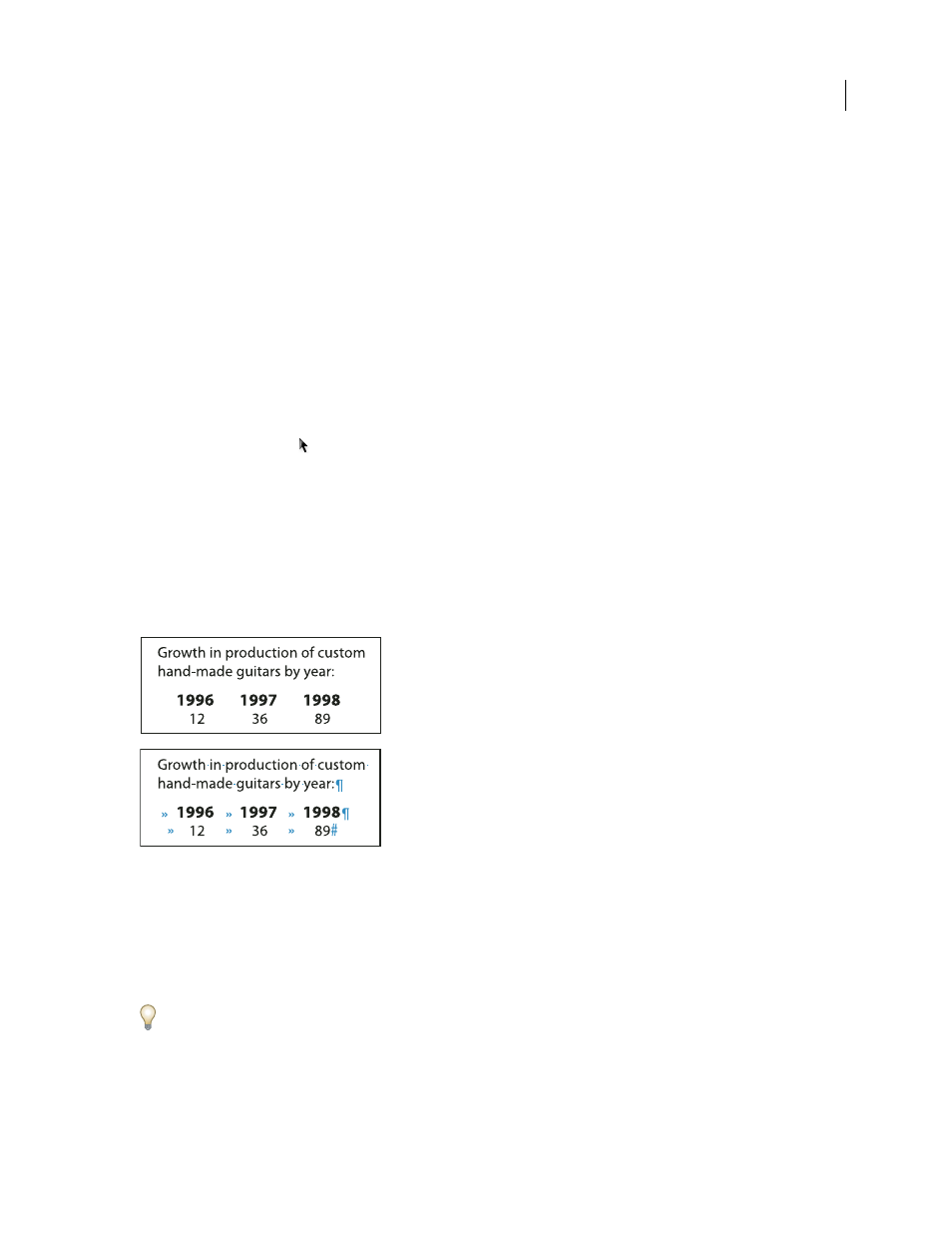
INDESIGN CS3
User Guide
129
•
Quintuple-click to select the entire story, or click anywhere in a story and choose Edit > Select All.
If you cannot select text in a frame, the text frame could be on a different layer or on a master page. Try selecting a
different layer or going to the master page.
See also
“Keys for navigating through and selecting text” on page 640
Change what triple-clicking does
1
Choose Edit > Preferences > Type (Windows) or InDesign > Preferences > Type (Mac OS).
2
Select Triple Click To Select A Line to enable triple-clicking to select a line (this is the default). Deselect this option
if you want triple-clicking to select a paragraph.
Select text in a frame that is covered
1
Using the Selection tool
, hold down Ctrl (Windows) or Command (Mac OS) and click to select the text frame.
2
Select the Type tool, and then click inside the text frame or select text.
View hidden (nonprinting) characters
❖
Choose Type > Show Hidden Characters.
Nonprinting characters such as those for spaces, tabs, ends of paragraphs, index markers, and ends of stories appear.
These special characters are visible only in a document window and a story editor window; they don’t print or output
to formats such as PDF and XML. The hidden characters appear in the same color as the layer color.
Nonprinting characters hidden (top) and visible (bottom)
Add column, frame, and page breaks
Control column, frame, and page breaks by inserting special break characters in the text.
1
Using the Type tool, click to place the insertion point where you want the break to occur.
2
Choose Type > Insert Break Character, and then choose a break option from the submenu.
You can also create breaks by using the Enter key on the numeric keypad. For a column break, press Enter; for a frame
break, press Shift+Enter; and for a page break, press Ctrl+Enter (Windows) or Command+Return (Mac OS).
To remove a break character, choose Type > Show Hidden Characters so that you can see nonprinting characters,
and then select and delete the break character.
