Define document presets, Creating custom page sizes – Adobe InDesign CS3 User Manual
Page 51
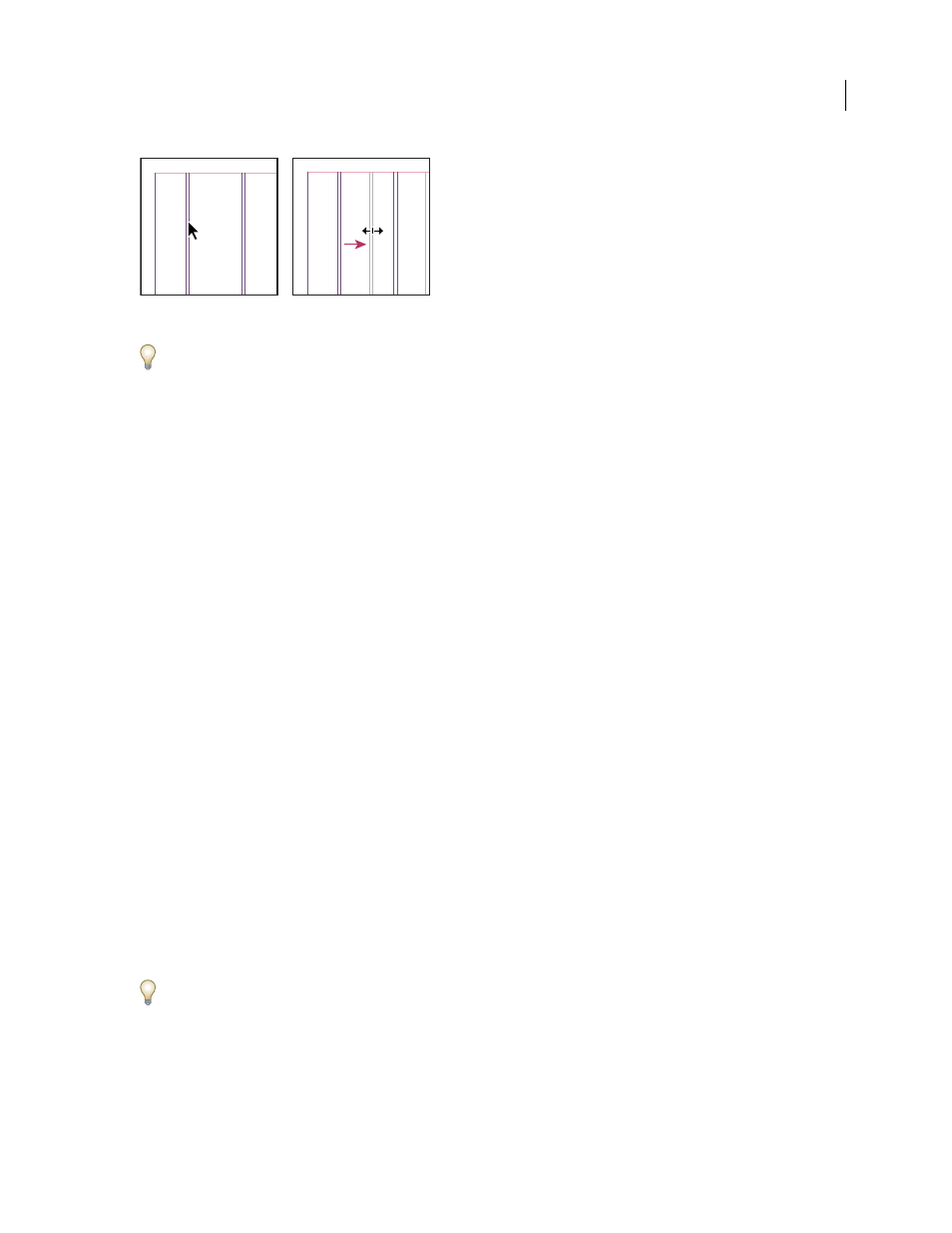
INDESIGN CS3
User Guide
44
Dragging a column guide to create unequal column widths
To create columns with unequal gutters, create evenly spaced ruler guides and then drag individual guides to the
desired location. (See “Create ruler guides” on page 52.)
Creating custom page sizes
Creating custom page sizes
If you routinely specify a custom page size, you can add it to the Page Size menu in the New Document dialog. You
add custom page sizes to the Page Size menu by editing the New Doc Sizes text file in the Presets folder (in the
InDesign application folder). This text file is self-documenting; to define custom page sizes, open the file in a text
editor and follow the instructions in the file itself.
Page sizes defined in the New Doc Sizes file will appear in the New Document dialog box and the Document Settings
dialog box.
Note: You can also specify a custom page size in the New Document dialog box or the Document Settings dialog box;
however, custom page sizes specified in these dialog boxes are not available to other documents you create.
See also
“Change document setup” on page 42
Define document presets
You can save document settings for page size, columns, margins, and bleed and slug areas in a preset to save time and
ensure consistency when creating similar documents.
1
Choose File > Document Presets > Define.
2
Click New in the dialog box that appears.
3
Specify a name for the preset and select basic layout options in the New Document Preset dialog box. (See “New
Document options” on page 40 for a description of each option.)
4
Click OK twice.
You can save a document preset to a separate file and distribute it to other users. To save and load document preset
files, use the Save and Load buttons in the Document Presets dialog box.
