Adobe InDesign CS3 User Manual
Page 114
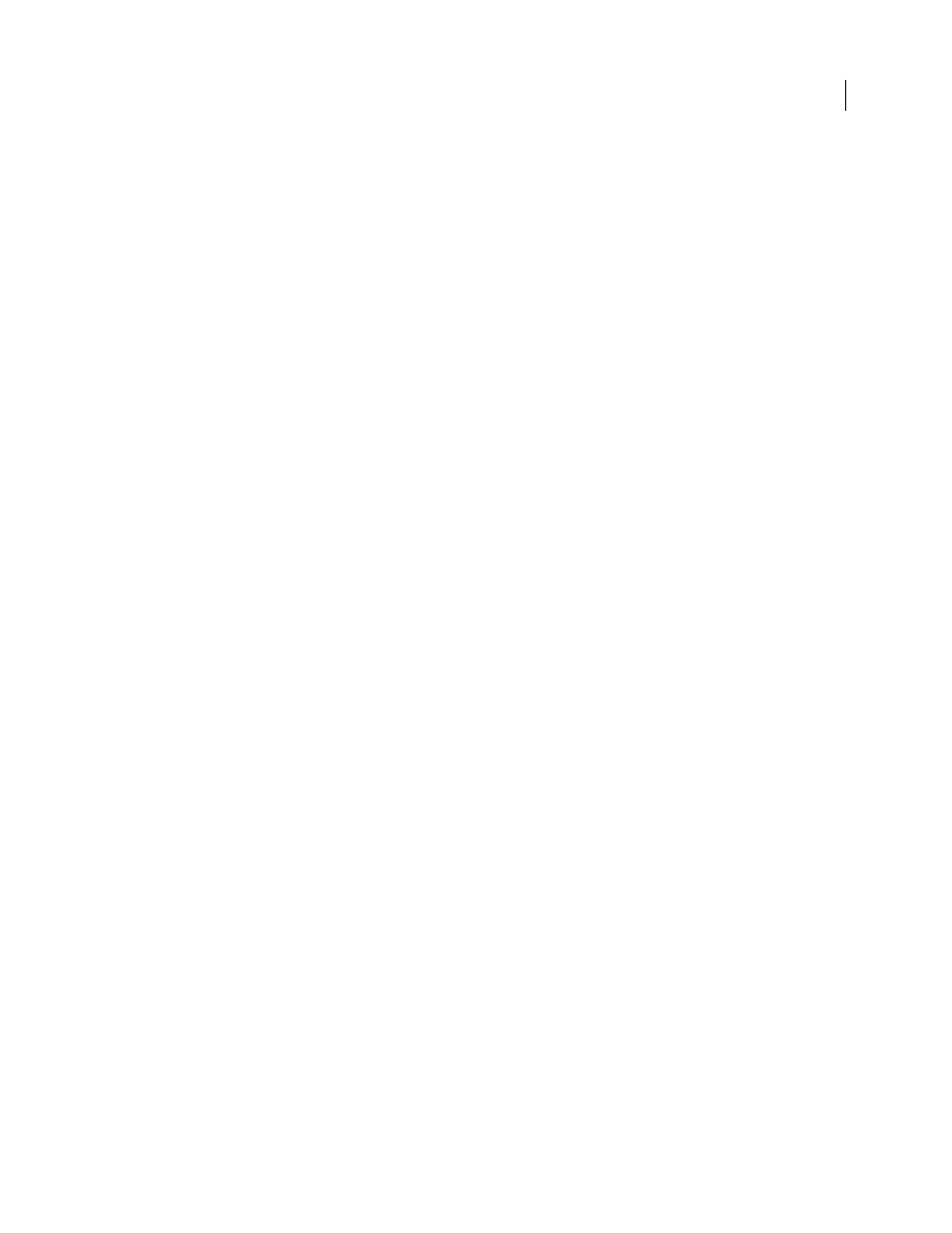
INDESIGN CS3
User Guide
107
•
Image Conversion
Lets you choose whether the optimized images in your document are converted to GIF or
JPEG. Choose Automatic to let InDesign decide which format to use in each instance.
•
GIF Options (Palette)
Lets you control how InDesign handles colors when optimizing GIF files. The GIF format
uses a limited color palette, which cannot exceed 256 colors.
Choose Adaptive to create a palette using a representative sample of colors in the graphic without any dithering
(mixing of small spots of colors to simulate additional colors). Choose Web to create a palette of Web-safe colors that
are a subset of Windows and Mac OS system colors. Choose System (Win) or System (Mac) to create a palette using
the built-in system color palette. This choice may cause unexpected results.
•
JPEG Options (Image Quality)
Determines the trade-off between compression (for smaller file sizes) and image
quality for each JPEG image created. Low produces the smallest file and lowest image quality.
•
JPEG Options (Format Method)
Determines how quickly JPEG graphics display when the file containing the
image is opened on the Web. Choose Progressive to make the JPEG images display gradually and in increasing detail
as they are downloaded. (Files created with this option are slightly larger and require more RAM for viewing.)
Choose Baseline to make each JPEG file display only after it has been completely downloaded; a placeholder appears
in its place until the file displays.
Link To Server Path
Rather than exporting images to a subfolder, this option lets you enter a local URL (such as
“images/”) that appears in front of the image file. In the HTML code, the link attribute displays the path and
extension you specify. This option is especially effective when you’re converting images to web-compatible images
yourself.
Note: InDesign does not check the path you specify for Java™ scripts, external CSS styles, or image folders, so use your
HTML editor to verify paths.
Advanced options
Use the Advanced area to set CSS and JavaScript options.
CSS Options
Cascading Style Sheets (CSS) are a collection of formatting rules that control the appearance of content
in a web page. When you use CSS to format a page, you separate content from presentation. The content of your
page—the HTML code—resides in the HTML file itself, while the CSS rules defining the presentation of the code
reside in another file (an external style sheet) or within the HTML document (usually in the Head section). For
example, you can specify different font sizes for selected text, and you can use CSS to control the format and
positioning of block-level elements in a web page.
When exporting to XHTML, you can create a list of CSS styles that appears in the Head section of the HTML file
with empty declarations (attributes). You can edit later these declarations in an HTML editor such as Dreamweaver.
You can choose No CSS to omit the CSS section, or you can specify an external CSS. If you select External CSS,
specify the URL of the existing CSS style sheet, which is usually a relative URL, such as “/styles/style.css.” InDesign
does not check whether the CSS exists or is valid, so you’ll want to use your HTML editor to confirm your external
CSS setup.
JavaScript Options
Select Link To External JavaScript to run a JavaScript when the HTML page is opened. Specify
the URL of the JavaScript, which is usually a relative URL. InDesign does not check whether the JavaScript exists or
is valid.
