Delete table and cell styles, Override table and cell styles – Adobe InDesign CS3 User Manual
Page 279
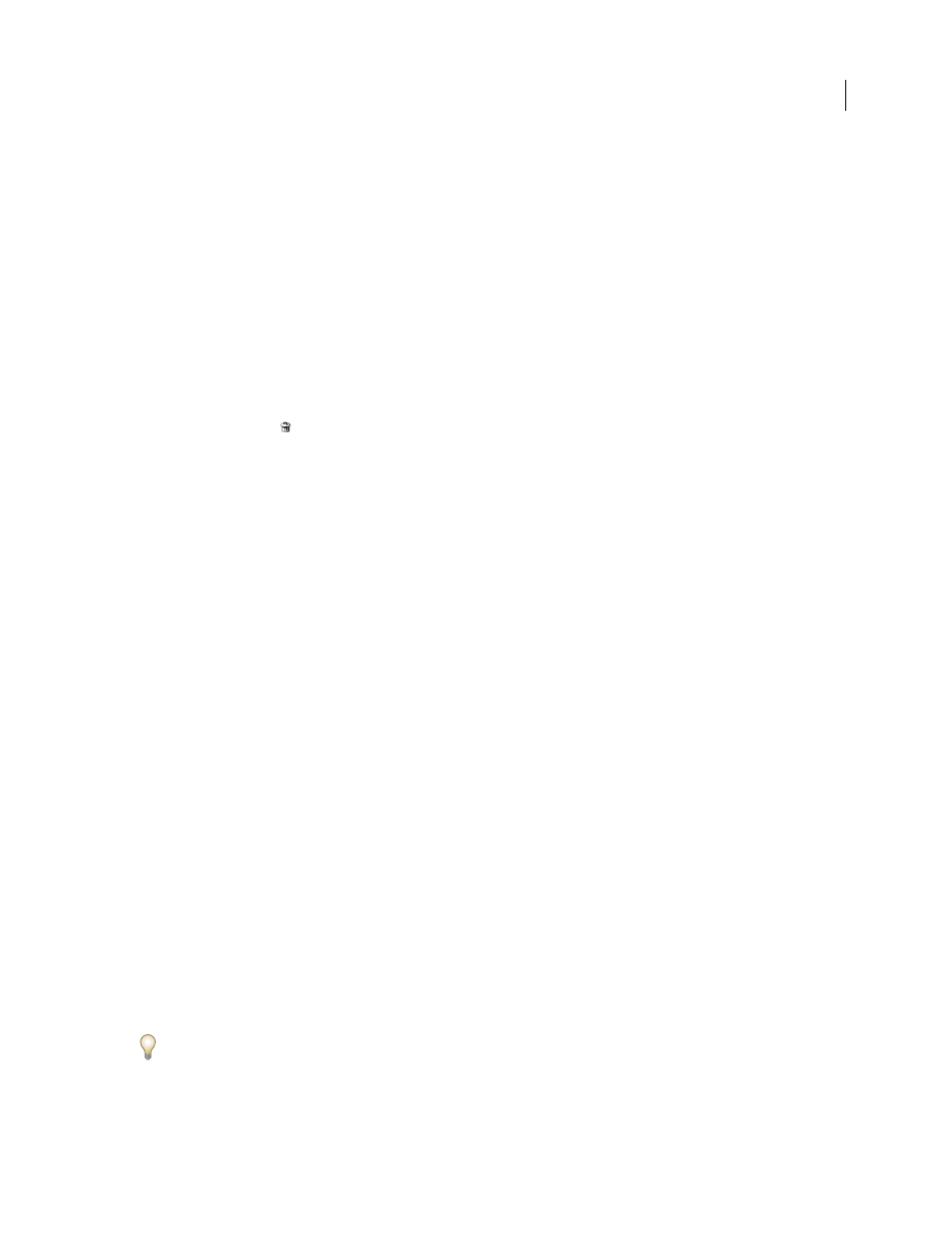
INDESIGN CS3
User Guide
272
•
In the Styles panel, double-click the style, or select the style and choose Style Options from the Styles panel menu.
Note that this method applies the cell style to any selected cell or the table style to any selected table. If no table is
selected, double-clicking a table style sets it as the default style for any table you create.
2
Adjust settings in the dialog box, and then click OK.
Delete table and cell styles
When you delete a style, you can select a different style to replace it, and you can choose whether to preserve the
formatting.
1
Select the style in the Styles panel.
2
Do one of the following:
•
Choose Delete Style from the panel menu.
•
Click the Delete icon
at the bottom of the panel, or drag the style to the Delete icon.
•
Right-click (Windows) or Control-click (Mac OS) the style, and then choose Delete Style. This method is
especially useful for deleting a style without applying it to the selected cell or table.
3
Select the style to replace it.
If you select [No Table Style] to replace a table style or [None] to replace a cell style, select Preserve Formatting to
keep the formatting of the table or cell to which the style is applied. The table or cell preserves its formatting but is
no longer associated with a style.
4
Click OK.
Redefine table or cell styles based on current formatting
After you apply a style, you can override any of its settings. If you decide you like the changes, you can redefine the
style to retain the new formatting.
1
Place the insertion point in the table or cell that is formatted with the style you want to redefine.
2
Make changes to the table or cell as necessary.
3
Choose Redefine Style from the Styles panel menu.
Note: For cell styles, changes to only those attributes that are part of the cell style will enable the Redefine Style command.
For example, if the cell style includes a red fill and you override a cell to use a blue fill, you can redefine the style based
on that cell. But if you change an attribute that is ignored in the cell style, you can’t redefine the style with that attribute.
Override table and cell styles
After you apply a table or cell style, you can override any of its settings. To override a table style, you can change
options in the Table Options dialog box. To override a cell, you can change options in the Cell Options dialog box or
use other panels to change the stroke or fill. If you select a table or cell that has an override, a plus sign (+) appears
next to the style in the Styles panel.
You can clear table and cell overrides when you apply a style. You can also clear overrides from a table or cell to which
a style has already been applied.
If a style has a plus sign (+) next to it, hover over the style to view a description of the override attributes.
