Adobe InDesign CS3 User Manual
Page 199
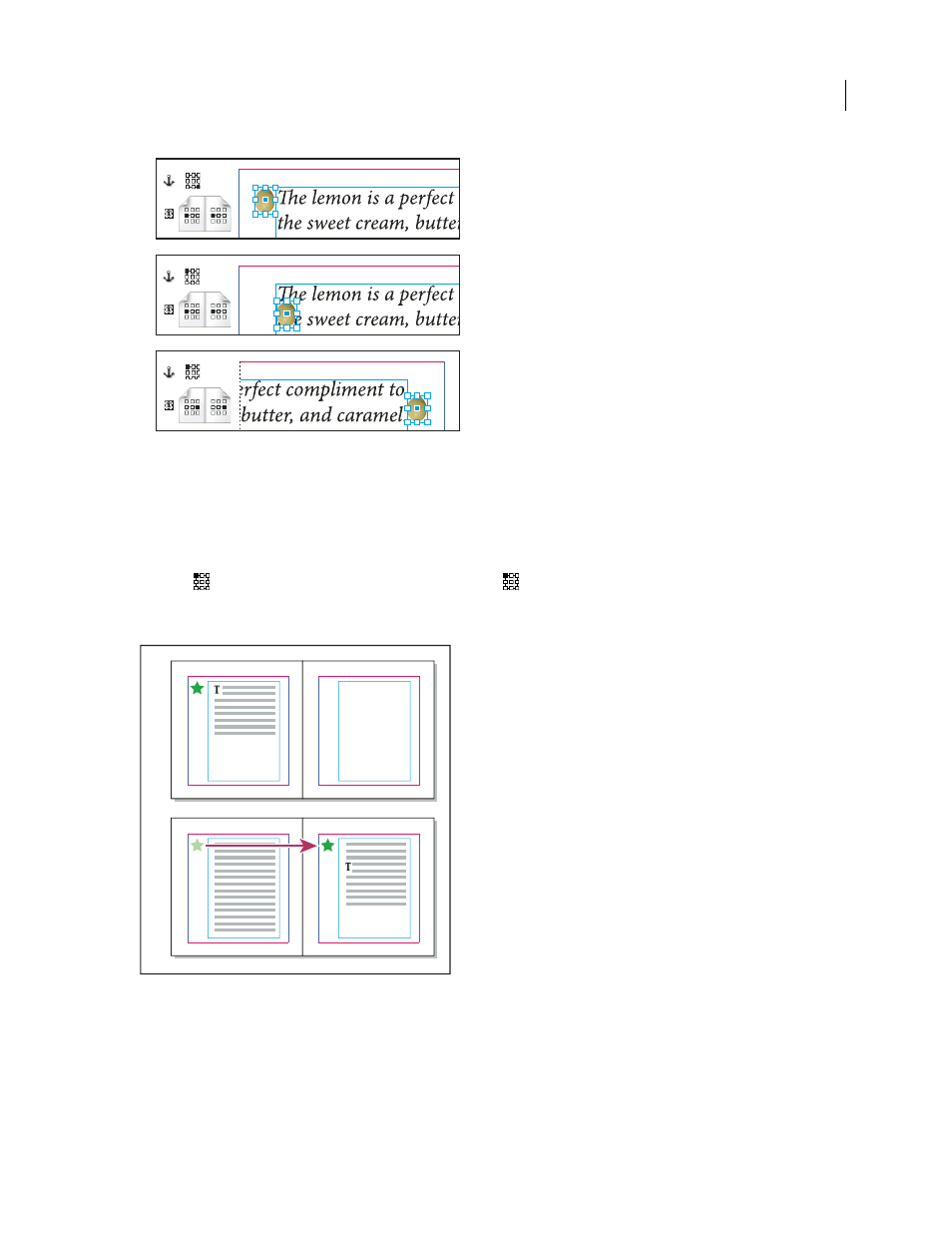
INDESIGN CS3
User Guide
192
Changing the location of the anchored object (X Relative To set to Text Frame; Y Relative To set to Line (Baseline))
A. Choosing the lower right point on the Anchored Object proxy and left center point on Anchored Position proxy. B. Changing Anchored
Object proxy point to upper left corner and leaving the Anchored Position proxy point at center left
C. Leaving the Anchored Object proxy at
top left and changing Anchored Position proxy point to center right
•
To create an anchored object that maintains its position on the page (such as the top left corner) as text reflows
and moves only when the text reflows to another page, anchor the object to the page margins or page edges. For
example, set both X Relative To and Y Relative To to Page Margin, click the top left reference point for the
object
and the top left reference point for the page item
. As the text reflows, the object remains in the top
left corner, within the page margins. Only when the text line containing the anchor flows to another page does the
object move—to the top left corner of the next page.
Positioning anchored object to a specific location on the page
A. Position object using use Page Margin or Page Edge for X and Y Relative To B. When text reflows, object does not follow text until text
moves to another page.
•
To keep the object aligned with a specific line of text so that the object stays with that text when it reflows, choose
a Line option from the Y Relative To menu.
A
B
C
A
B
4
5
4
5
