Multiple gradients in a single text frame, Mixing inks, About mixing inks – Adobe InDesign CS3 User Manual
Page 440: Create a mixed ink swatch
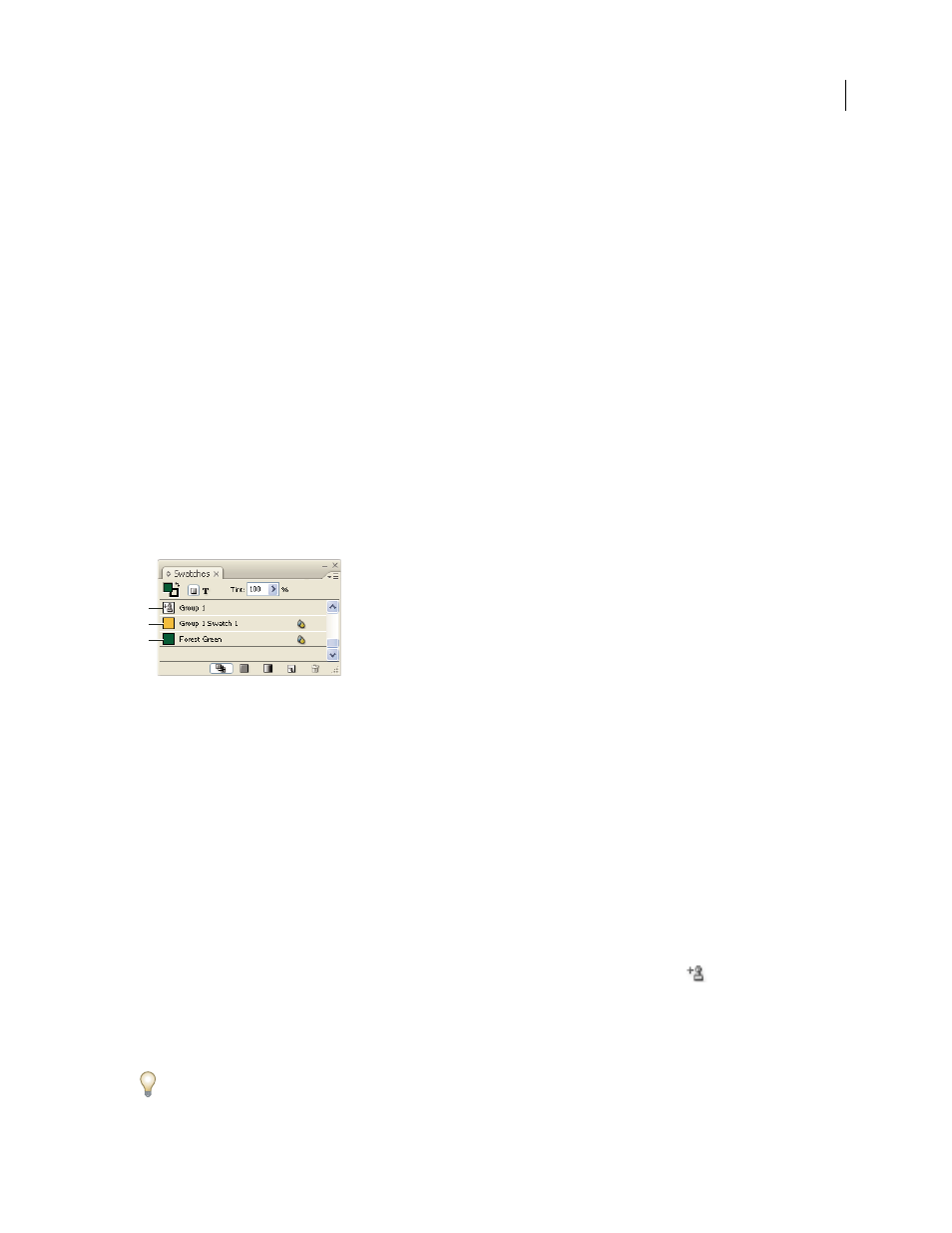
INDESIGN CS3
User Guide
433
Multiple gradients in a single text frame
Within a single text frame, you can select different ranges of text and apply a unique gradient to each range. Each
gradient is added to the text frame and tracked separately with the characters you selected when you applied each
gradient. However, the endpoints of the gradient are still anchored to the text frame’s bounding box, not to individual
ranges of text.
Mixing inks
About mixing inks
When you need to achieve the maximum number of printed colors with the fewest number of inks, you can create
new ink swatches by mixing two spot inks or by mixing a spot ink with one or more process inks. Using mixed ink
colors lets you increase the number of colors available without increasing the number of separations used to print
the document.
You can create a single mixed ink swatch or use a mixed ink group to generate multiple swatches at once. A mixed
ink group contains a series of colors created from incremental percentages of different process and spot color inks.
For example, mixing four tints of process cyan (20%, 40%, 60%, and 80%) with five tints of a spot color (10%, 20%,
30%, 40%, and 50%) results in a mixed ink group that contains 20 different swatches.
Swatches panel with mixed ink swatches
A. Parent of mixed ink group B. Child in mixed ink group C. Mixed ink swatch (standalone)
Before you can create a mixed ink swatch or a mixed ink group, you must add at least one spot color to the Swatches
panel.
See also
“Create color swatches” on page 420
Create a mixed ink swatch
1
From the Swatches panel menu, choose New Mixed Ink Swatch. (This option is dimmed until you add a spot color
to the Swatches panel.)
2
Type a name for the swatch.
3
To include an ink in the mixed ink swatch, click the empty box next to its name. An ink icon
appears. A mixed
ink swatch must contain at least one spot color.
4
Adjust the percentage of each ink included in the swatch by using the slider bar or typing a value in the percentage box.
5
To add the mixed ink to the Swatches panel, click Add or OK.
Colors on a monitor often look different when they print. For best results, ask your commercial printer to output a
sample of any mixed inks you want to print.
B
A
C
