Managing graphics links, About links and embedded graphics, Links panel overview – Adobe InDesign CS3 User Manual
Page 356
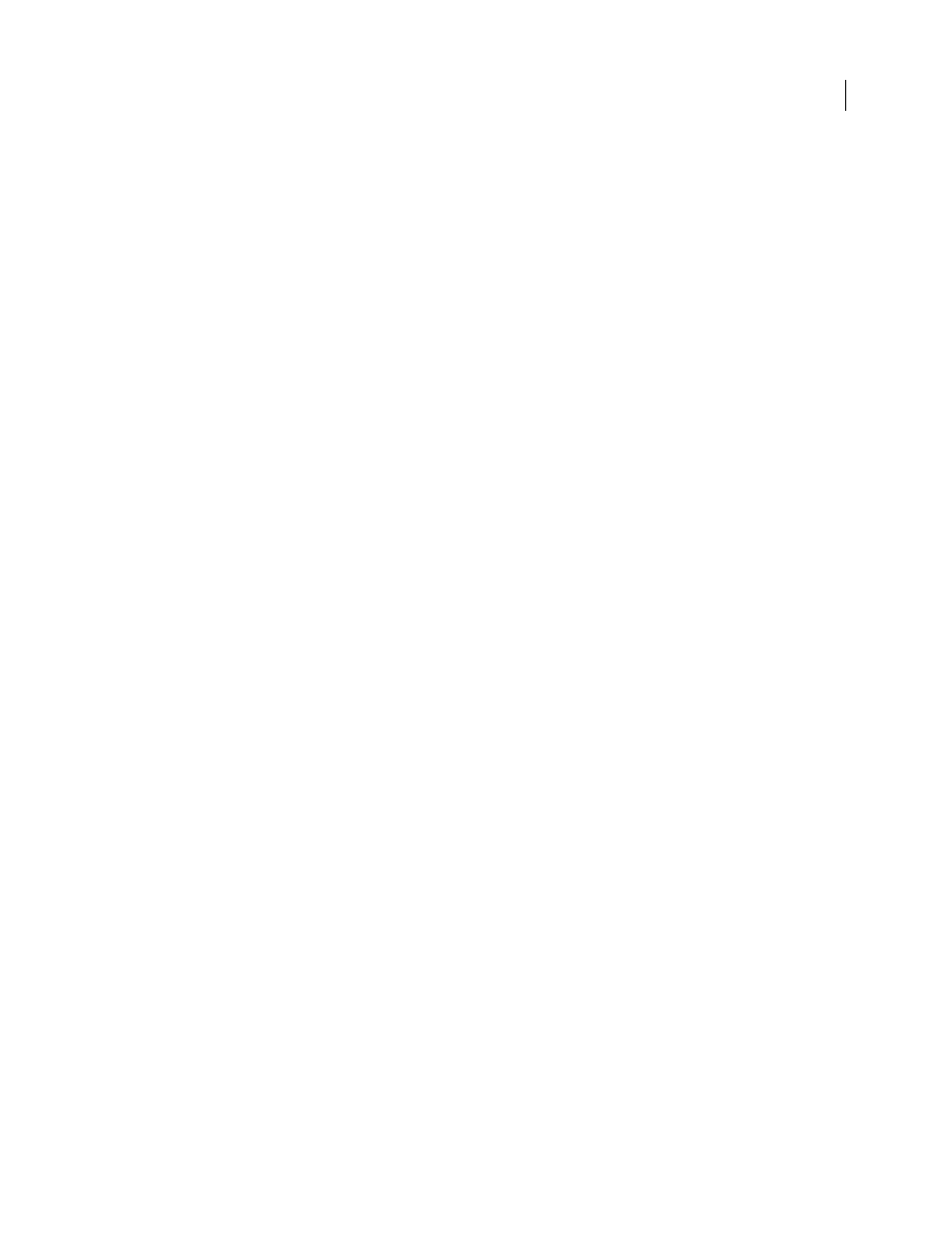
INDESIGN CS3
User Guide
349
4
For Adjust View Settings, choose the display option you want to customize, and then move the slider for Raster
Images or Vector Graphics to the desired setting.
Each display option has separate settings for raster (bitmap) images, vector graphics, and transparency effects.
Managing graphics links
About links and embedded graphics
When you place a graphic, you will see a screen-resolution version of the file in the layout, so that you can view and
position it, but the actual graphic file may be either linked or embedded.
•
Linked artwork is connected to, but remains independent of, the document, resulting in a smaller document. You
can modify linked artwork using transformation tools and effects; however, you cannot select and edit individual
components in the artwork. You can use the linked graphic many times without significantly increasing the size
of the document; you can also update all links at once. When you export or print, the original graphic is retrieved,
creating the final output from the full resolution of the originals.
•
Embedded artwork is copied into the document at full resolution, resulting in a larger document. You can control
versions and update the file whenever you like; as long as the artwork is embedded, your document is self-suffi-
cient.
To determine if artwork is linked or embedded, or change its status from one to the other, use the Links panel.
If the bitmap image you place is 48K or smaller, InDesign automatically embeds the full-resolution image instead of
the screen-resolution version in your layout. InDesign displays these images in the Links panel, so that you can
control versions and update the file whenever you like; however, the link is not necessary for optimal output.
Note: If you move a document to another folder or disk (for example, if you take it to a service provider), be sure you
also move the linked graphics files; they are not stored inside the document. You can copy all related files automatically,
using the Preflight and Package features.
See also
“Perform a preflight check” on page 562
Links panel overview
All files placed in a document are listed in the Links panel. This includes both local (on disk) files and assets that are
managed on a server. However, files that are pasted from a website in Internet Explorer do not display in this panel.
Note: If you’re working with files from an Adobe Version Cue project, the Links panel displays additional file infor-
mation.
