Show or hide frame edges, Using placeholders to design pages – Adobe InDesign CS3 User Manual
Page 83
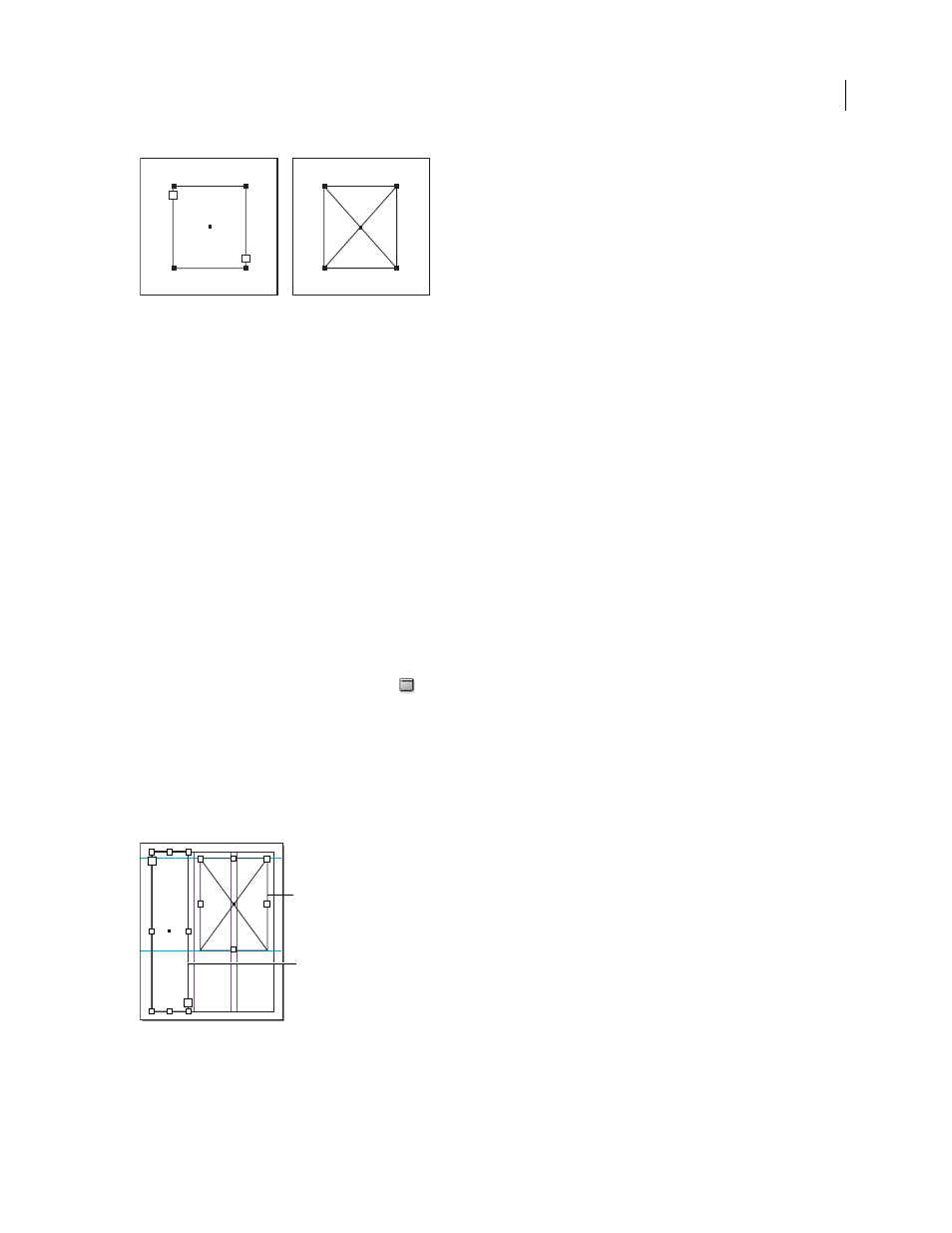
INDESIGN CS3
User Guide
76
Text frame (left) and empty graphics frame (right)
If you don’t see the crossbar inside an empty graphics frame, the frame edges display may be turned off.
For a video on working with objects, see
See also
“Understanding paths and shapes” on page 298
Show or hide frame edges
Unlike paths, you can see the nonprinting strokes (outlines) of frames by default even when the frames aren’t
selected. If the document window is getting crowded, use the Show/Hide Frame Edges command to simplify the
screen display by hiding the frame edges. Doing this also hides the crossbar in a graphics placeholder frame. The
display setting for frame edges doesn’t affect the display of the text ports on text frames.
Note: The frame edge is defined as a frame’s stroke, not the outer edge of the stroke’s weight.
❖
Do any of the following:
•
To show or hide frame edges, choose View > Show/Hide Frame Edges.
•
To hide frame edges, click Preview Mode
at the bottom of the Toolbox.
Using placeholders to design pages
When your final text and graphics are available, you can simply add them to a document; InDesign automatically
creates frames when you import them (unless you’re importing text or graphics directly into existing frames).
However, when you don’t have the content yet or you want to block out the design before adding text and graphics,
you can use frames as placeholders.
Types of placeholders
A. Graphics frame placeholder B. Text frame placeholder
B
A
