Apply a font to text, Specify a typeface size, Previewing fonts – Adobe InDesign CS3 User Manual
Page 214
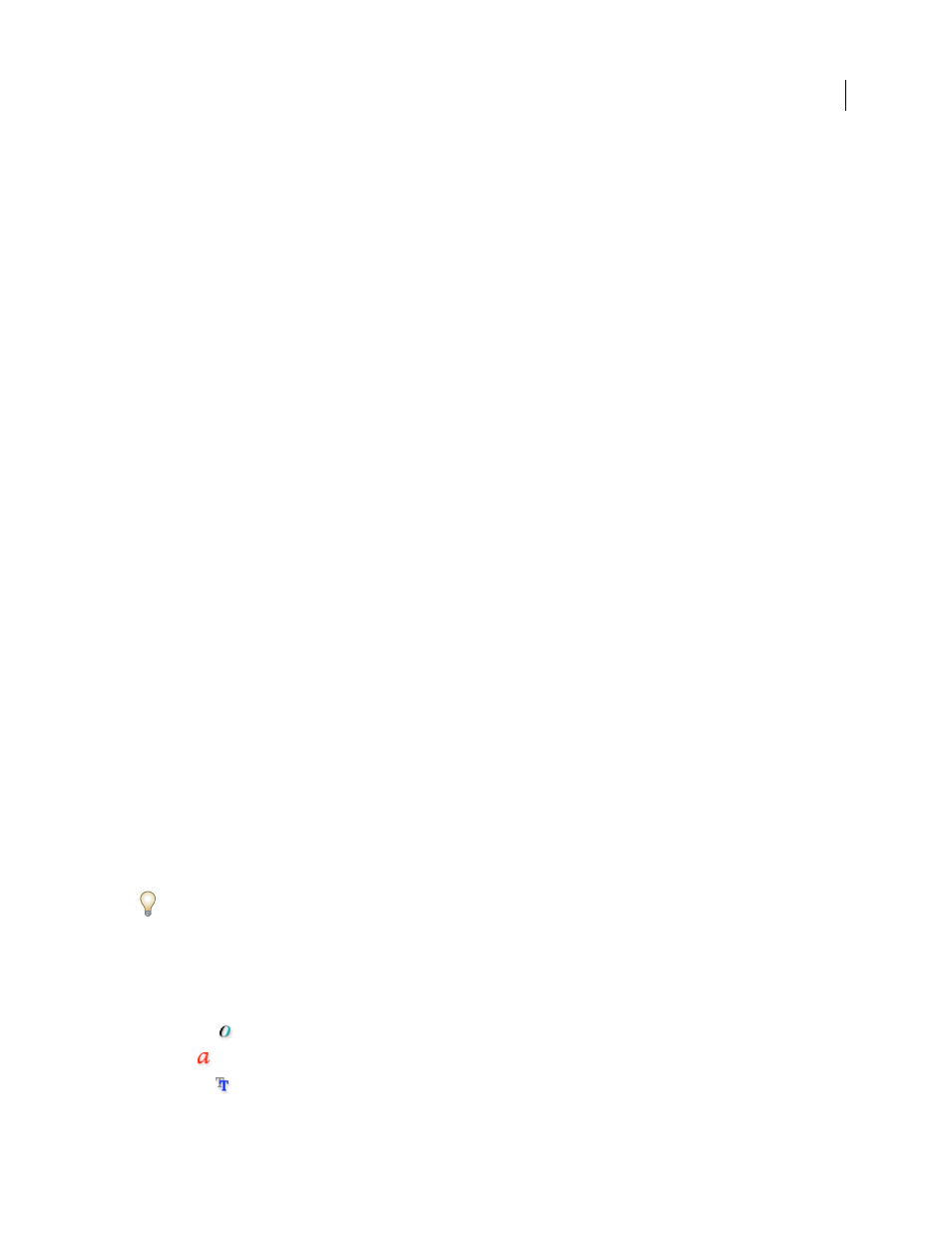
INDESIGN CS3
User Guide
207
If two or more fonts are active in InDesign and use the same family name but have different Adobe PostScript names,
the fonts are available in InDesign. Duplicate fonts are listed in the menus with their font technologies abbreviated
in parentheses. For example, a Helvetica TrueType font appears as “Helvetica (TT),” a Helvetica PostScript Type 1
font appears as “Helvetica (T1),” and a Helvetica OpenType font appears as “Helvetica (OTF).” If two fonts have the
same PostScript name and one includes .dfont in its name, the other font is used.
Apply a font to text
When you specify a font, you can select the font family and its type style independently. When you change from one
font family to another, InDesign attempts to match the current style with the style available in the new font family.
For example, Arial Bold would change to Times Bold when you change from Arial to Times.
When you apply a bold or italic style to type, InDesign applies the typeface style specified by the font. In most cases,
the specific version of bold or italic are applied as expected. However, some fonts may apply a bold or italic variation
that isn’t exactly labeled bold or italic, respectively. For example, some font designers specify that when you apply
bold to a font, the semibold variation is applied.
1
Select the text you want to change.
2
Do any of the following:
•
In the Character panel or Control panel, select a font in the Font Family menu or a style in the Type Style menu.
(In Mac OS, you can select type styles in the Font Family submenus.)
•
In the Character panel or Control panel, click in front of the font family name or type style name (or double-click
its first word) and type in the first few characters of the name you want. As you type, InDesign displays font family
or type style names that match the characters you’ve typed.
•
Choose a font in the Type > Font menu. Note that you choose both a font family and a type style when you use
this menu.
Specify a typeface size
By default, typeface size is measured in points (a point equals 1/72 of an inch). You can specify any typeface size from
0.1 to 1296 points, in 0.001-point increments.
1
Select the characters or type objects you want to change. If you don’t select any text, the typeface size applies to
new text you create.
2
Do one of the following:
•
In the Character panel or Control bar set the Font Size option.
•
Choose a size from the Type > Size menu. Choosing Other lets you type a new size in the Character panel.
You can change the unit of measurement for type in the Preferences dialog box.
Previewing fonts
You can view samples of a font in the font family and font style menus in the Character panel and other areas in the
application from where you can choose fonts. The following icons are used to indicate different kinds of fonts:
•
OpenType
•
Type 1
•
TrueType
