Reflect (flip) objects – Adobe InDesign CS3 User Manual
Page 382
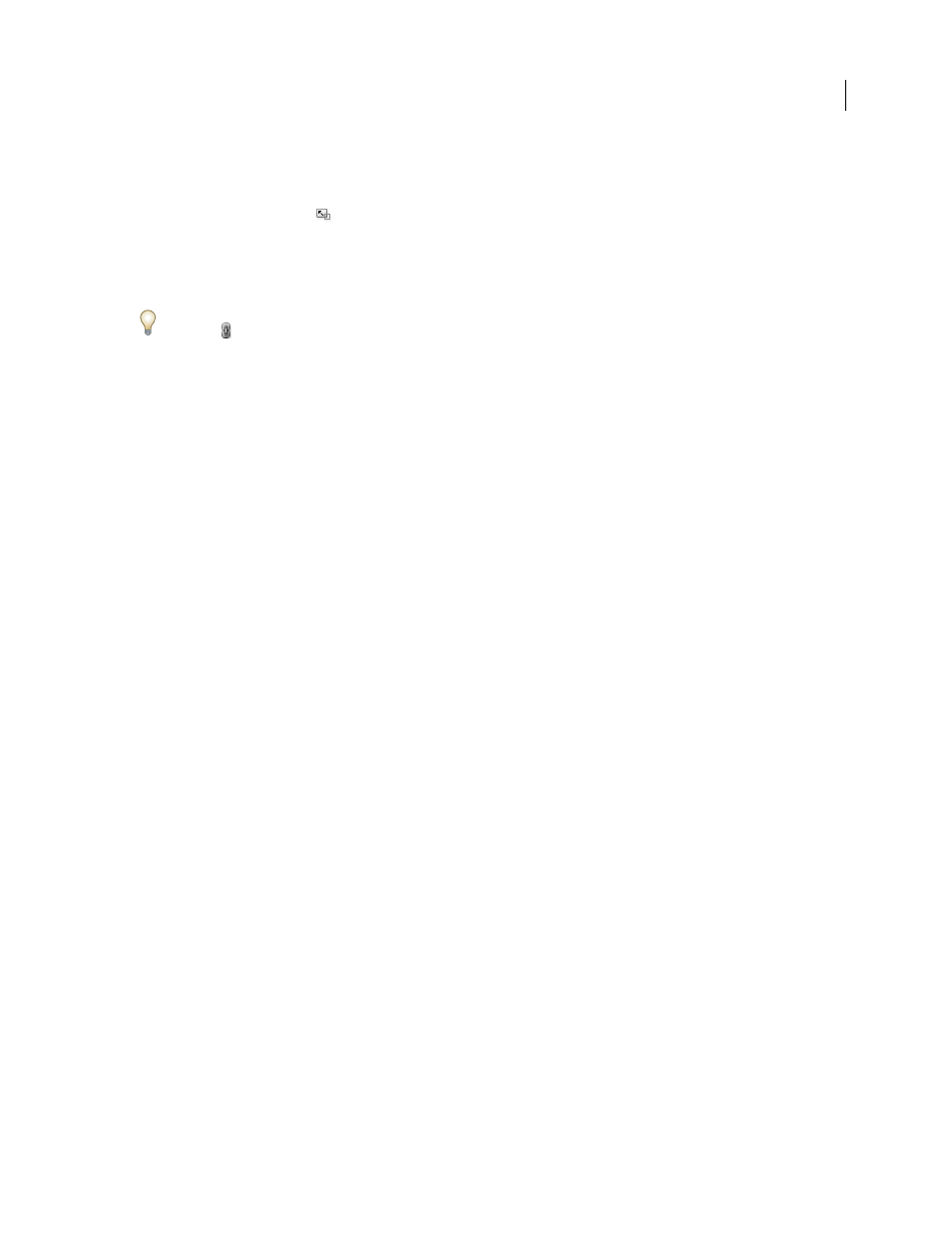
INDESIGN CS3
User Guide
375
2
Do one of the following to open the Scale dialog box:
•
Choose Object > Transform > Scale.
•
Double-click the Scale tool
.
•
Select the Scale tool and Alt-click (Windows) or Option-click (Mac OS) on or near the object to select a new
reference point.
3
Type a percentage value in the Scale X or Scale Y box.
To maintain the original proportions of the object when using the Transform panel, make sure the Constrain Propor-
tions icon
is selected is selected.
4
Do any of the following:
•
To preview the effect before you apply it, select Preview.
•
To scale the object, click OK.
•
To scale a copy of the object, click Copy.
Adjust stroke weight when objects are scaled
❖
Select the Adjust Stroke Weight When Scaling option in the Transform or Control panel.
For example, if you scale a 4-point stroke by 200% when this option is turned on, the stroke weight becomes 8 points.
If you turn off this option, the object doubles in size but its stroke weight remains 4 points.
If this option is turned on and you scale an object disproportionally, InDesign applies the smallest stroke weight to
all sides. For example, suppose that you scale a selected object with a 4-point stroke only in the X direction by 200%.
Instead of applying an 8-point stroke in the X direction and a 4-point stroke in the Y direction, InDesign applies the
smaller value (4 points) to all sides.
Reset scaling value to 100%
In some cases, you may want to reset the Scale X and Scale Y values of an object to 100% without resizing the object.
For example, you may have opened a document from a previous version of InDesign that has non-100% scaling
values, or you may have scaled an object with the Adjust Scaling Percentage preference setting selected. When you
choose this command, the scaling values for all selected frames are reset to 100%. Choosing this command does not
change the size or appearance of objects.
1
Select one or more objects that have a non-100% scaling values.
This command is dimmed if you direct-select an imported image or if an object has 100% scaling values.
2
Choose Redefine Scaling As 100% from the Transform or Control panel menu.
Note: Choosing this command may result in unexpected behavior with objects in transformed groups.
Reflect (flip) objects
Reflecting an object flips the object across an invisible axis at the reference point you specify. (See “Change transfor-
mation settings” on page 364.)
