Reapply master items, Import a master from another document – Adobe InDesign CS3 User Manual
Page 75
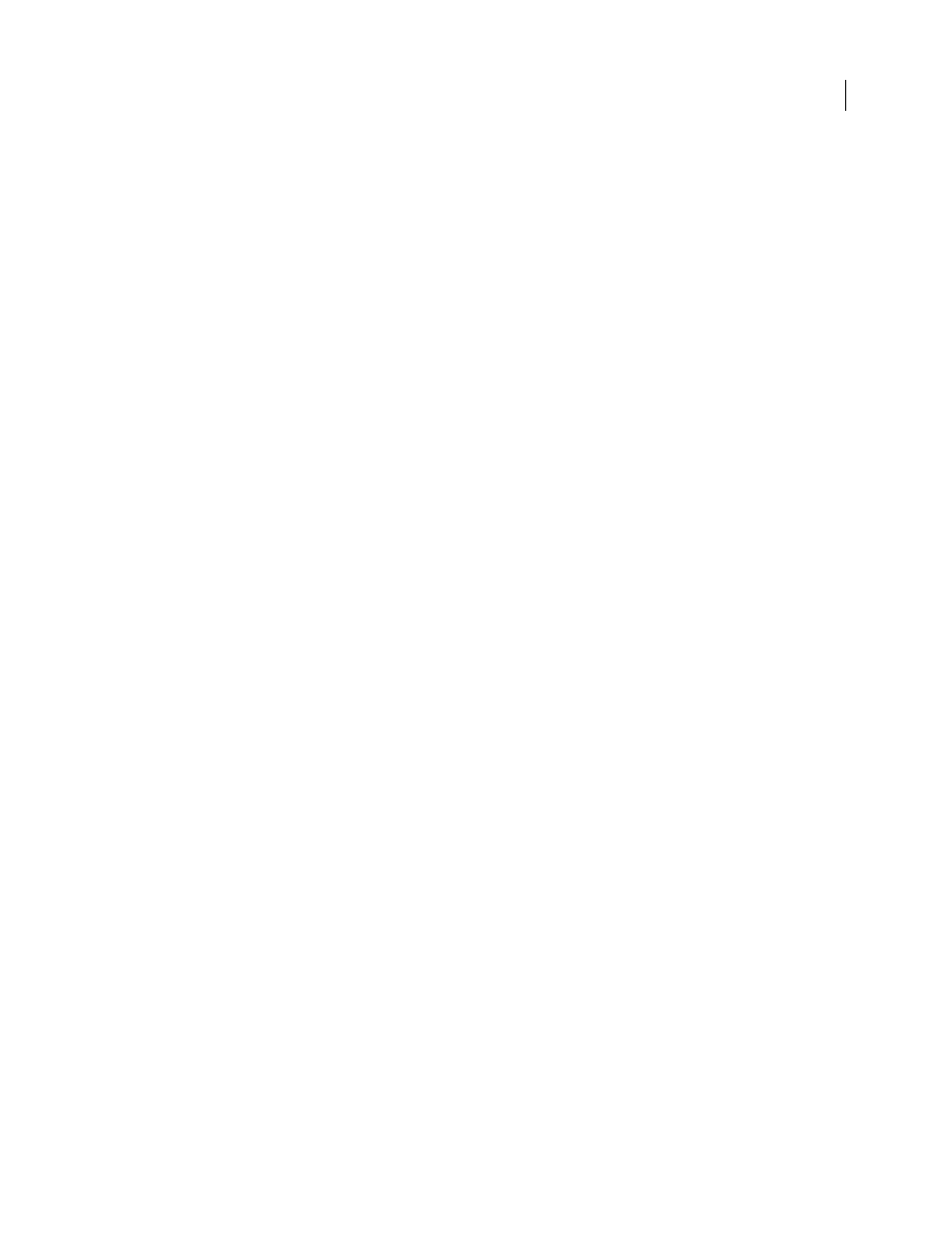
INDESIGN CS3
User Guide
68
Detach a master item
•
To detach a single master item from its master, first override it by pressing Ctrl+Shift (Windows) or
Command+Shift (Mac OS) and clicking the item on a document page. Then choose Detach Selection From
Master in the Pages panel menu.
•
To detach all overridden master items on a spread, override the master page items you want to detach, and target
that spread in the document. (Don’t go to the original master page.) Choose Detach All Objects From Master from
the Pages panel menu. If the command isn’t available, there aren’t any overridden objects on that spread.
Prevent a master item from being overridden
In some instances, you want to override all but a few master items. For example, you may want to override master
items such as background images on a document page, but you want to prevent a page-numbering header from being
overridden. By preventing the header from being overridden, you can choose the Override All Master Items option
to override all master items except for the header.
1
On the master page, select the item.
2
Deselect Allow Master Item Overrides On Selection on the Pages panel menu.
Master items that do not allow overrides have no frame edge when displayed on the document page. If you prevent
a threaded text frame from being overridden, all text frames in that thread have the same setting applied.
Reapply master items
If you’ve overridden master items, you can restore them to match the master page. When you do this, the object’s
attributes revert to their state on the corresponding master, and will once again update when you edit the master. The
local copy of the object is removed, and the master item cannot be selected, as indicated by its dotted border. You can
remove overrides for selected objects or all objects on a spread, but not across an entire document at once.
❖
Do one of the following:
•
To remove master overrides from one or more objects, select objects that were originally master items. In the Pages
panel, target a spread and choose Remove Selected Local Overrides in the Pages panel menu.
•
To remove all master overrides from a spread, in the Pages panel, target the spread (or master spread) from which
you want to remove all master overrides. Choose Edit > Deselect All to make sure that no objects are selected. In
the Pages panel, choose Remove All Local Overrides in the Pages panel menu.
If you’ve detached master page objects, you cannot restore them to the master page; however, you can delete the
detached objects and reapply the master to the page.
If you reapply a master to a page that contains overridden master page objects, the objects with overrides are
detached and all master page objects reapplied. This may result in two copies of some objects on the page. You’ll need
to delete the detached objects to exactly match the look of the master.
Import a master from another document
You can import masters from another InDesign document (any version) into the active document. If your desti-
nation document contains master pages that have different names from any master page in the source document,
those pages and their document page overrides will be unchanged.
1
In the Pages panel menu, choose Load Master Pages.
2
Locate and double-click the InDesign document containing the master pages you want to import.
