Adobe InDesign CS3 User Manual
Page 216
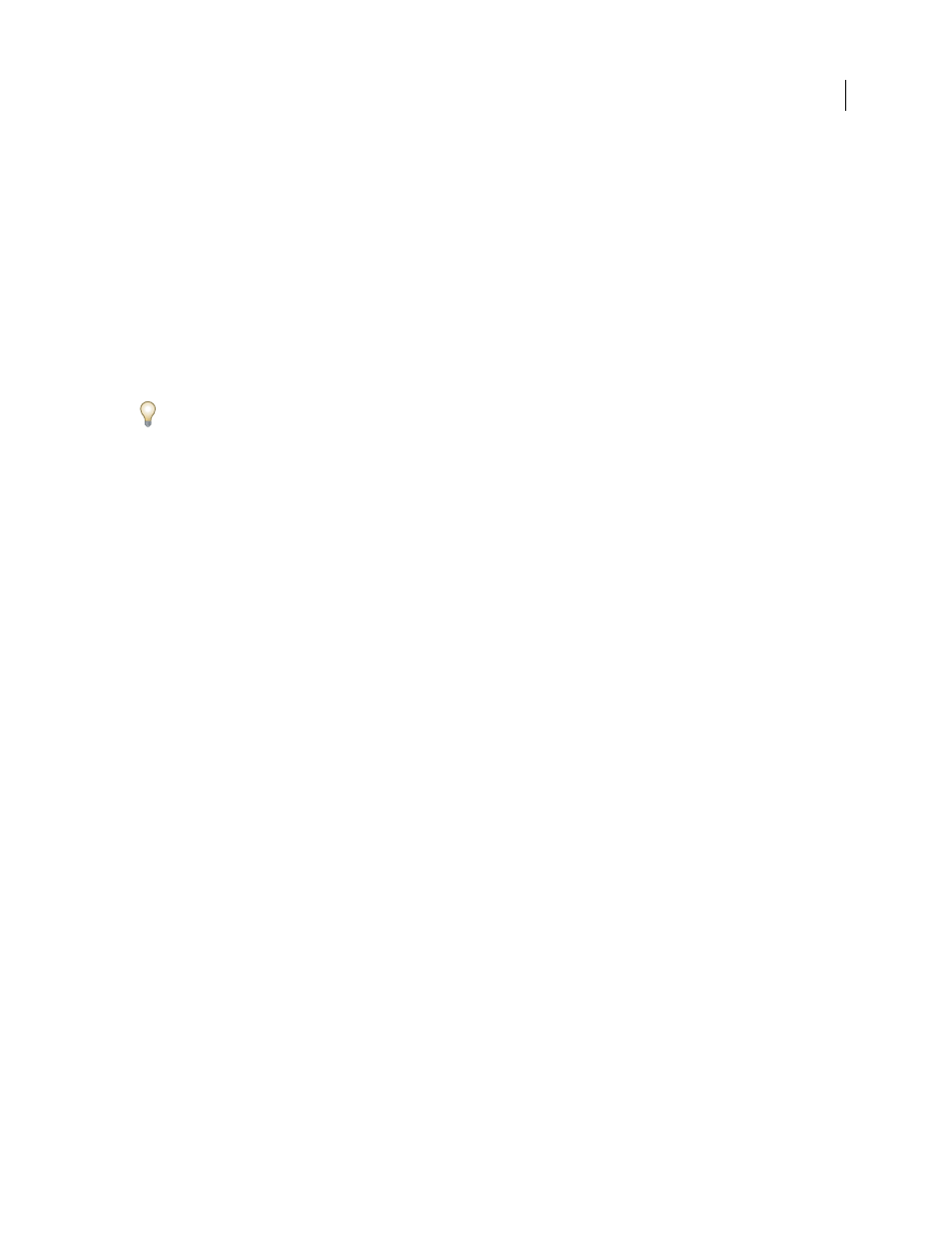
INDESIGN CS3
User Guide
209
See also
“Insert glyphs and special characters” on page 148
Apply OpenType font attributes
1
Select text.
2
In the Character panel or Control panel, make sure that an OpenType font is selected.
3
Choose OpenType from the Character panel menu, and then select an OpenType attribute, such as Discretionary
Ligatures or Fractions.
Features not supported in the current font appear in square brackets, such as [Swash].
You can also select OpenType font attributes when defining a paragraph or character style. Use the OpenType
Features section of the Style Options dialog box.
OpenType font attributes
When you use an OpenType font, you can select specific OpenType features from the Control panel or Character
panel menu when formatting text or when defining styles.
Note: OpenType fonts vary greatly in the number of type styles and kinds of features they offer. If an OpenType feature
is unavailable, it’s surrounded in square brackets (such as [Swash]) in the Control panel menu.
Discretionary Ligatures
Font designers may include optional ligatures that shouldn’t be turned on in all circum-
stances. Selecting this option allows these additional optional ligatures to be used, if they are present. For more infor-
mation on ligatures, see “Apply ligatures to letter pairs” on page 217.
Fractions
Numbers separated by a slash (such as 1/2) are converted to a fraction character, when fractions are
available.
Ordinal
Ordinal numbers such as 1st and 2nd are formatted with superscript letters (1
st
and 2
nd
) when ordinals are
available. Letters such as the superscript a and o in the Spanish words segunda (2
a
) and segundo (2
o
) are also typeset
properly.
Swash
When available, regular and contextual swashes, which may include alternate caps and end-of-word alterna-
tives, are provided.
Titling Alternatives
When available, characters used for uppercase titles are activated. In some fonts, selecting this
option for text formatted in both uppercase and lowercase letters can yield undesired effects.
Contextual Alternatives
When available, contextual ligatures and connecting alternates are activated. Alternate
characters are included in some script typefaces to provide better joining behavior. For example, the letter pair “bl”
in the word “bloom” can be joined so that it looks more like handwriting. This option is selected by default.
All Small Caps
For fonts that include real small caps, selecting this option turns characters into small caps. For more
information, see “Change the case of type” on page 219.
Slashed Zero
Selecting this options displays the number 0 with a diagonal slash through it. In some fonts (especially
condensed fonts), it can be difficult to distinguish between the number 0 and the capital letter O.
Stylistic Sets
Some OpenType fonts include alternate glyph sets designed for esthetic effect. A stylistic set is a group
of glyph alternates that can be applied one character at a time or to a range of text. If you select a different stylistic
set, the glyphs defined in the set are used instead of the font’s default glyphs. If a glyph character in a stylistic sets is
used in conjunction with another OpenType setting, the glyph from the individual setting overrides the character set
glyph. You can see the glyphs for each set using the Glyphs panel.
