Insert data fields – Adobe InDesign CS3 User Manual
Page 603
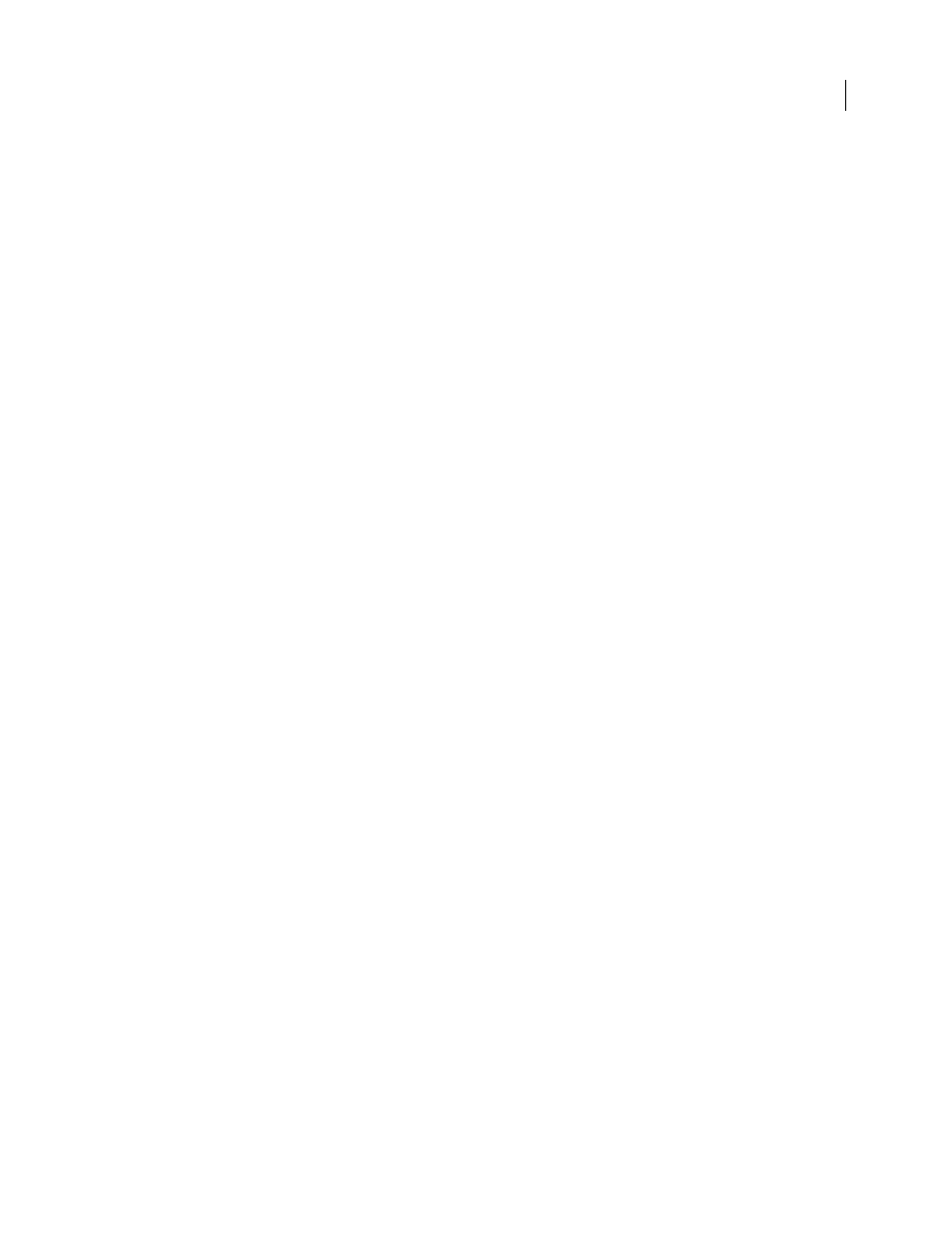
INDESIGN CS3
User Guide
596
Note: If an alert message indicates that it cannot open the file, or if incorrect fields appear in the list box, you may need
to edit the spreadsheet or database file and save it as a comma-delimited or text-delimited file.
Once the data source is selected and fields are loaded in the Data Merge panel, any changes made to the data source
are not reflected in the target document until you update the data source.
See also
“About data source files” on page 594
Insert data fields
When you select the data source, a list of data field names appears in the Data Merge panel. These names are identical
to the column heads from the data source file. Icons indicate whether the field is text or an image. When data fields
are added to your document, they become field placeholders, such as <
these placeholders as you would any other text or graphic.
You can assign an image field to an existing frame to create a floating image. Or, if the insertion point is in a text
frame or if text is selected when you insert an image field, a small placeholder is inserted as an inline frame. You can
resize the image placeholder to determine the size of the merged images.
Once you insert a data field, InDesign remembers its data source. Any errors in the list of fields, such as typos, empty
fields, and unintended field types, must be corrected in the source application and then updated using the Data
Merge panel.
Insert a text data field in the target document
1
Create a text frame on a document page or master page.
2
Place the insertion point in the text frame where you want the field placeholder to appear, or select the text you
want to replace.
3
To insert a field placeholder, do one of the following:
•
Click a field in the Data Merge panel list.
•
Drag a field name from the Data Merge panel list, and drop it onto the text frame to add the placeholder. If you
drag a text field onto an empty frame, the empty frame becomes a text frame.
Text field placeholders appear in the target application within double angle brackets (such as <
current formatting attributes (such as font and size).
Note: You cannot create a valid field by simply typing the field name or editing an existing field. You must insert it from
the Data Merge panel.
Insert an image data field in the target document
•
To insert a new inline graphic placeholder, drag an image field onto a text frame, or place the insertion point in a
text frame and click the image field.
•
To insert a new floating graphic, drag an image field onto an empty frame or existing graphics frame. If you drag
an image field onto an empty frame, the empty frame becomes a graphics frame.
•
To insert a field into grouped items, table cells, or nested items, drag the image field onto the target.
Image field placeholders appear as frames containing the field name.
