Adobe InDesign CS3 User Manual
Page 633
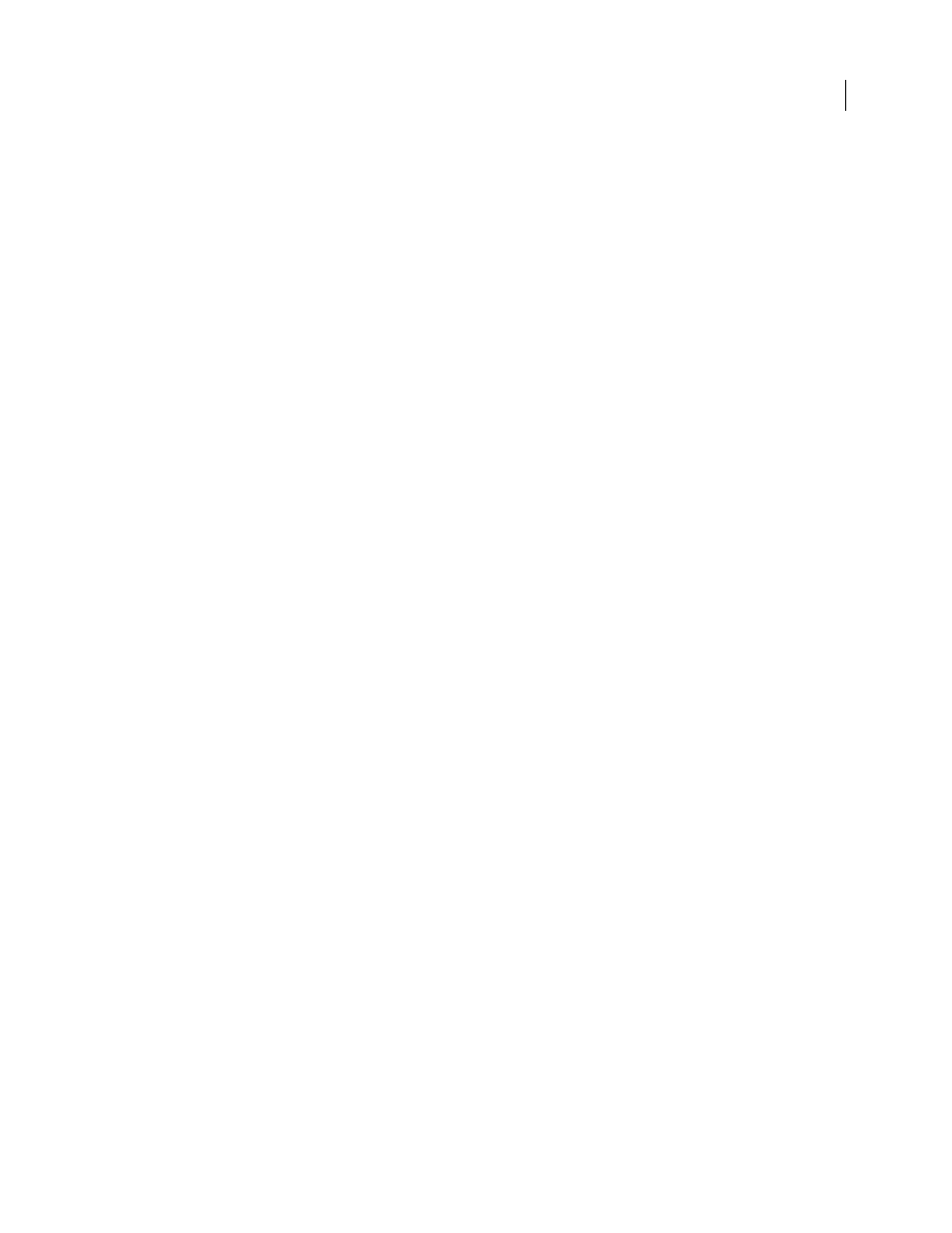
INDESIGN CS3
User Guide
626
Placing/Duplicating
If you place an InCopy content file more than once, each instance of the content appears in the
InDesign Links panel, but they are all managed as one content file. The same is true for any exact copies of a content
file (by any means of duplication).
Note: If you copy and paste some, but not all, of the text in a managed InCopy content file, the result is a new content
file that is not connected to the original and has no link to any external file (InCopy or otherwise). The original and the
pasted portions can be edited independently of each other.
Updates/Management
Once multiple instances of a managed content file are present in an InDesign document, they
behave as if they were open in two applications. For example, checking out one instance of the content file locks all
other instances so that you can edit only the checked-out instance. In this case, you would use the appropriate Update
command to refresh the other (open) instances of the content.
Adding editorial notes and tracking changes in InDesign
The Notes and Track Changes features in InDesign use the workflow user names to identify the author of a note or
a tracked change. Notes and tracked changes are color-coded for each user as defined in Notes preferences in
InDesign or the User dialog box in InCopy (File > User).
When you add editorial notes to managed content in InDesign, these notes become available to others in the
workflow.
When tracked changes are turned on in InCopy, and an InDesign user makes text or graphics changes in managed
content, those changes are tracked and recorded in InDesign, but are visible only in InCopy.
See also
