Control panel overview – Adobe InDesign CS3 User Manual
Page 29
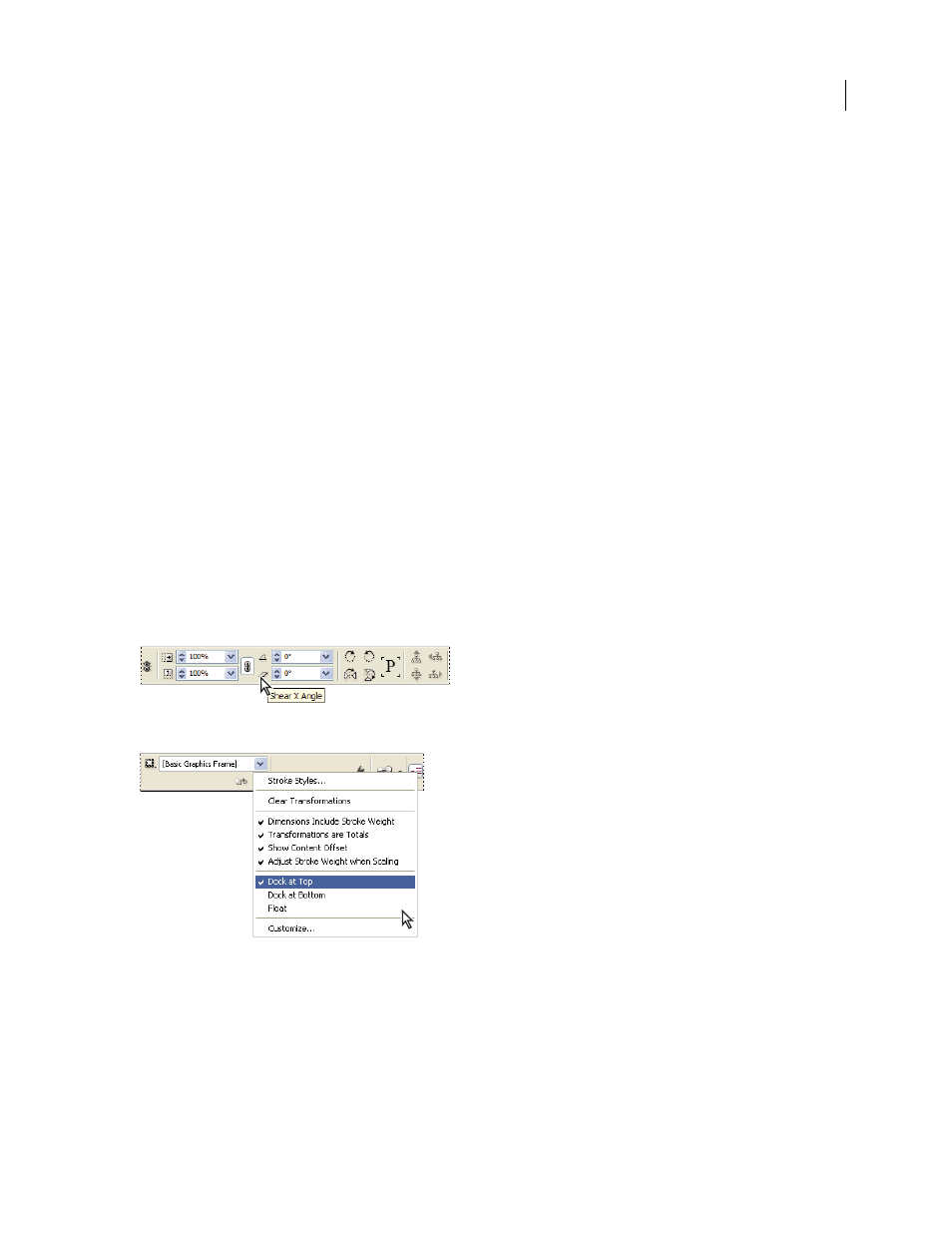
INDESIGN CS3
User Guide
22
See also
“About Adobe Bridge” on page 93
“Adobe Version Cue” on page 94
Control panel overview
The Control panel (Window > Control) offers quick access to options, commands, and other panels related to the
current page item or objects you select. By default, the Control panel is docked to the top of the document window;
however, you can dock it to the bottom of the window, convert it to a floating panel, or hide it altogether.
Options displayed in the Control panel vary depending on the type of object you select:
•
When you select a frame, the Control panel displays options for resizing, repositioning, skewing, and rotating the
frame, or applying an object style.
•
When you select text inside a frame, the Control panel displays either character or paragraph options. Click the
icons on the left side of the Control panel to determine whether paragraph or character options are displayed. If
your monitor size and resolution allows, the Control panel displays additional options. For example, if Character
Formatting Controls is selected, all the character options are displayed, and some paragraph options appear on the
right of the Control panel. If you click Paragraph Formatting Controls, all paragraph options are displayed, and
some character options appear on the right.
•
When you select a table cell, the Control panel displays options for adjusting row and column dimensions,
merging cells, aligning text, and adding strokes.
As the options in the Control panel change, you can get more information about each option by using tool tips—
pop-up descriptions that appear when you hover over an icon or option label with the pointer.
Control panel with tool tip displayed
Control panel menu
To open dialog boxes associated with Control panel icons, Alt-click (Windows) or Option-click (Mac OS) as you
click a Control panel icon. For example, when a frame is selected, hold down Alt or Option and click the Rotation
Angle icon to open the Rotate dialog box.
For a video on using the Control panel, see
