Use dynamic spelling, Hyphenation and spelling dictionaries – Adobe InDesign CS3 User Manual
Page 162
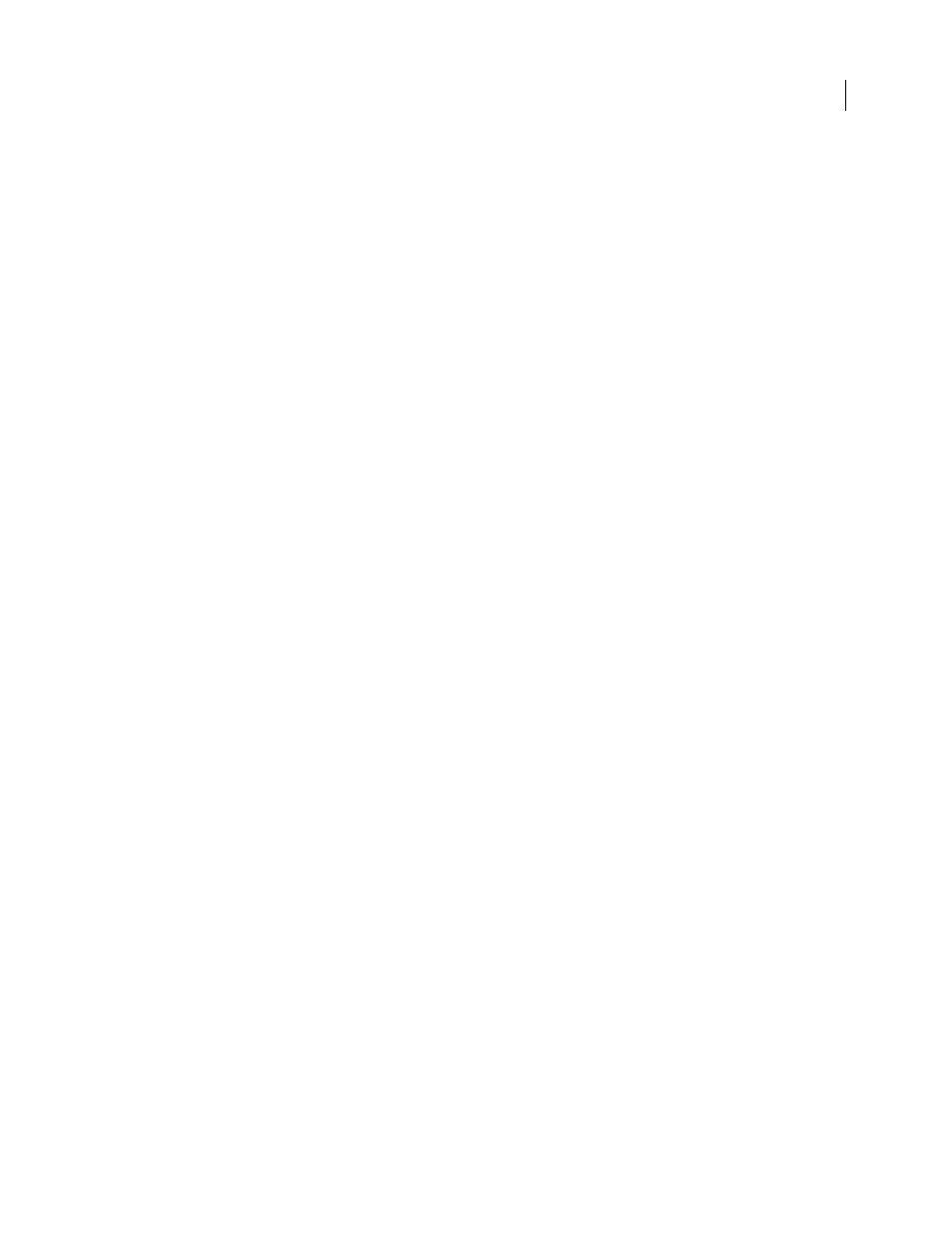
INDESIGN CS3
User Guide
155
4
To correct capitalization errors (such as typing “germany” instead of “Germany”), select Autocorrect Capitali-
zation Errors. You don’t need to add the capitalized words to the list of autocorrections.
5
To add a word that you commonly misspell, click Add, type the misspelled word (such as “teh”), type the
correction (such as “the”), and then click OK.
6
Continue to add words that you commonly misspell, and then click OK.
When you type any misspelled word you added to the list, the word is automatically replaced by the word you entered
as the correction.
See also
“Use dynamic spelling” on page 155
Use dynamic spelling
When dynamic spelling is enabled, you can correct spelling errors by using the context menu. Potentially misspelled
words are underlined (based on the dictionary associated with the language of the text). If you type words in a
different languages, select the text and assign the correct language.
1
To enable dynamic spelling, choose Edit > Spelling > Dynamic Spelling.
Potentially misspelled words are underlined in your document.
2
Right-click (Windows) or Control-click (Mac OS) the underlined word, and do one of the following:
•
Select a suggested correction. If a word is repeated or needs to be capitalized, you can choose Delete Repeated
Word [word] or Capitalize [word].
•
Select Add [word] To User Dictionary. This automatically adds the word to the current dictionary without opening
the Dictionary dialog box. The word remains unchanged in the text.
•
Select Dictionary. This opens the Dictionary dialog box where you can select the Target dictionary and Language,
change hyphenation breaks, and then click Add. The word is added to the selected dictionary and remains
unchanged in the text.
•
Select Ignore All to ignore occurrences of this word in all documents. When InDesign is restarted, the word is
flagged again as a misspelling.
Note: If you select Ignore All and then decide that you don’ t want to ignore that word after all, Choose Ignored Words
from the Dictionary List menu in the Dictionary dialog box and remove the word from the list.
See also
“Assign a language to text” on page 219
“Correct spelling errors as you type” on page 154
Hyphenation and spelling dictionaries
InDesign uses Proximity dictionaries for most languages to verify spelling and to hyphenate words. You can add
words to each dictionary to customize it. You can assign different languages to text, and InDesign uses the appro-
priate dictionary to handle spelling and hyphenation. You can create additional user dictionaries, and you can import
or export word lists saved in a plain text file.
