Create placeholders for automatic layout – Adobe InDesign CS3 User Manual
Page 526
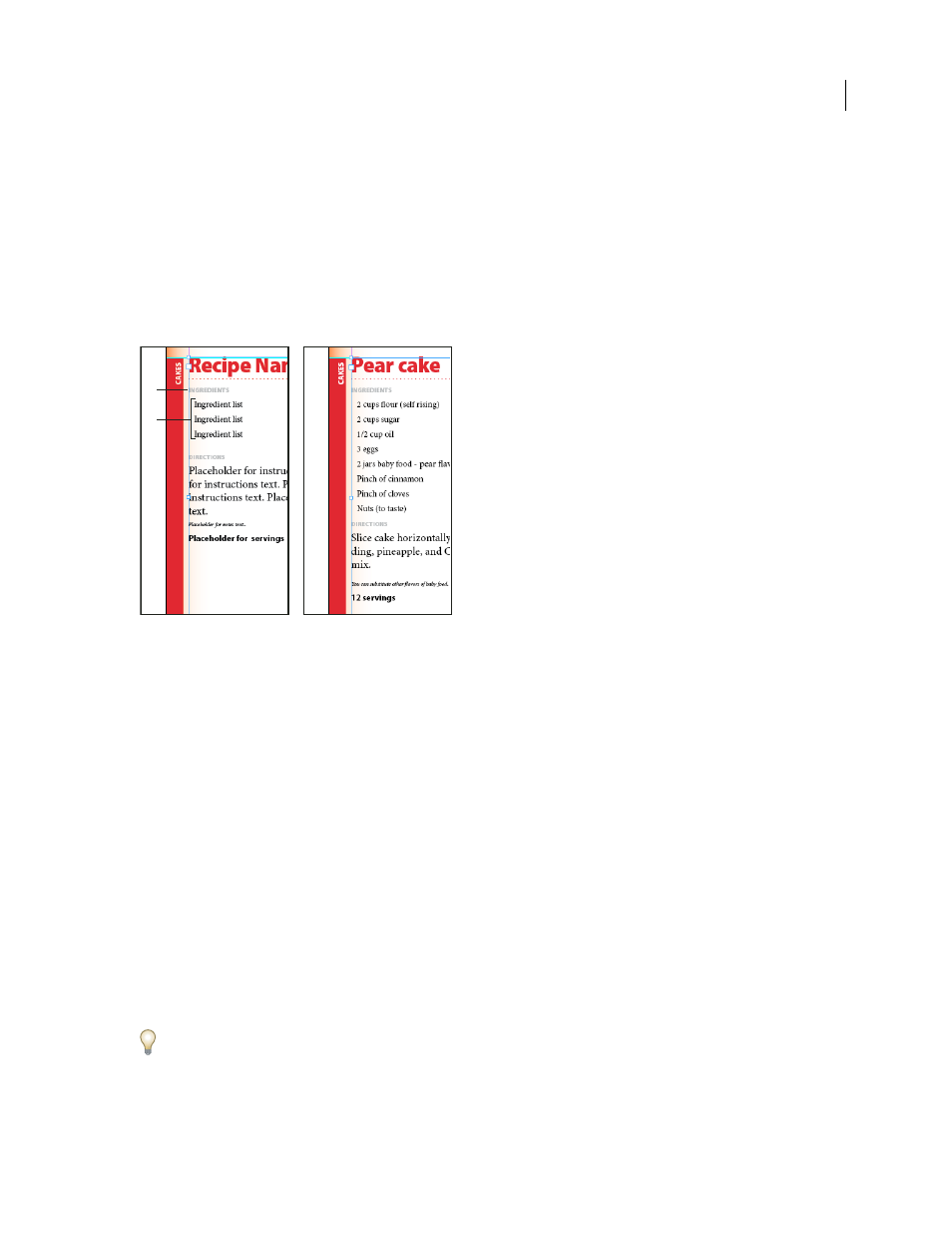
INDESIGN CS3
User Guide
519
Create placeholders for automatic layout
Create placeholder frames or tables in your document when you want InDesign to automatically merge imported
XML into your layout.
Note: InDesign flows merged XML content into existing frames only. Any content that doesn’t fit in the frames provided
becomes overset text.
You can also create placeholder text to ensure XML data is placed and formatted correctly on the page. Placeholder
text can also be used to include tabs, spacing, or labels (called static text), between the XML elements that will appear
in a frame.
Tagged placeholder text (left) and layout after import (right)
A. Returns and static text added between elements B. Placeholder text
For example, if you are importing and placing product information, you can separate the name, description, and
price of the product with a tab, and include labels such as “Product:” or “Price:” before the placeholder text entries
for those elements. When XML data is merged into the frame, static labels, spacing, and tabs are preserved between
the content elements.
Note: If you merge repeating XML data into your document and instruct InDesign to clone repeating elements, the static
text and spacing are also cloned for each instance of the data.
See also
“Thread text frames” on page 122
“Create and load XML tags” on page 524
“Rearrange structured elements” on page 531
Create a placeholder frame
1
Using the Type tool, create a text frame for the XML content.
If you want imported XML content to flow from one frame to another, create multiple frames and thread them
together.
2
Open the Structure pane (View > Structure > Show Structure) and the Tags panel (Window > Tags).
A
B
