About automatic layout – Adobe InDesign CS3 User Manual
Page 524
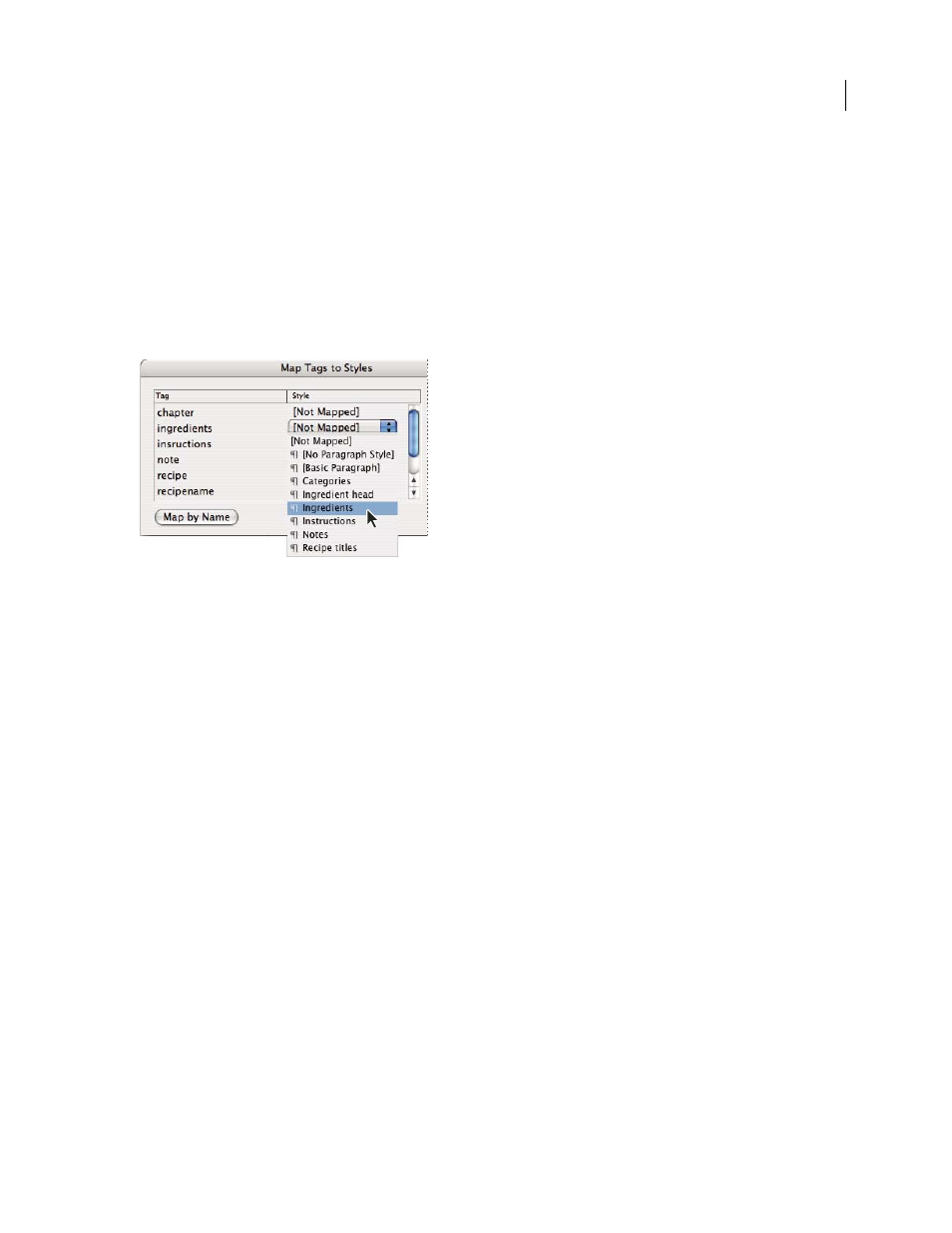
INDESIGN CS3
User Guide
517
You don’t need to map every tag to a paragraph or character style. Some elements may not appear in the layout and
others may be easier to format one at a time. Moreover, child elements take on the paragraph or character style that
is assigned to their parent, which can cause confusion unless you are careful to map parent and child elements
separately.
Important: The Map Tags To Styles command reapplies styles throughout a document, sometimes with unwanted
results. When you map a tag to a style, text that was previously assigned to one style may be reassigned to another,
depending on its XML tag. If you’ve already formatted some text, you might prefer to apply styles manually to prevent
your paragraph and character style choices from being overridden.
1
Choose Map Tags To Styles from the Tags panel menu or the Structure pane menu.
A menu of styles appears for each tag in the Map Tags To Styles dialog box
2
Do any of the following:
•
To import styles, tags, and mapping definitions from another document, click Load, choose a document, and click
Open.
•
To map tags to styles individually, click the Style column adjacent to a tag, and choose a paragraph or character
style from the menu that appears. (The paragraph symbol identifies paragraph styles in the menu; an “A” identifies
character styles.) Repeat for each tag you want to map.
•
To automatically map tags to styles with the same names, click Map By Name. Styles with names that are identical
to tag names are selected in the Style column. To match, a tag and style must not only have the same name, but the
same case;
H1
and
h1
, for example, are not considered a match. (If the same style name exists in two different style
groups, Map By Name doesn’t work and you are alerted to rename one of the styles.)
3
Click OK.
See also
“Define paragraph and character styles” on page 166
“Create and load XML tags” on page 524
About automatic layout
Using InDesign, you can automatically place imported XML content into a layout. To do this, you first create place-
holder frames or tables, and tag them with the same tag names as the XML elements you want to place into them.
Then, you import XML content into the placeholders in Merge mode. When tags match by name and by structural
hierarchy, InDesign merges the XML content, replacing any existing content in the document.
