Options for downloading fonts to a printer, Postscript printing options – Adobe InDesign CS3 User Manual
Page 563
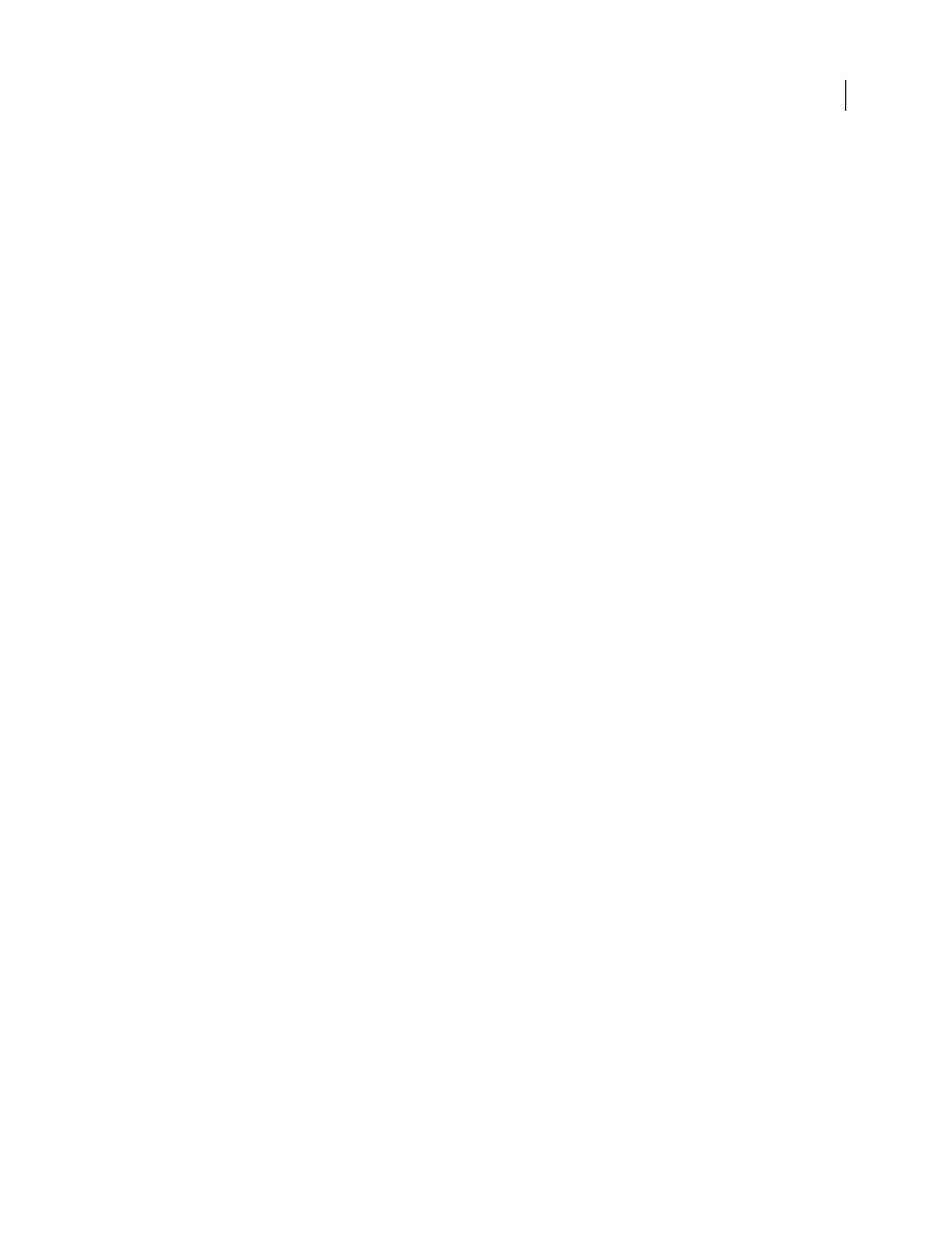
INDESIGN CS3
User Guide
556
Note: InDesign does not subsample EPS or PDF graphics, even when Optimized Subsampling is selected.
Proxy
Sends screen-resolution versions (72 dpi) of placed bitmap images, thereby reducing printing time.
None
Temporarily removes all graphics when you print and replaces them with graphics frames with crossbars,
thereby reducing printing time. The graphics frames are the same dimensions as the imported graphics and clipping
paths are maintained, so you can still check sizes and positioning. Suppressing the printing of imported graphics is
useful when you want to distribute text proofs to editors or proofreaders. Printing without graphics is also helpful
when you’re trying to isolate the cause of a printing problem.
Options for downloading fonts to a printer
Printer-resident fonts are stored in a printer’s memory or on a hard drive connected to the printer. Type 1 and
TrueType fonts can be stored either on the printer or on your computer; bitmap fonts are stored only on your
computer. InDesign downloads fonts as needed, provided they are installed on your computer’s hard disk.
Choose from the following options in the Graphics area of the Print dialog box to control how fonts are downloaded
to the printer.
None
Includes a reference to the font in the PostScript file, which tells the RIP or a post-processor where the font
should be included. This option is appropriate if the fonts reside in the printer. TrueType fonts are named according
to the PostScript name in the font; however, not all applications can interpret these names. To ensure that TrueType
fonts are interpreted correctly, use one of the other font downloading options.
Complete
Downloads all fonts required for the document at the beginning of the print job. All glyphs and characters
in the font are included even if they’re not used in the document. InDesign automatically subsets fonts that contain
more than the maximum number of glyphs (characters) specified in the Preferences dialog box.
Subset
Downloads only the characters (glyphs) used in the document. Glyphs are downloaded once per page. This
option typically results in faster and smaller PostScript files when used with single-page documents, or short
documents without much text.
Download PPD Fonts
Downloads all fonts used in the document, even if those fonts reside in the printer. Use this
option to ensure that InDesign uses the font outlines on your computer for printing common fonts, such as Helvetica
and Times. Using this option can resolve problems with font versions, such as mismatched character sets between
your computer and printer or outline variances in trapping. Unless you commonly use extended character sets, you
don’t need to use this option for desktop draft printing.
See also
“About preferences and defaults” on page 36
PostScript printing options
Choose from the following options in the Graphics area of the Print dialog box to specify how PostScript information
is sent to the printer.
PostScript
Specifies a level of compatibility with the interpreters in PostScript output devices.
Data Format
Specifies how InDesign sends the image data from your computer to a printer. ASCII is sent as ASCII
text, which is compatible with older networks and parallel printers and is usually the best choice for graphics used
on multiple platforms. Binary exports as binary code, which is more compact than ASCII but may not be compatible
with all systems.
