Importing text, About import filters, Place (import) text – Adobe InDesign CS3 User Manual
Page 124
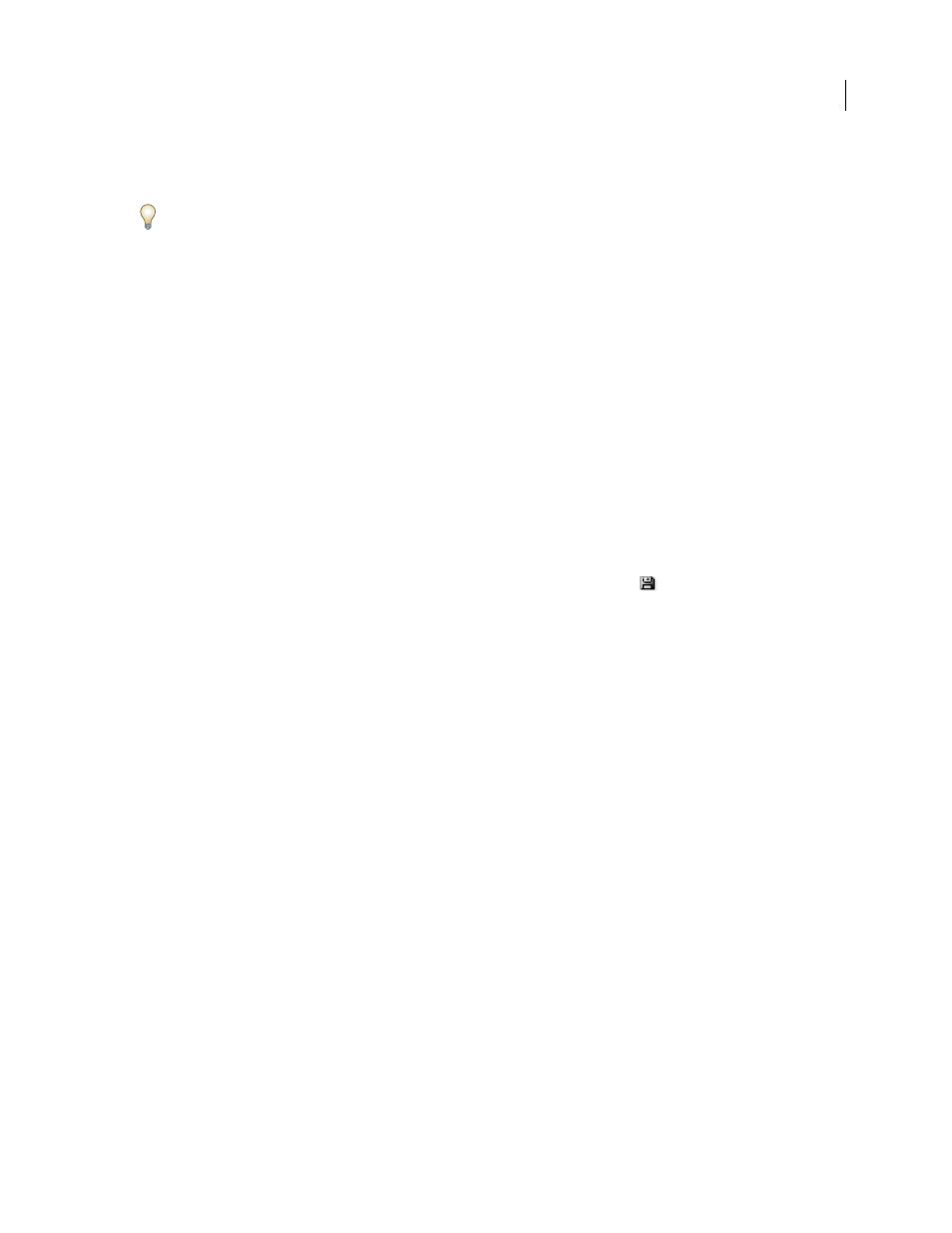
INDESIGN CS3
User Guide
117
•
To copy the text, hold down Alt (Windows) or Option (Mac OS) after you start dragging, and then release the
mouse button before releasing the key.
You can also use a combination of these modifier keys. For example, to copy unformatted text to a new frame, hold
down Alt+Shift+Ctrl (Windows) or Option+Shift+Command (Mac OS) after you start dragging.
If the text you drop doesn’t have the proper spacing, select the Adjust Spacing Automatically option in Type Prefer-
ences.
See also
Importing text
About import filters
InDesign imports most character and paragraph formatting attributes from text files but ignores most page-layout
information, such as margin and column settings (which you can set in InDesign). Note the following:
•
InDesign generally imports all formatting information specified in the word-processing application, except infor-
mation for word-processing features not available in InDesign.
•
InDesign can add imported styles to its list of styles for the document. A disk icon
appears next to imported
styles. (See “Convert Word styles to InDesign styles” on page 168.)
•
The import options appear when you select Show Import Options in the Place dialog box, or when you import an
Excel file. If Show Import Options is deselected, InDesign uses the import options last used for a similar document
type. The options you set remain in effect until you change them.
•
If InDesign cannot find a filter that recognizes a file by either its file type or file extension, an alert message
appears. For best results in Windows, use the standard extension (such as .doc, .txt, .rtf, or .xls) for the type of file
you’re importing. You may need to open the file in its original application and save it in a different format, such
as RTF or text-only.
For more information on import filters, see the Filters ReadMe PDF file located in the InDesign application folder.
See also
“Open QuarkXPress files in InDesign” on page 98
Place (import) text
When you place a text or spreadsheet file, you can specify options to determine how the imported text is formatted.
For a video on importing content into InDesign, see
.
1
(Optional) To create links in placed files, click Type in the Preferences dialog box and select Create Links When
Placing Text And Spreadsheet Files.
Selecting this option creates a link to the placed file. You can use the Links panel to update, relink, or remove links
to text files. However, if you format linked text in InDesign, the formatting may not be preserved when you update
the link. If this option isn’t selected, imported text and spreadsheet files are embedded (not linked).
