Export content as separate incopy files (indesign) – Adobe InDesign CS3 User Manual
Page 620
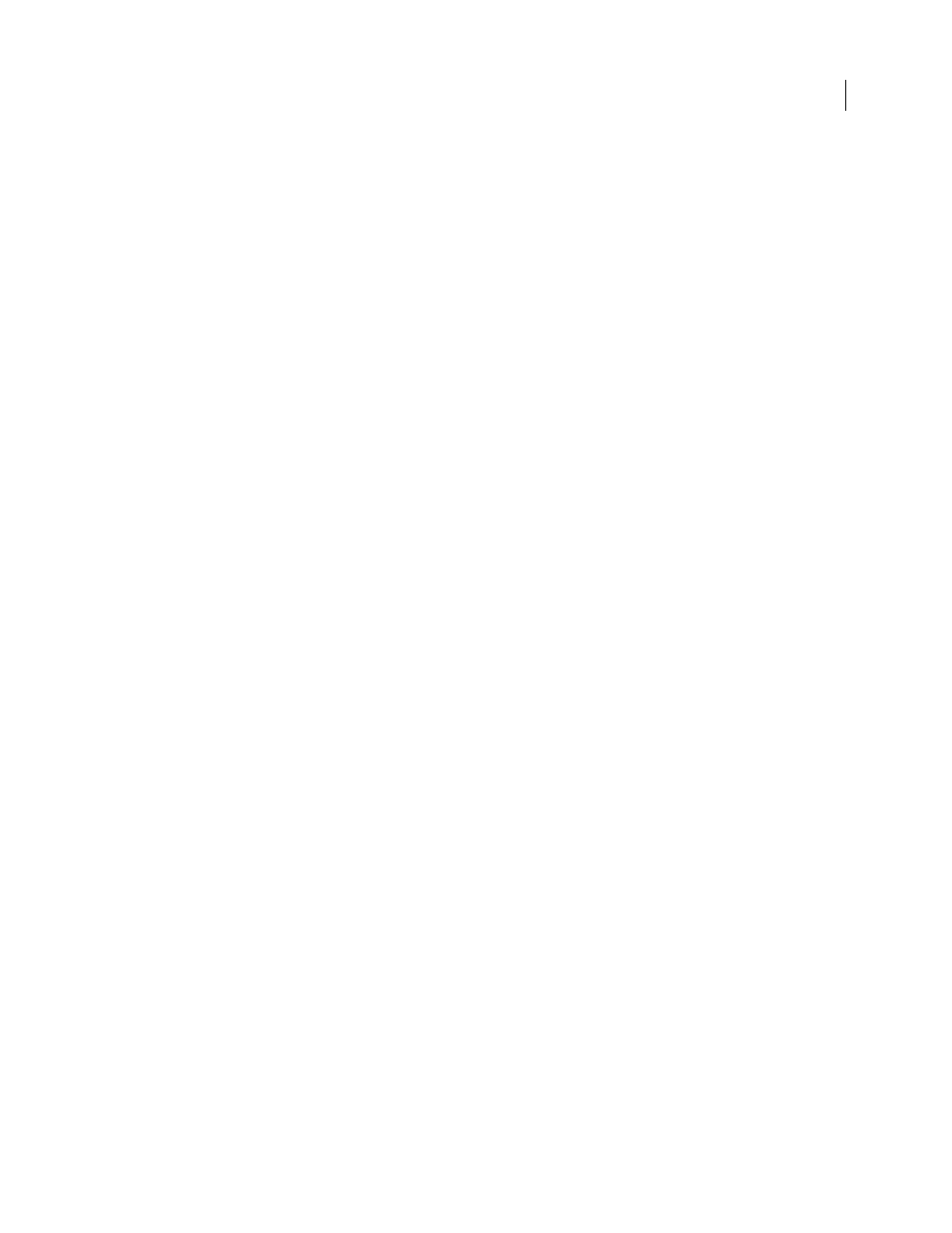
INDESIGN CS3
User Guide
613
Color
Displays a list of colors for adding a distinctive highlight to the frames of the current assignment in the
document window, and to the assignment names in the Assignments panel. This color coding differentiates frames
that belong to one assignment from frames that belong to another, and it differentiates from unassigned frames. To
toggle the display of this color coding, choose View > Show/Hide Assigned Frames. In InCopy, the color coding is
visible only in Layout view.
Note: If toggling the display of assigned frames produces unexpected results, those frames might be tagged for XML and
View > Structure > Show Tagged Frames might be enabled. You cannot show assigned frames and tagged frames at the
same time.
Change
Click the Change button to specify the location of the assignments folder. By default, the assignments folder
is created in the same location as the InDesign file.
Placeholder Frames
Lets InCopy users see the text and graphics frames in the assignment as well as boxes (or other
shapes) representing all other frames on those InDesign pages. All frames and placeholders accurately reflect the
size, shape, and location of the InDesign originals. Placeholder frames are empty shapes that don’t show any of the
content in the InDesign document. The Placeholder Frames option provides the least amount of fidelity, and
therefore provides the fastest performance. In InCopy, the placeholder frames are visible only in Layout view, and
they’re gray so users can distinguish them from empty frames in their assignment. InCopy users cannot check out
and edit placeholder frames.
Assigned Spreads
Lets InCopy users see all assigned frames, as well as the entire contents of other frames that aren’t
part of the assignment, on the same spread. In InCopy, content in frames outside an assignment isn’t editable and is
visible only in Layout view.
All Spreads
Exports all content in the InDesign document to the assignment file. This option provides the maximum
amount of fidelity; it also provides the slowest performance because the assignment file displays the design and
layout of every page, including pages not relevant to the section a user is editing.
Linked Image Files When Packaging
Includes a copy of linked images in the assignment package. Selecting this
option gives InCopy users access to images but increases the package’s file size. InCopy users can include images
while returning a package. If this option is not selected, InDesign users won’t get images that InCopy users add to
placeholder frames.
Export content as separate InCopy files (InDesign)
If your workgroup prefers working with separate files rather than using assignments, you can export InCopy content
without using an assignments file. Compared with creating a single assignment file with references to multiple
content files and layout information, this method creates a separate file (.incx) for each text or graphics frame you
specify in the document. To see the context of the content you are editing, you must also open the associated
InDesign document (.indd).
Note: A quick way to export content as separate InCopy files is to use the Selection tool to drag selected frames into the
Unassigned InCopy Content in the Assignments panel.
1
In InDesign, create a document with one or more text frames, graphics frames, or placeholder items.
2
Do either of the following:
•
Select the text or graphics frame of a single story, or Shift-click to select multiple frames.
•
Click an insertion point in a story, or select some text in a text frame.
3
Choose Edit > InCopy > Export, and then choose one of the following options:
Selection
Exports all selected text and graphics frames.
